Changing barometric pressure units, Viewing demo data, Accessing help – Fluke Biomedical VT Mobile User Manual
Page 43
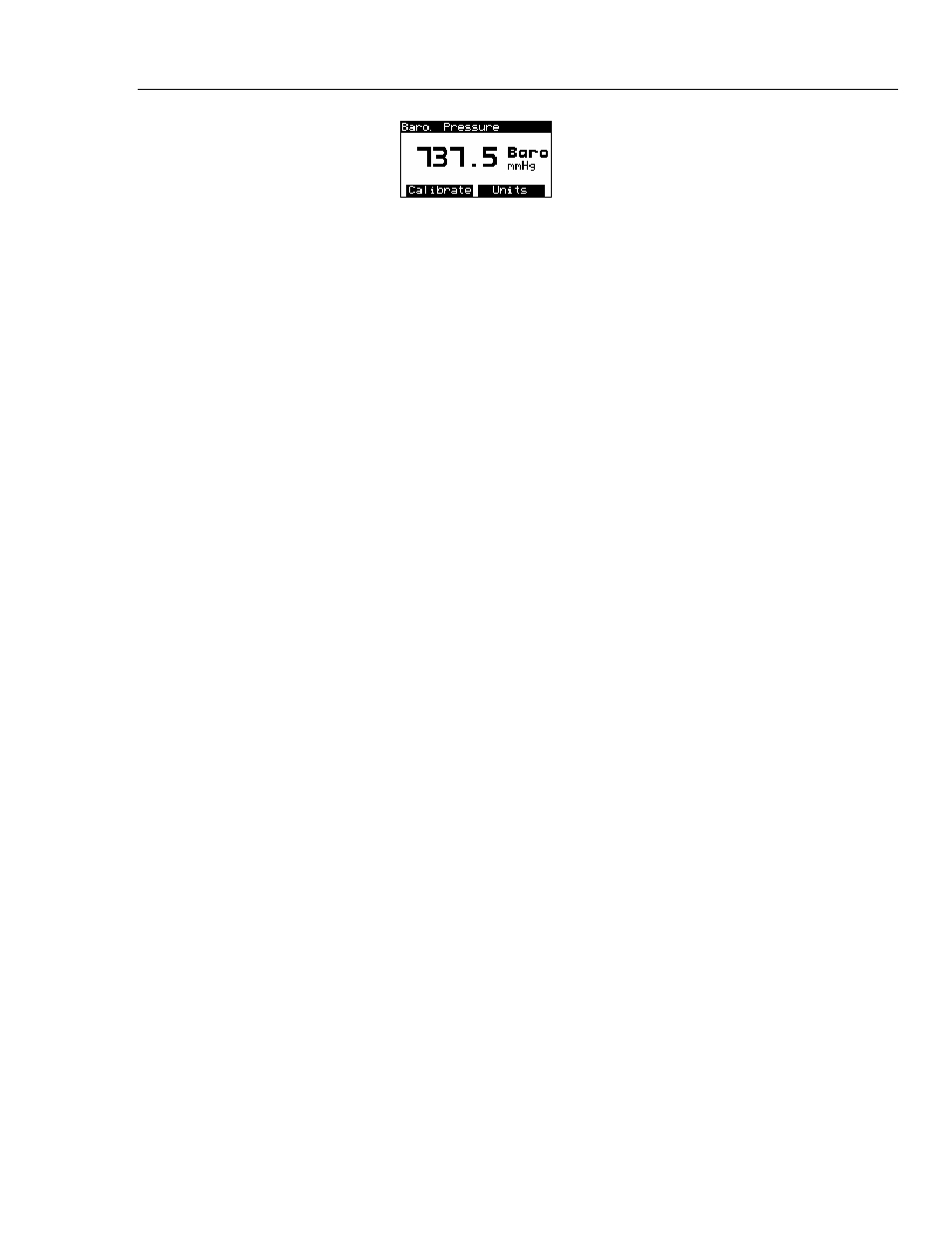
Using the VT MOBILE
Viewing Demo Data
3
3-19
ede31s.bmp
3. Press F to access the calibration screen. This screen always appears in mmHg
units even though you may have selected other units.
4. Use the text entry keys to enter the barometric pressure in mmHg.
5. Press E to return to the barometric pressure screen.
Note that the Analyzer accepts barometric pressure values between 0.0 and 999.9 mmHg.
Note
Exercise caution in changing barometric pressure readings; correct
barometric pressure yields more accurate pressure, flow, and volume
readings. Under normal operating conditions, barometric pressure should
not need adjustment.
The Analyzer relies on ambient barometric pressure. Do not set for airport
barometric pressure, which is corrected for altitude.
Changing Barometric Pressure Units
To change the barometric pressure units, follow these steps:
1. Press S Æ E.
2. Press G successively to select a barometric pressure unit. Units available are:
mmHg, PSI, kPa, Bar, mBar, ATM, inH2O, InHg, and cmH2O.
3. Press
A
to return to the active display.
Viewing Demo Data
This function allows you to show recorded data on screen without needing to hook up to
a ventilator or do any measurements. The recorded data is for "demonstration" purposes.
To select this function, follow these steps:
1. Press J to access the Files screen.
2. Press C as necessary to highlight ‘View File’.
3. Press E and then press C as necessary to highlight ‘DEMO’.
4. Press E to activate your selection. After a pause, the Analyzer returns to a
measurement screen displaying data from the demo file.
5. To stop the demo data display, press J to access the Files screen, highlight ‘Stop
Playback’, and then press E to exit the demo file. Press any measurement key to
continue with live measurements.
Accessing Help
Use the I key to access context-sensitive help. If additional text is available off screen, a
vertical bar appears on the right side of the help screen. Use B or C to scroll
through the complete text. Press G to exit help.