Full test screen, Conducting a trend test, Overview – Fluke Biomedical VT Mobile User Manual
Page 77: Starting a trend test, Running a trend test
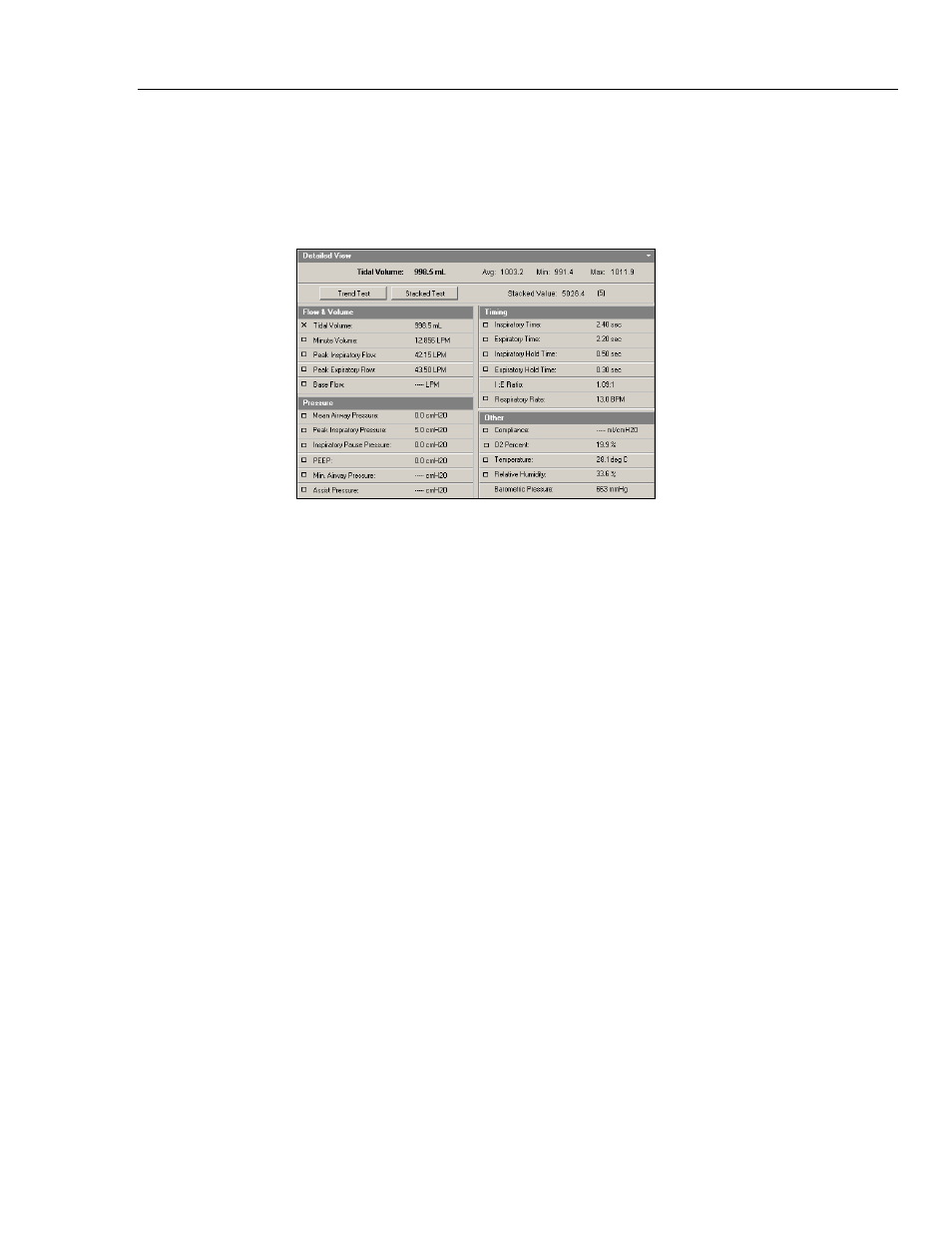
Appendices
VT for Windows
A
A-11
Full Test Screen
The Full Test screen (Figure A-14) displays the calculated parameters for the last breath.
These parameters update only when a new breath occurs. A "*****" value means that
value is invalid or the software could not calculate the value. Depending on your breath-
detect mode, some parameters may not be calculable.
edg60s.bmp
Figure A-14. Full Test Screen
Conducting a Trend Test
Overview
The Trend test monitors a single-breath parameter over an extended period. Each time a
breath occurs, the software compares the chosen breath parameter to an initial value. If it
exceeds the percent limit given for the test, a reported incident occurs. Following the test,
you can print a report detailing all the incidents that occurred during the test.
Starting a Trend Test
Initiate a Trend test by selecting Trend Test from either the Test Settings menu or the Full
Test screen. The Trend Test setup dialog box opens, allowing you to choose the
parameter on which to run the test, the percent limit for the test, and minimum and
maximum limits for the test. Click the OK button to start the test. See Figure A-15.
Running a Trend Test
During a Trend test, you see several values every time a breath occurs. Refer to Figure A-
16.
•
Test Parameter
This is the parameter chosen for running this test. This value does not change during
the test.
•
Initial Value
This is the initial value for the test parameter. This value does not change during the
test.
•
Current Value
This is the current value of the chosen test parameter. Every time a breath occurs, the
software updates and compares the current value against the initial value of the test
parameter.