Temperature screen, Relative humidity screen, Barometric pressure screen – Fluke Biomedical VT Mobile User Manual
Page 30: Waveform screens
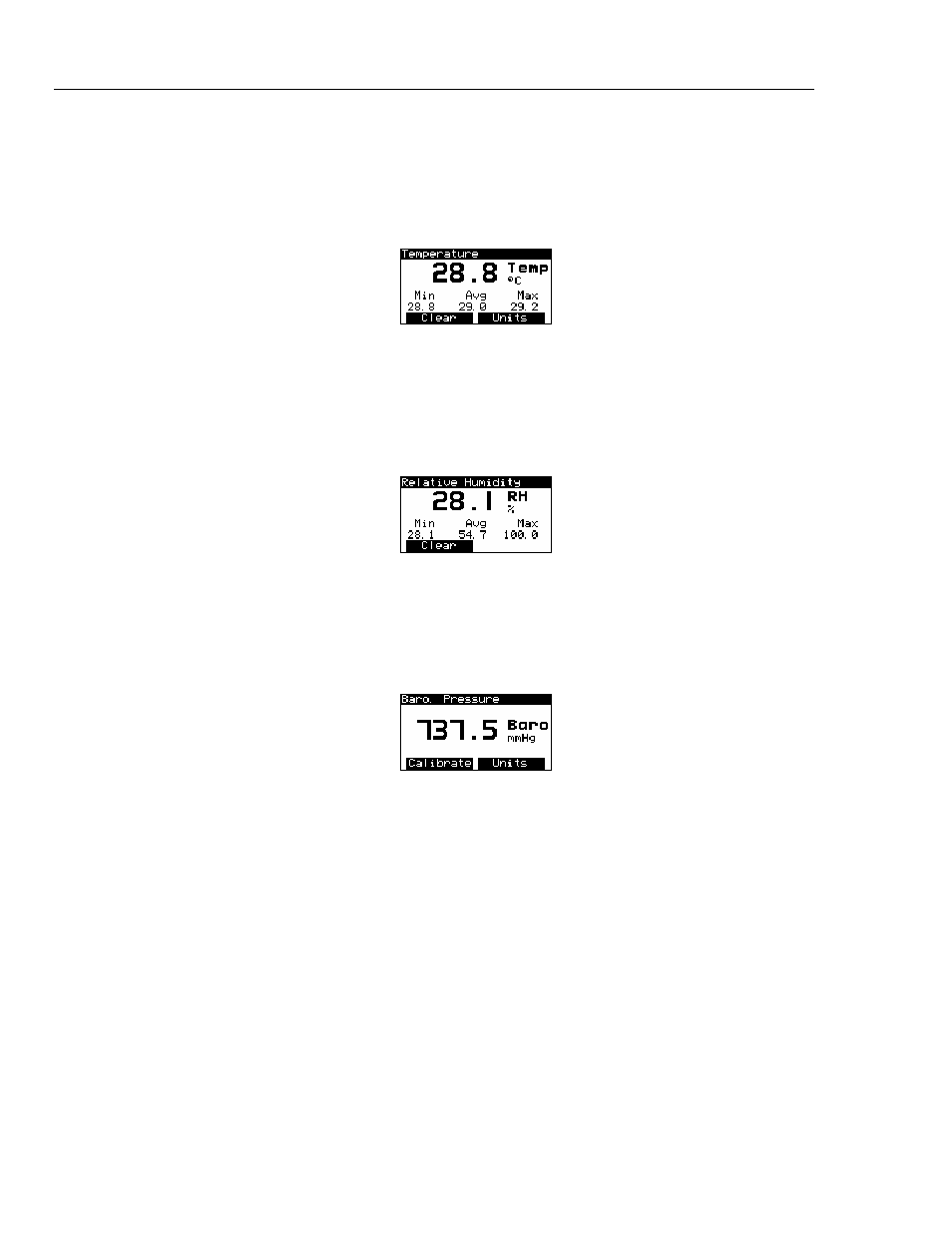
VT MOBILE
Operators Manual
3-6
Temperature Screen
Press P as required to access the Temperature Screen (available when the optional
Temperature and Relative Humidity Sensor is connected.) The sample temperature screen
shown below represents the gas temperature as measured in series with the High-Flow or
Low-Flow Sensor.
ede29s.bmp
Relative Humidity Screen
Press P as required to access the Relative Humidity Screen (available when the
optional Temperature and Relative Humidity Sensor is connected.) The sample relative
humidity screen shown below represents the gas relative humidity as measured in series
with the High-Flow or Low-Flow Sensor.
ede30s.bmp
Barometric Pressure Screen
Press S Æ E to access the Barometric Pressure Screen. The Analyzer
continuously measures the barometric pressure using an internal sensor. A sample
barometric pressure screen follows:
ede31s.bmp
Waveform Screens
You can access waveform representations of the reading by pressing keys in the
WAVEFORM SCREENS section of the keypad. The Analyzer provides Flow, Pressure
(high, low, and airway), and Volume waveform screens.