Menus (file, options, macros, and workspaces), N 6.4.2) – NewTek 3Play 4800 User Manual
Page 100
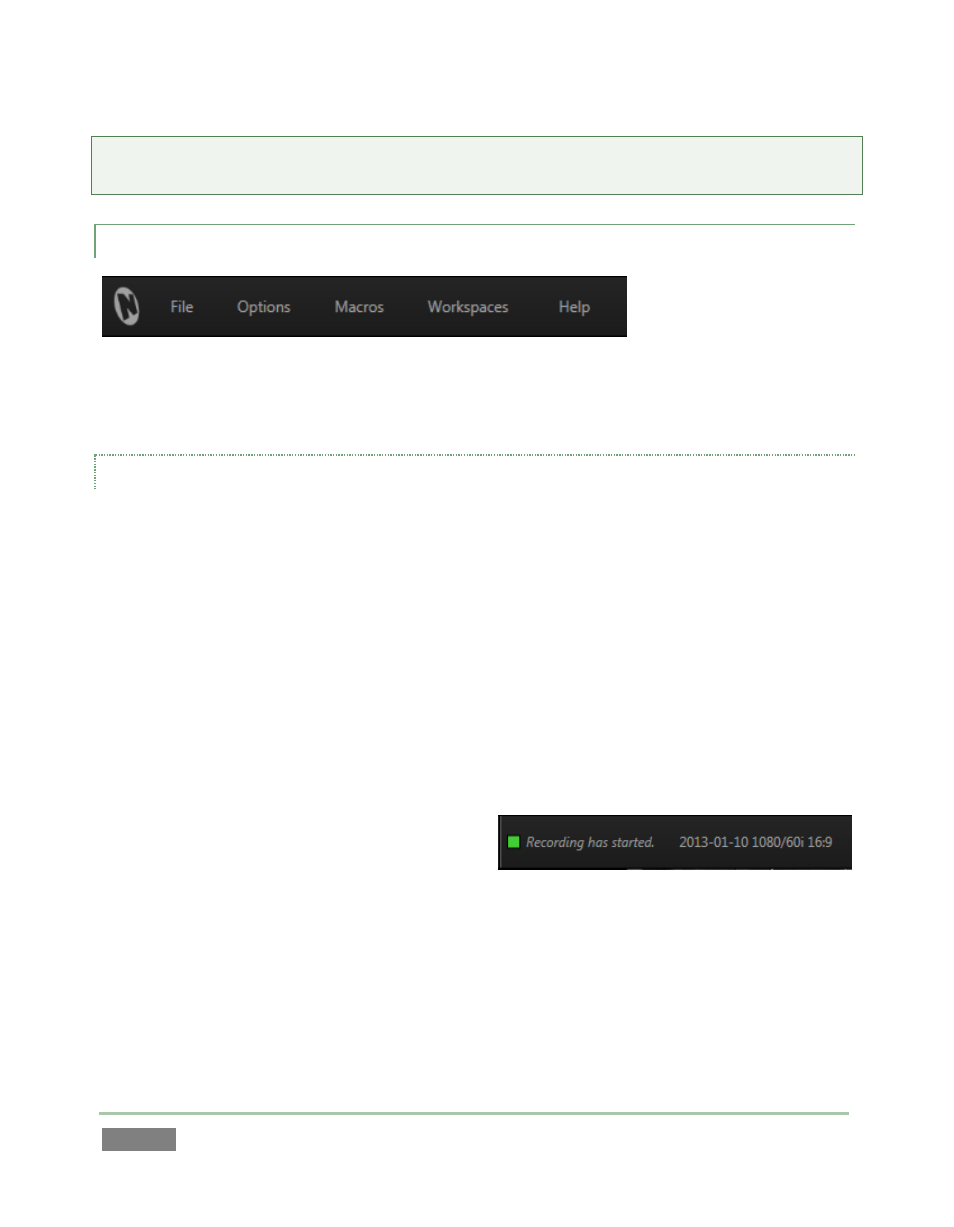
Page | 84
Note: Status messages disappear on their own after a little while, but you can manually dismiss
them by clicking the square icon shown to the left of the text message.
6.4.2 MENUS (FILE, OPTIONS, MACROS, AND WORKSPACES)
Figure 64
The Replay Desktop DASHBOARD has important menu options at left, discussed individually next.
FILE
Share Publish Queue – Open the Publish Queue panel to manage content you wish to
upload (share) or copy to other locations (see Chapter 15 for full details on 3Play’s
Publish features).
Set Publish Destinations – Pre-configure targets for media assets added to the Publish
Queue, whether automatically as a result of settings for the Grab feature, or manually
from the CLIP LIST or PLAY LIST (see Chapter 15 for full details on 3Play’s Publish
features).
Share Media Folders on Network – Each session has unique Audio, Clips and Stills folders
for its media assets.
This is where the Import Media places
session content; these folders are easily
located from the Add Media browser in
the Replay Desktop. You can enable or
disable access to the media folders related to the active session across the network
using this menu item.
Eject – Dismount one of the storage volumes in 3Play’s hot-swap drive bays (or another
external volume) preparatory to disconnection or removal.
Figure 65