Registration – NewTek 3Play 4800 User Manual
Page 39
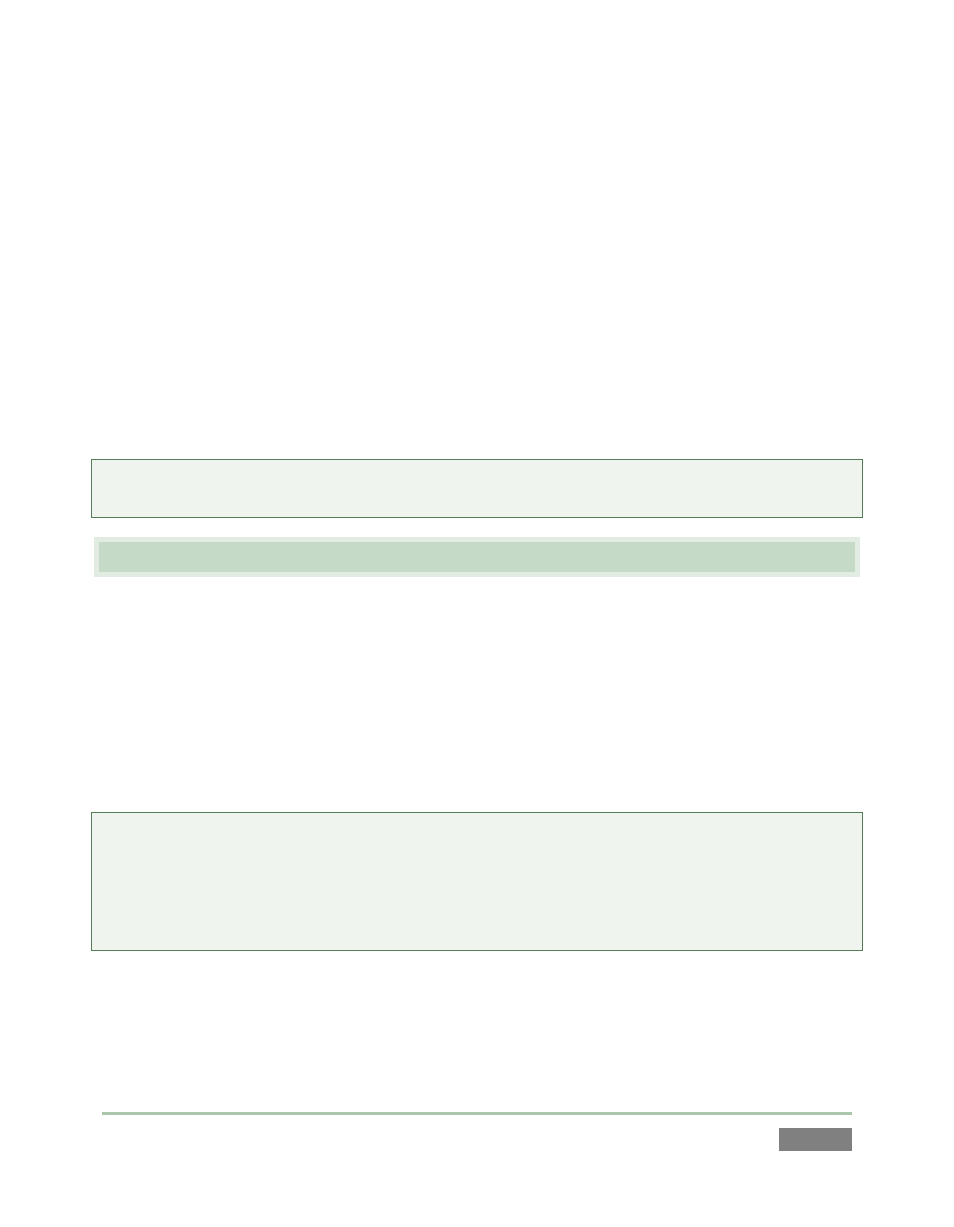
Page | 23
You can authorize your Windows installation by network or by telephone. Assuming you have an
Internet connection available, and have connected 3Play to it with an Ethernet cable, the
Internet is the fastest method of activation. (See Section 3.11 for more on network connections.)
7. Click ‘Obtain IP and DNS automatically’.
8. Agree to activate Windows. This activation is permanent, and you won’t see these
screens again. (Registration with Microsoft is optional).
9. Assign a name to the administrator account. You may type your name, company, or
perhaps simply “3Play”.
10. Click Finish, and the system will re-start.
After restarting and accepting NewTek’s User Agreement, the interface will load automatically.
Tip: This might be a great time to review the matter of creating a custom backup drive. See
Section B.5.6 for instructions.
3.3 REGISTRATION
On launch, 3Play will display an End User License Agreement dialog. If you accept this
agreement, the Registration dialog shown in Figure 19 provides the unique Product ID you need
to register your system.
If necessary, enter the unique Serial Number and Product ID for your system.
Note that 3Play’s video output will show a watermark until the system is registered and unlocked
using the registration code.
Tip: Serial number stickers are affixed to the system chassis. (For example, look inside the left
front door of 3Play 440, and the drop-down front panel of 3Play 4800.) For a previously
registered system, you can also obtain it from the registration webpage mentioned in the next
section. If you cannot locate the serial number, call NewTek’s Customer Support Desk (open
seven days a week).