Starting a session – NewTek 3Play 4800 User Manual
Page 47
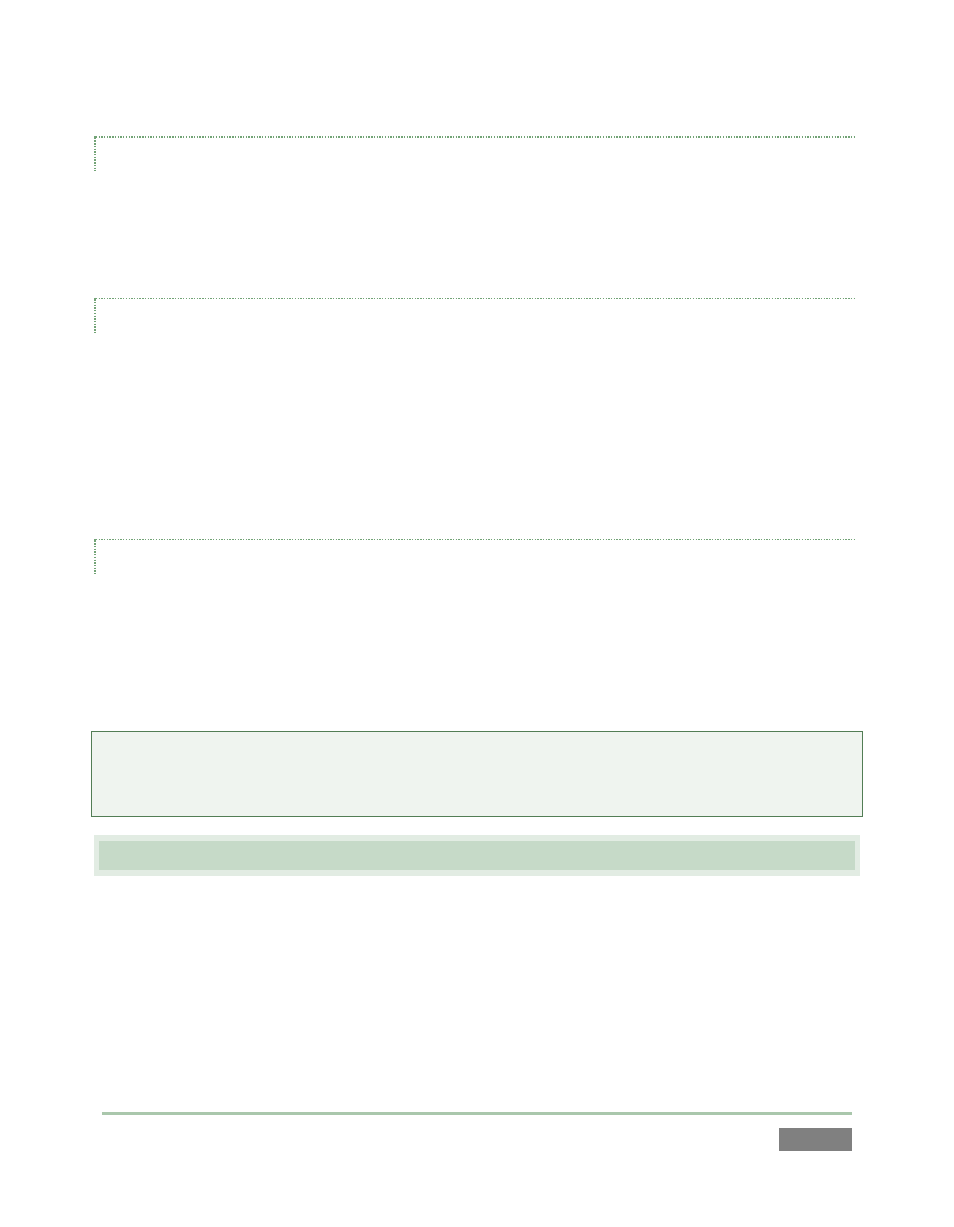
Page | 31
DISPLAY PORTS
3Play’s rear panel provides additional ports referred to as Display ports (these are labeled as
such on 3Play 4800’s backplane). For 3Play 440, there may be a number of Display port
connector types. You can use any two (and only two) of those available.
NETWORK OUTPUT
3Play’s Channel A and Channel B are also directly available to a network connected TriCaster™ as
Switcher sources. There is nothing to configure on 3Play. Provided the two units are on the same
network (not different subnets), the 3Play will appear in the source selector menus for
TriCaster’s Net 1 and Net 2 inputs as “3Play(A)” and “3Play(B),” where “3Play” is the network
name for the unit. Conveniently, the network outputs include embedded audio, freeing up
multiple TriCaster a/v inputs for other purposes.
MULTIVIEW
The Multiview output offers a variety of optional monitoring layouts that can be selected at any
time in the Replay Desktop.
Again, connect a suitable external monitor or device (unlike the Interface connection, the
Multiview port is DVI-D type, hence cannot supply older analog, VGA style displays). The new
device should be recognized and enabled by the system automatically.
Notes: Multiview options and layouts are found in the Workspaces menu (located in the
Dashboard). For best results, configure the Multiview Output to the native resolution of the
external display (monitor or projector) connected to it.
3.6 STARTING A SESSION
If 3Play is not already running, power it up now to reveal the Startup Screen. (If 3Play is already
running, and is in the Replay Desktop or another area of the interface, you may need to click the
small [x] button at upper-right to exit, or click the Back arrow at upper-left in the Session Page to
return to the Home Page.)