Changing a clip, Memo, Audio 1, 2 – 3, 4 – NewTek 3Play 4800 User Manual
Page 170
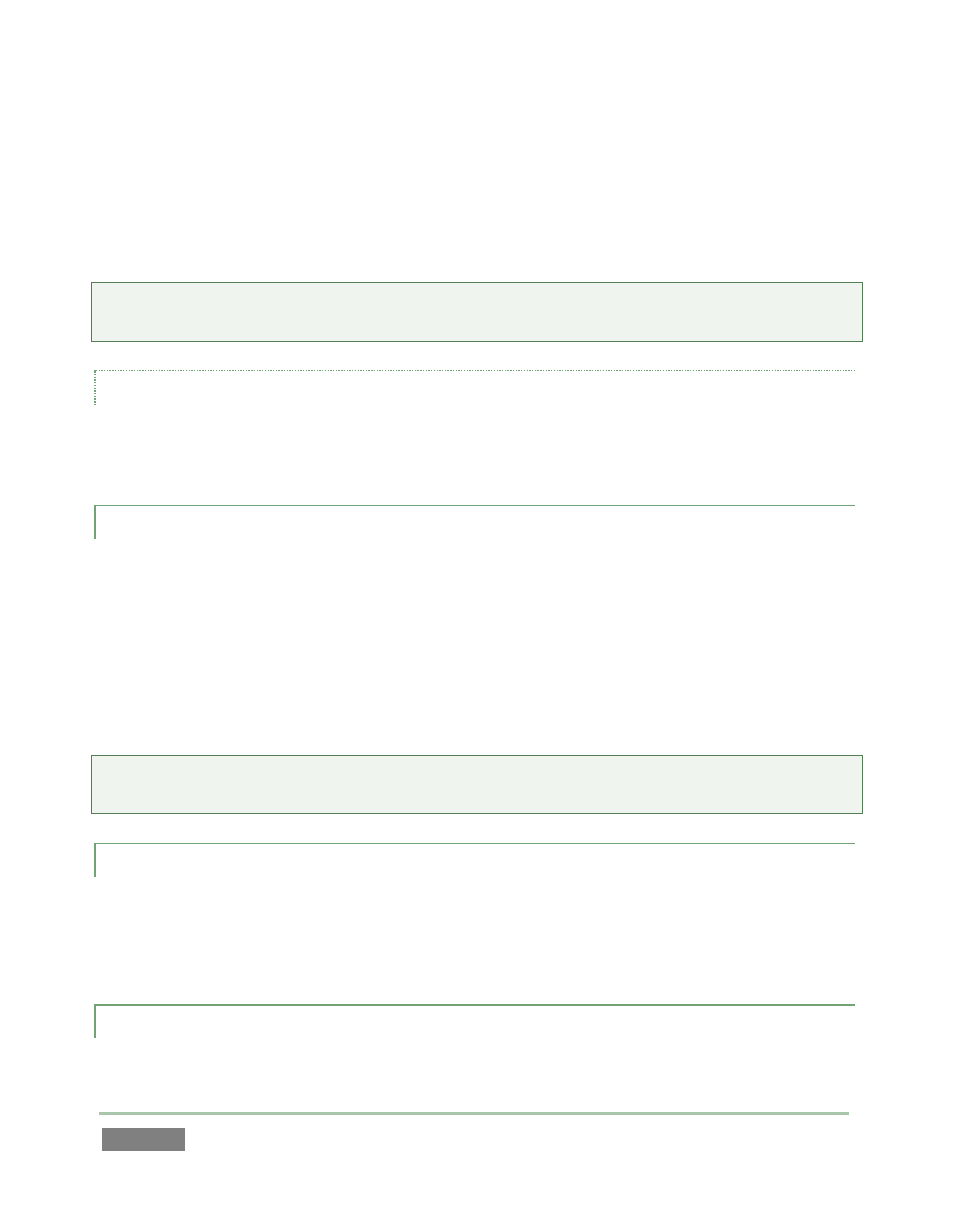
Page | 154
Hold down SHIFT while navigating (by any means) to another clip to select both clips and
all others between them.
Select the Memo cell for a clip, then press and hold Ctrl on the keyboard while clicking
another cell to multi-select clips that are not near one another.
Tip: When clips are multi-selected, many operations will affect all selected clips at once. For
example, you can turn the sound on or off for a number of clips in this manner.
PLAY INDICATOR
Similar to the CLIP LIST, the Clip ID column in the PLAY LIST shows a red background behind one
entry during play to denote the current playhead position in the list.
12.3.2 CHANGING A CLIP
Perhaps, after adding a clip to a playlist, you decide you want to show the same event from a
different camera angle. You could go back to the CLIP LIST, locate the event, and add a different
clip to the playlist. There is a better way to revise angles without changing timing though.
To do so, hold down the ANGLE button on the Control Surface and use the andbuttons to
change cameras; alternatively, access a specific angle directly by selecting a number pad button
on the Control Surface with Angle held down.
Tip: Copy and paste a clip, then edit the copy in this fashion to inset a clip from the same time
segment into the Play List without removing the original.
12.3.3 MEMO
Initially, newly added clips show the same Memo cell content as the corresponding CLIP LIST
entry. PLAY LIST clips are independent once added, however. Comments can be changed (and
the clips can be trimmed) without affecting the original source event.
12.3.4 AUDIO 1, 2 – 3, 4
You’ll recall that we discussed the music features offered by the PLAY LIST back in Section 12.1.3.