Finding matches – NewTek 3Play 4800 User Manual
Page 183
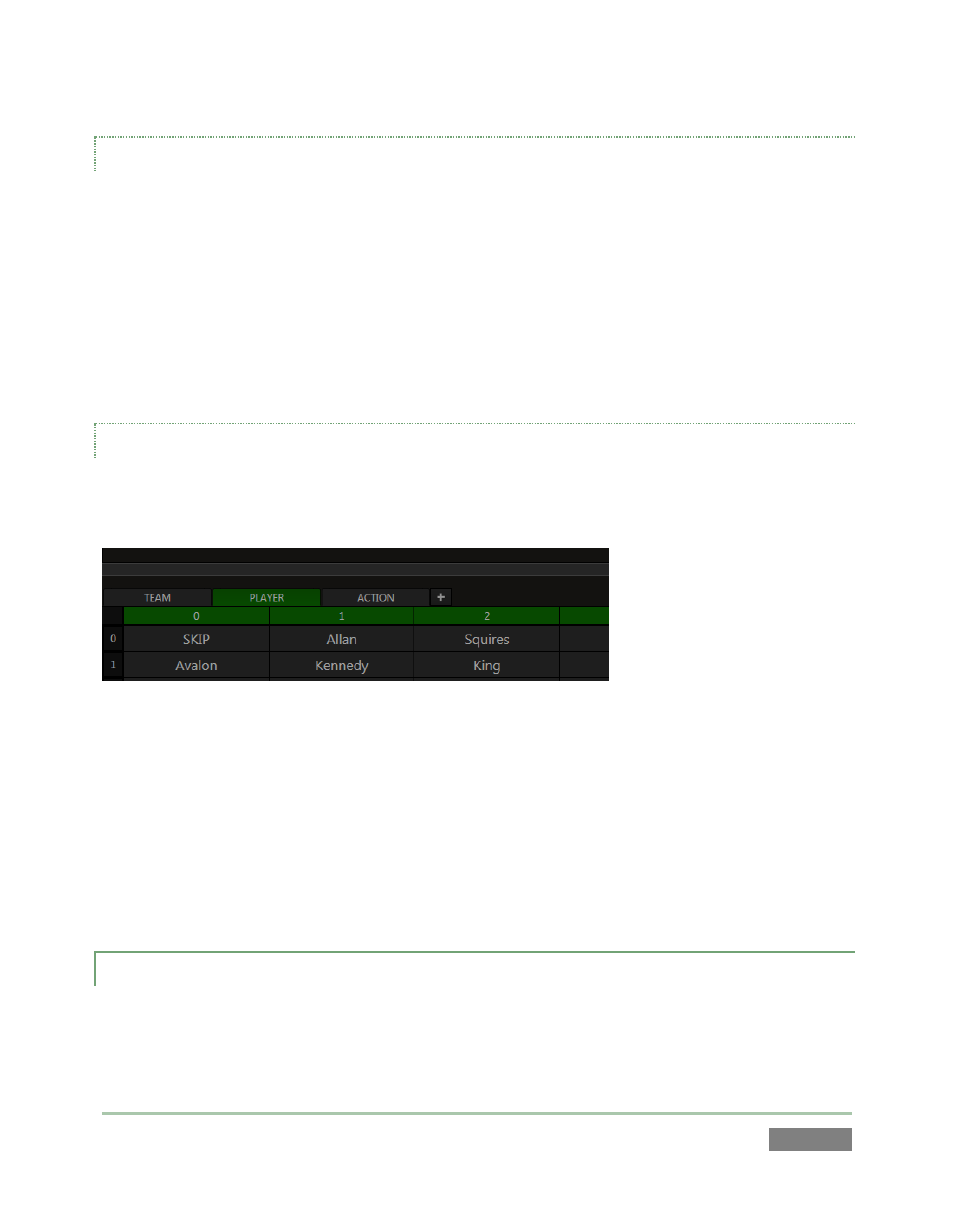
Page | 167
ENTERING CRITERIA
Letters, numerals, ‘type-able’ symbols, words or phrases combining the aforementioned, can all
serve as search criteria. Timecode, Clip and Event IDs work, too, for certain operations.
Of course, you can go ‘old school’ and just type your criteria into the dataview using the
keyboard, but – since simply selecting a cell on the Replay Desktop snaps its value into the
dataview (Figure 149), often one need only navigate to (or click) a cell to supply search criteria
without any typing at all. Similarly, the TAGS feature lets you quickly populate the dataview with
multiple terms perfectly suited to many searches.
TAGS AS CRITERIA
Earlier in the chapter (Section 13.2), we detailed various aspects of the TAGS feature, showing
how it can quickly be used to build (simple or more) complex Memo entries.
Figure 150
The TAGS feature can also be used to quickly add simple or more elaborate search criteria to the
dataview. The workflow for adding tags is identical, the only change being that instead of
pressing ENTER (which would post a Memo entry) one presses the SEARCH or GO TO button
instead as desired.
Of course, with the TAGS button on the Control Surface off, the Control Surface supports direct
numeric entry.
13.4.2 FINDING MATCHES
It’s helpful to know that 3Play’s search engine performs a logical OR operation using the criteria
you supply. Thus an exact match of every element of the search criteria is not required. Your