Memos and tagging – NewTek 3Play 4800 User Manual
Page 65
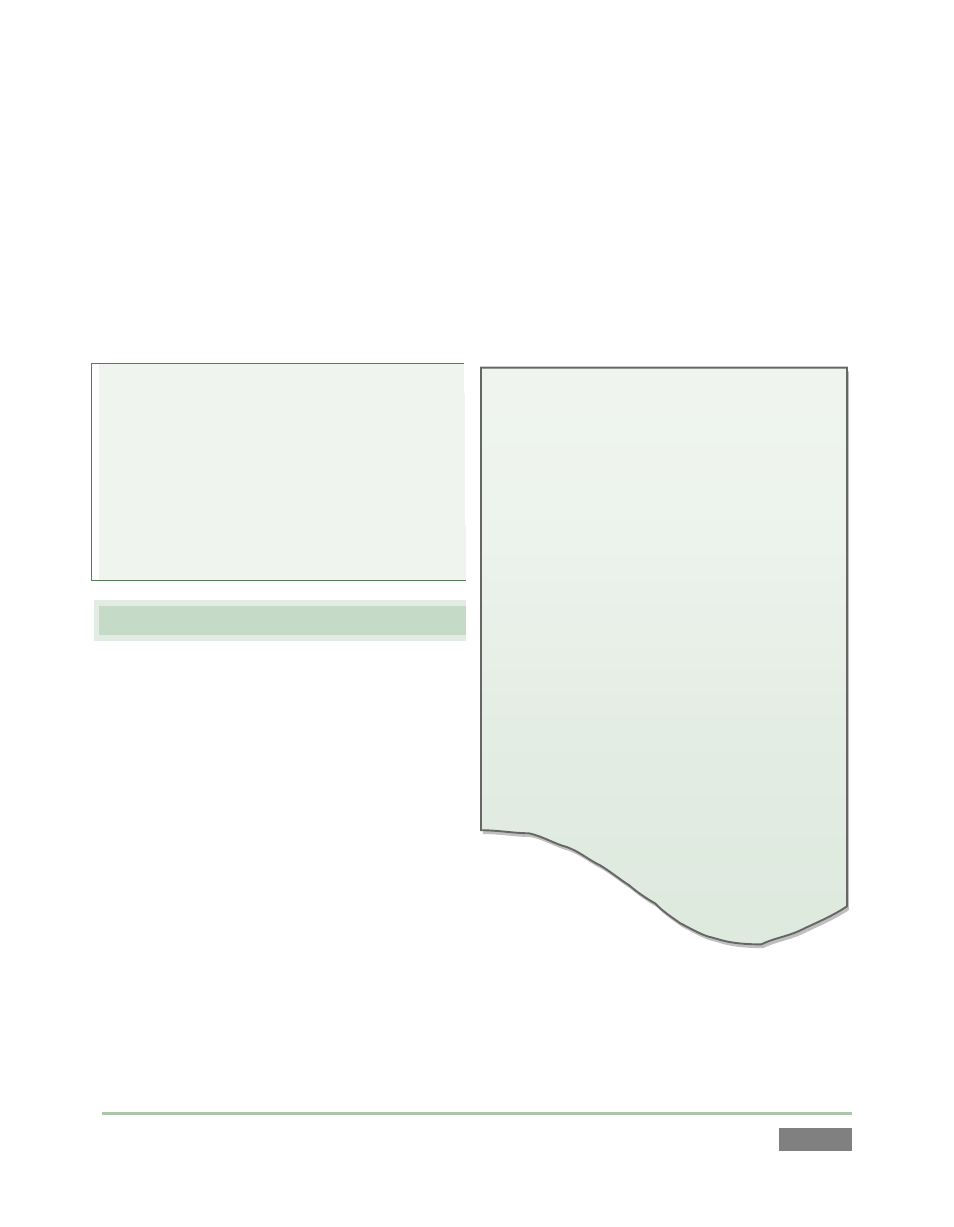
Page | 49
The FastClip dataview:
The dataview displays cached textual data.
Think of it as a simple ‘box’. You put ‘stuff’
in the box. Afterward, you ‘do things’ with
the box contents.
What makes this ‘box’ special is that there
are so many ways to quickly and easily put
‘stuff’ into it; and so very many different
and useful ‘things’ you can do with its
content afterward.
For full details, please see Sections 2.6.4,
8.14, 8.15, 11.3.1, 11.3.2, 11.3.3 and
Chapter 13.
Notice that the blue selection highlight moves from cell to cell as it did before, but the red ‘play
indicator’ remains on the currently row in the Event ID column at left. The clip shown on output
does not update as a result of selection operations during playback.
This is a deliberate design feature, allowing you to perform commenting and other clip
management chores without interrupting playback.
Note: You can even use the keyboard or
mouse to edit PLAY LIST entries without
interrupting a CLIP LIST angle playback, and
vice versa. However, changing source
delegates using the CLIP LIST or PLAY LIST
buttons on the Control Surface updates the
source on output immediately – whether
playback was underway at the time or not.
4.7 MEMOS AND TAGGING
36. Delegate the CLIP LIST, if necessary.
37. Observe that some rows probably
contain “record events” (see Section
4.4) from prior experimentation.
Navigate to an event with no Memo
field entries, and select a Memo cell.
38. Use the keyboard to type “touchdown”
(without quotes). Observe that your text entries
appear immediately in the FastClip dataview (Section
2.6.4), but are not immediately added to the selected Memo cell
(Section 2.6.8).
39. Press the ENTER key on the Control Surface (or keyboard). Note that this pushes your
input (touchdown) into the currently highlighted Memo field.