Play indicator, Add to play list – NewTek 3Play 4800 User Manual
Page 164
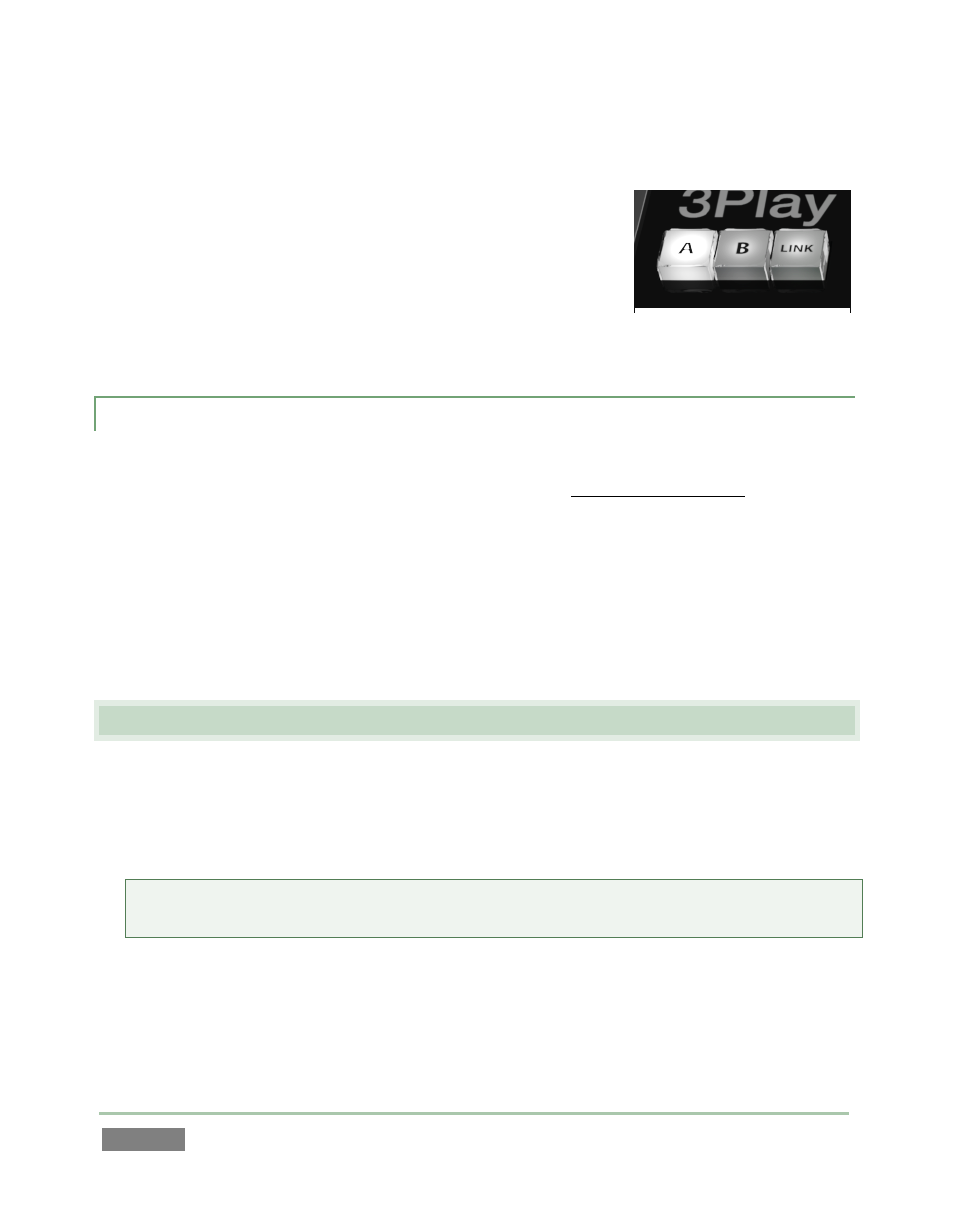
Page | 148
To view a different clip for the current event without jumping to the first frame of the clip, press
1 - (4 or 8) on the keyboard Numpad.
The current list selection state is separately stored for each
Channel Delegate (A and B), so it’s almost as if you had two CLIP
LISTs. For example, if you select a certain clip when the Channel
Delegate is A, then press B and select a different clip in another
tab, when you return to Channel A the original item and tab for
that delegate are still highlighted.
11.5.1 PLAY INDICATOR
Clip selection (and consequently, display on output) normally follows Memo field selection,
whether by Control Surface, keyboard or mouse operation – when no clip is playing. Moving into
a timecode field using the arrow keys or Previous/Next buttons results in the clip viewed being
the one from the first camera in the CLIP LIST table.
It is different when a clip is already playing. In this case, the new selection does not usurp the
currently delegated channel’s output display. To make it clear which clip will be affected by
transport operations at any time, the Event ID field for a playing clip (or clip that would play if
you pressed PLAY) always has a red background.
11.6 ADD TO PLAY LIST
Selected clips can be added to the current PLAY LIST pane in several ways:
Press the ADD TO PLAYLIST button on the Control Surface.
Drag a clip selection onto the PLAY LIST pane with the mouse.
Tip: You can also add all clips from one or more events to a PLAY LIST in their natural order in
one easy operation. Simply select the Event ID field(s) and proceed as above.
The target insertion point for clips added to the PLAY LIST by dragging is shown by a white line
before releasing. The other methods insert the new clips below the currently select PLAY LIST
entry.
Figure 128