Configure video outputs, Sd analog configuration – NewTek 3Play 4800 User Manual
Page 51
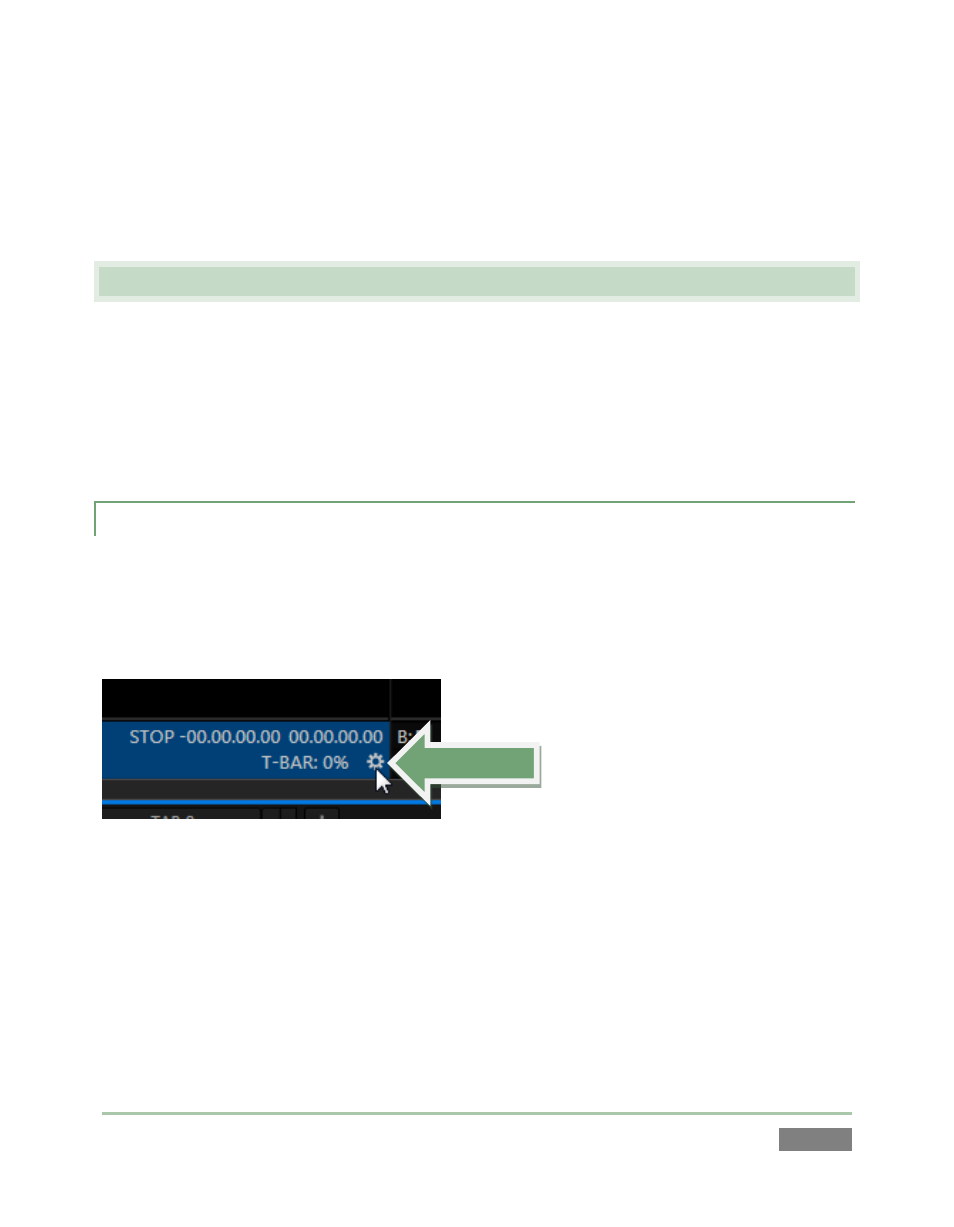
Page | 35
Initially, as you have yet to configure input devices or add content, the Replay Desktop will look a
bit barren (Figure 25). We had a brief glimpse at the Replay Desktop back in section 2.5 (and
we’ll examine it more closely in Chapter 4, Live Production Walkthrough), but after a quick look
around let’s continue to configure your input and output connections.
3.7 CONFIGURE VIDEO OUTPUTS
3Play provides complete video input monitoring right on the Replay Desktop. This allows you to
operate without even connecting downstream video monitors or devices if you wish.
Often, however, you will likely connect external devices to the VIDEO OUT connectors on 3Play’s
backplate (see Section 3.5). Connect high definition devices to either SDI or Component
connections as appropriate. Other connection types are available for SD devices and sessions.
3.7.1 SD ANALOG CONFIGURATION
For standard definition monitoring, however, several types of analog connections are currently in
popular use. These include Composite, Y/C (also known as S-Video) and – at the upper end of the
analog quality range – Component. To connect an analog standard definition monitor for use in
live production, you must specify the connection type in the Output Configuration panel.
Figure 26
1. Move your mouse pointer over the Output Configuration button, identified by gear
icons as shown in Figure 26, located at right just below each output monitor (A or B).
Click here to open Output Configuration.
The tabs in this panel are labeled Output A, B, Aux/Multiview, and Genlock. The Output tabs have
menus allowing you to select the Analog Output Type for the associated output channel, A or B
(see also Sections 7.1.1 and 8.1).