Activating & authorizing windows – NewTek 3Play 4800 User Manual
Page 38
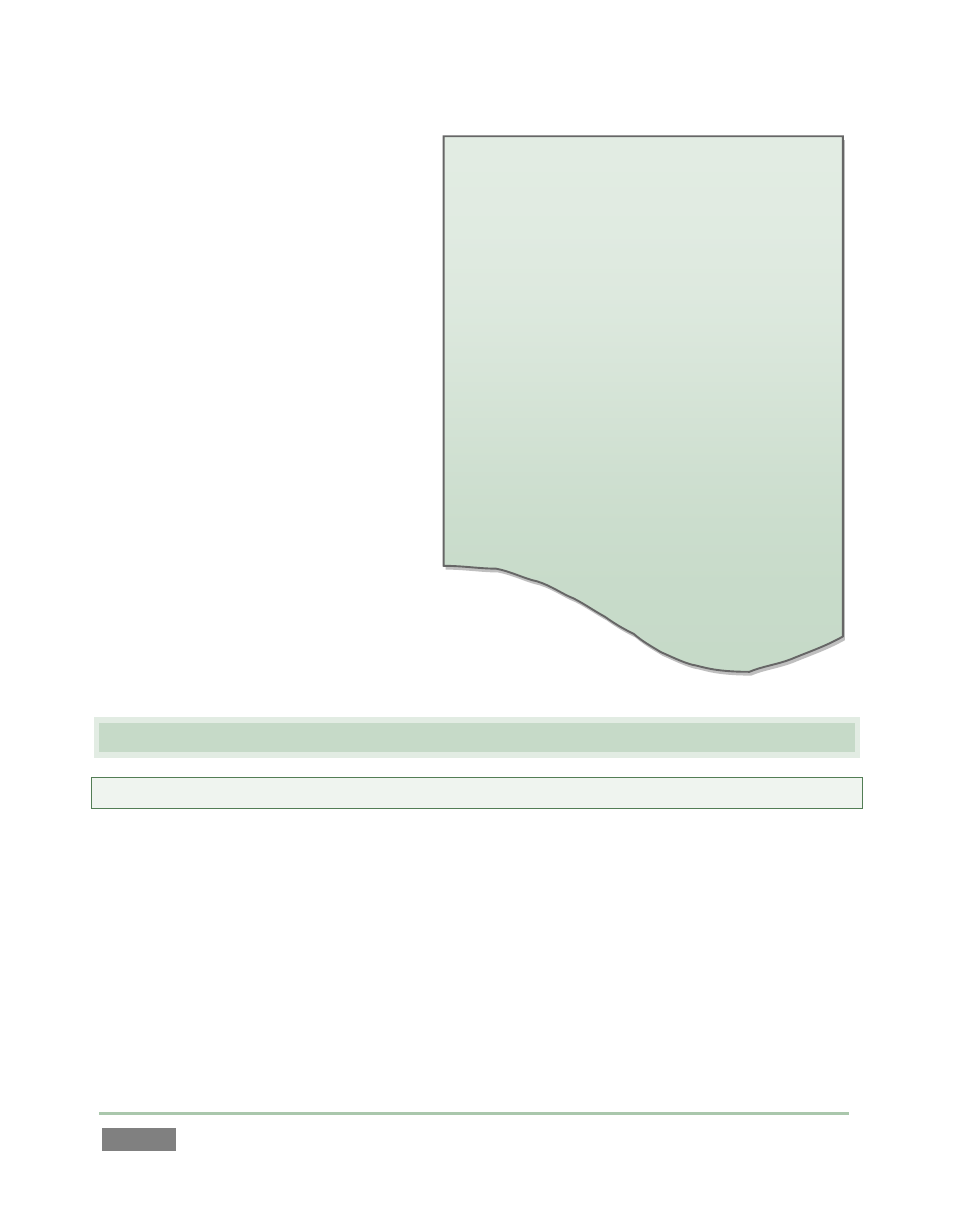
Page | 22
A word about UPS devices:
‘Modified sine wave’ UPS devices are popular
due to low manufacturing costs. However, such
units should generally be viewed as being of
low quality and possibly inadequate to fully
protect the system from abnormal power
events.
For a modest added cost, you can obtain a
"pure sine wave" UPS. These units can be
relied on to supply very clean power,
eliminating potential problems, and we highly
recommend them for use in environments
where reliability is absolutely critical.
4. Turn on the computer monitor.
5. Press the Power switch located
on 3Play’s faceplate.
At this point, the blue Power LED will
illuminate, and the adjacent hard drive
activity light should flicker as the device
boots up. (If this does not happen, check
your connections and retry).
Though not a requirement, we do
strongly recommend that you connect
3Play using an uninterruptable power
supply (UPS), as for any ‘mission critical’
system. Likewise, consider A/C “power
conditioning”, especially in situations
where local power is unreliable or ‘noisy’.
Surge protection is especially important in some
locales. Power conditioners can reduce wear on 3Play’s
power supplies and other electronics, and provide a further
measure of protection from surges, spikes, lightning and high voltage.
3.2 ACTIVATING & AUTHORIZING WINDOWS™
Note: This operation may have been performed for you as part of pre-delivery preparation.
When you see the ‘Welcome to Windows’ screen:
1. Click Next at lower right.
2. Choose your time zone.
3. Accept the license agreement.
4. Enter your 25-digit key (from the sticker inside 3Play’s left front door).
5. Decline automatic updates (by clicking “not right now”).
6. Give 3Play a distinct computer name for networking.