Tagging clips – NewTek 3Play 4800 User Manual
Page 67
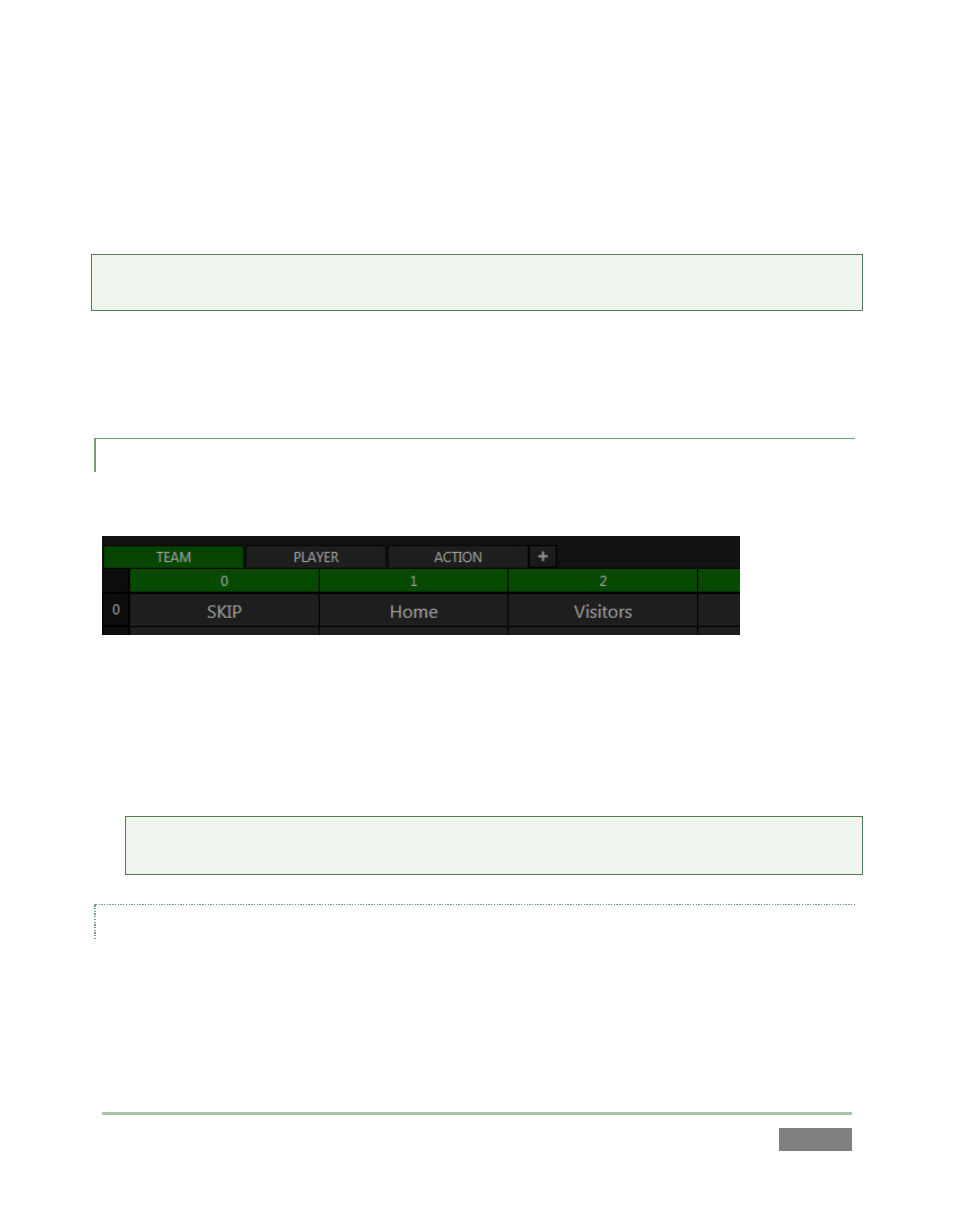
Page | 51
perfect place for it to go when you want to quickly append something to the existing entry – say,
a player name, or other metadata.
46. To finish up, type “smith”, and then punch ENTER to update the selected Memo.
Tip: You can set the dataview to this ‘ready to append’ state by punching either ENTER, on the
Control surface or mouse, or by pressing F2 on the keyboard.
Of course, thoughtful use of Memo cell entries (along with SEARCH, discussed shortly) make it
easy to find specific clips for playback, PLAY LIST preparation, Publishing, or other clip
management purposes.
4.7.1 TAGGING CLIPS
Let’s see how 3PLAY’s TAGS module makes Memo cell entries even faster.
Figure 38
“Tags” are predefined text entries, prepared in tabs of the TAGS module, located across the
bottom of Replay Desktop.
47. If it’s not already displayed, hold down SHIFT while pushing TAGS on the Control Surface.
Tip: SHIFT + TAGS toggles the minimize/restore control of the TAGS pane. See Chapter 13 for
full details on the TAGS pane. Section 13.3 discusses other ways to display or hide it.
CONFIGURING TAGS
By default, the TAGS pane in new sessions has 3 tabs, labeled as shown in Figure 38. Assuming
you have not already configured some tags, the tabbed tables in the TAGS pane will be empty,
but for one item – the first cell in all TAGS tabs contains the entry “SKIP”, and is locked.
Let’s add a just a few sample tags to work with.