Preparing a play list, Adding clips, Editing and playback – NewTek 3Play 4800 User Manual
Page 72
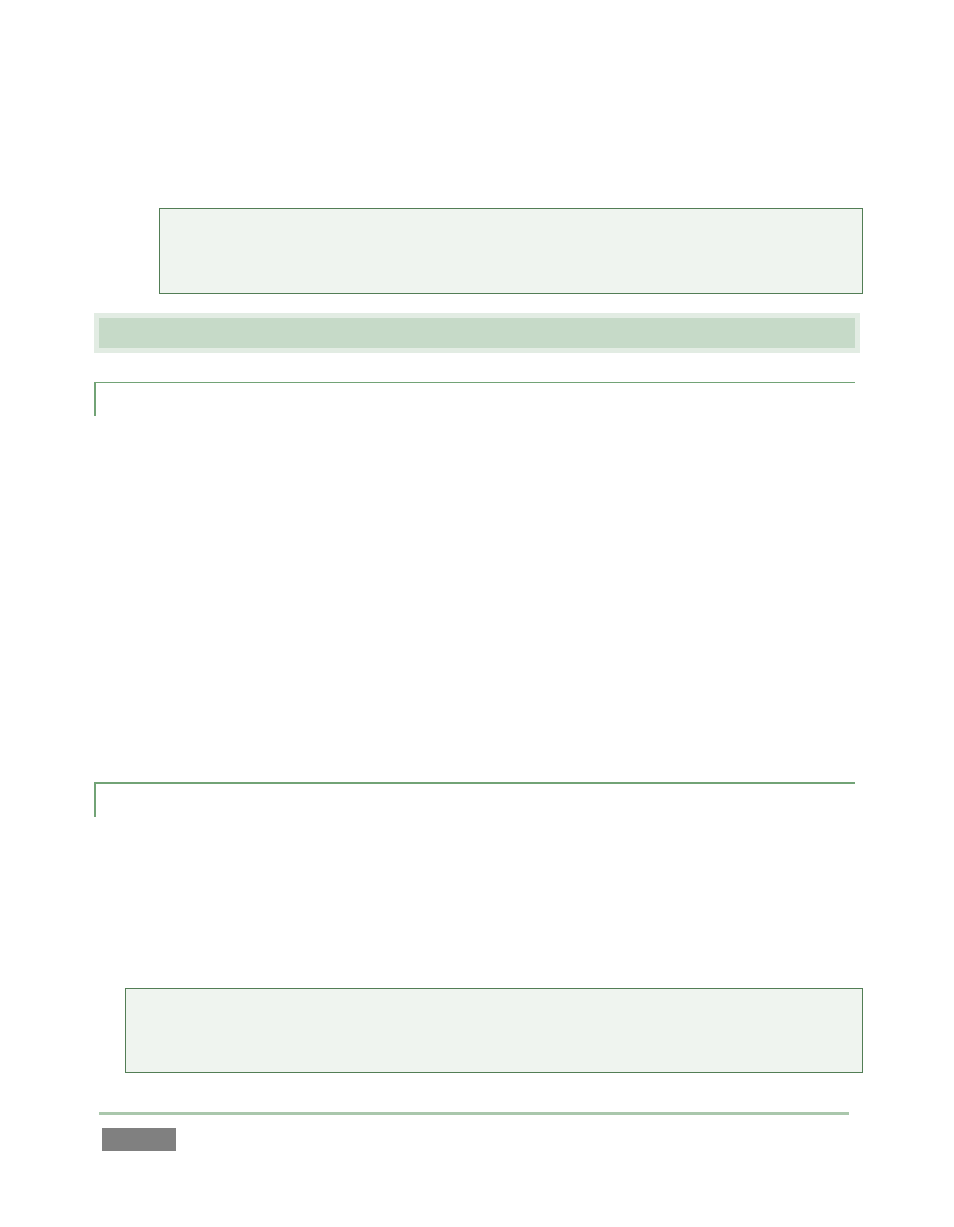
Page | 56
78. Test the use of COPY, SHIFT + COPY (PASTE) and PUBLISH to remove events or PLAY LIST
clips, or move them between tabbed panes.
Tip: You can also use standard shortcut keys (Ctrl + x, Ctrl + c, and Ctrl + v) to manage
clips, or right-click Event ID or Memo fields to show a menu with Cut, Copy, Paste, Audio
Level and Add to Publish Queue options.
4.11 PREPARING A PLAY LIST
4.11.1 ADDING CLIPS
79. Select the Memo field for a clip in the CLIP LIST, and then press ADD TO PLAY LIST on the
Control Surface. (A single clip is added to the PLAY LIST.)
80. Select the CLIP ID cell for an event instead of a Memo, and press ADD TO PLAY LIST.
(Clips from all camera angles for the event are added to the PLAY LIST.)
81. Hold down SHIFT, and use the arrow keys to multi-select several clips by highlighting
their Memo fields. Press ADD TO PLAY LIST. (All selected are added to the PLAY LIST.)
82. Using the mouse, drag the Event ID field for an event row onto the PLAY LIST pane.
(Clips from all camera angles for the event are added to the PLAY LIST in order.)
4.11.2 EDITING AND PLAYBACK
83. Use the controls in the Audio columns of the PLAY LIST to adjust audio levels for the
clips.
84. Click a cell in the Transition column, and choose a different transition from the palette
that pops up.
Tip: To select a transition that isn’t currently shown in the palette, roll over one if the nine
icons, and click the + sign button that appears to see the Media Browser, which will let pick
another transition to replace the current palette entry.