Cameras, Clip list preview(3play 4800 and 440), Buffers – NewTek 3Play 4800 User Manual
Page 198
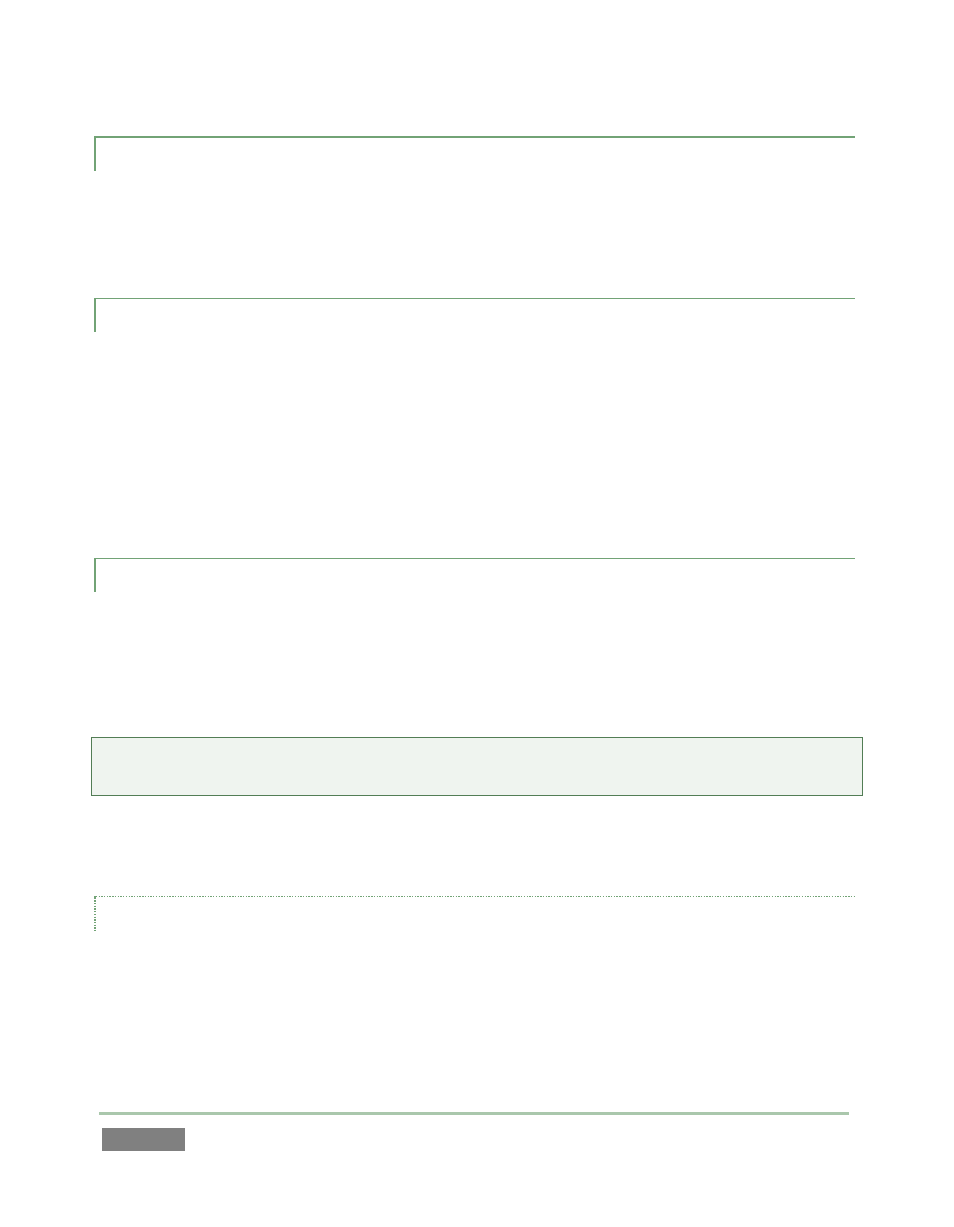
Page | 182
15.2.1 CAMERAS
Select any connected live video source as a Buffer source, and you can (for example) employ it in
a picture-in-picture composition. You might use this, for example, to show a shot of a
commentator overlaid on a clip he is discussing – or vice versa.
15.2.2 CLIP LIST PREVIEW(3PLAY 4800 AND 440)
Clip List Preview selections correspond to the different angles available for the currently select
event row in your CLIP LIST. This permits you, for example, to show different angles of an event
as a picture-in-picture composition scaled down in similar fashion.
Note that this selection actually displays the same (reduced resolution) clips shown in the small
clip preview monitors at the top of the CLIP LIST panel. Generally, they will be quite adequate for
use in many compositions, but may look ‘soft’ if used at larger sizes.
15.2.3 BUFFERS
3Play’s powerful Buffer system provides especially convenient graphics and animation sources
for its two DSK channels. Buffer content is retained in memory for immediate recall and display.
Thus Buffers can often be even more useful than similar imagery stored in CLIPS LISTS, since they
free the CLIPS LIST up to display other content.
Hint: Up to 8 different graphics or animated buffers can be loaded into the DSK source menu for
quick access later.
Using a buffer as a DSK source also eliminates the risk of accidentally displaying the wrong
graphic (as might otherwise happen if the current CLIPS LIST selection was not the one intended).
SELECTING AND MANAGING BUFFERS
When you move the mouse over a Buffer entry in the source menu (e.g., Buffer 1) a gear gadget
appears next to its label. Click the gear to display 3Play’s Media Browser (see Section 11.1.5),
and then pick a suitable file to populate that buffer preset.