Channel info – NewTek 3Play 4800 User Manual
Page 144
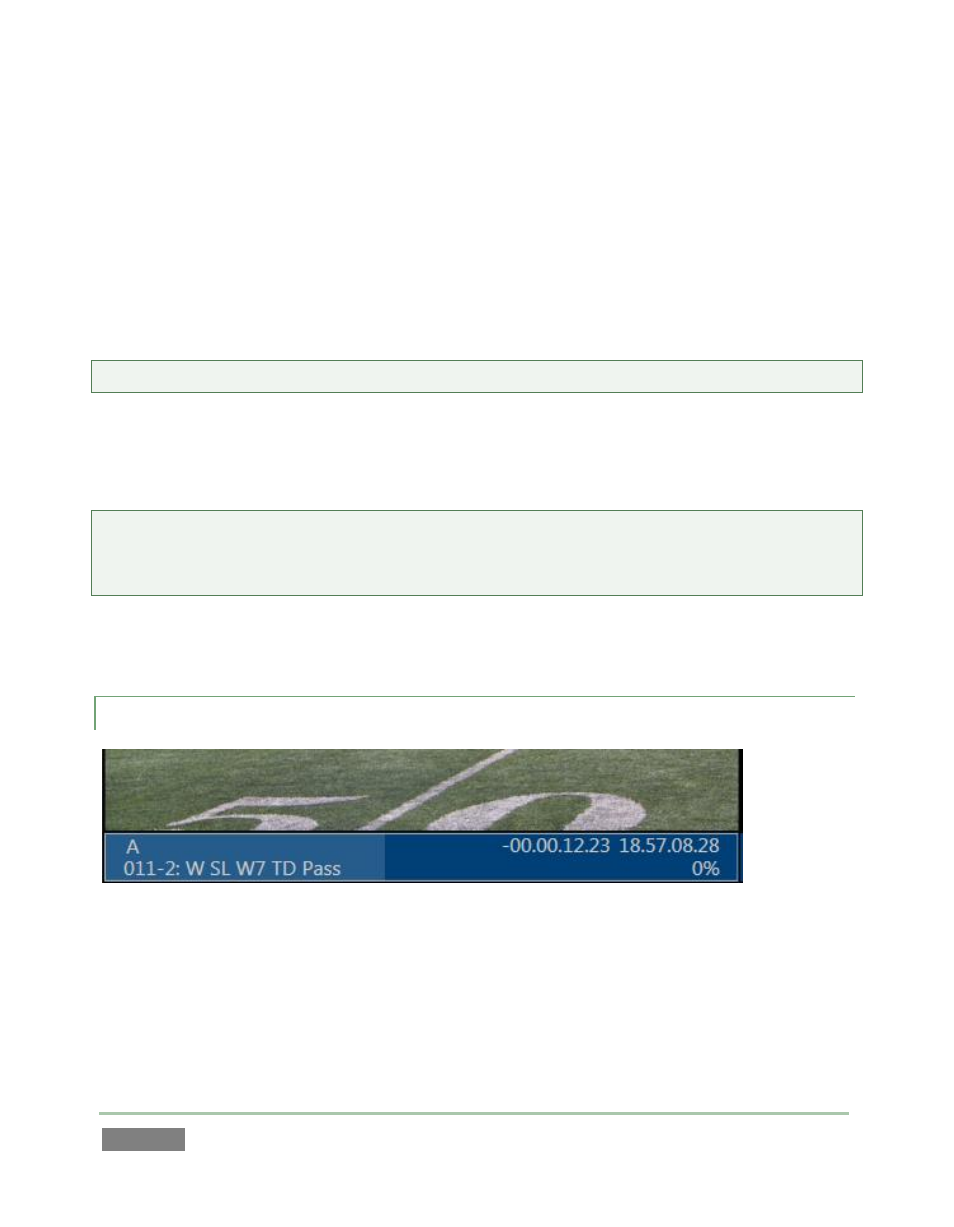
Page | 128
NewTek 3Play supports two fully independent video and audio output sections, referred to as
Channel A and Channel B. The corresponding output monitors could hardly be more important,
since, they show what you are currently sending to downstream devices and viewers.
When you roll the mouse over a monitor, a Configure button (gear) button appears at right in the
Channel Info area below. Clicking this button opens a tabbed panel titled Output Configuration,
providing controls and options for Outputs A and B, Aux (Auxiliary output, 3Play 4800 only) and
Genlock &Failsafe – see Chapter 7 for details on all of these options.
Tip: Double-clicking a monitor will also open its configuration panel.
When the A or B delegate button is lit on the Control Surface, your actions determine which
source is assigned to the corresponding output. For example, if A is delegated and showing a live
source, clicking a clip’s Memo field send that clip to Channel A.
Tip: When play is stopped, clicking a clip in the CLIP LIST or PLAY LIST has two consequences –
first, the clip is shown on the current output, and second, the Source Delegate is set to Clips or
PLAY LIST respectively.
Similarly, pressing the LIVE, CLIPS, or PLAY LIST button on the CS sends the currently selected
item from the corresponding source to the currently delegated channel.
9.3.1 CHANNEL INFO
Figure 112
The Channel Info area below each output monitor provides a wealth of useful information about
the video stream currently assigned to the channel. It may include any of the following:
Name – the output channel name, as set in Output Configuration (see Section 7.1.1).