Memo fields – NewTek 3Play 4800 User Manual
Page 162
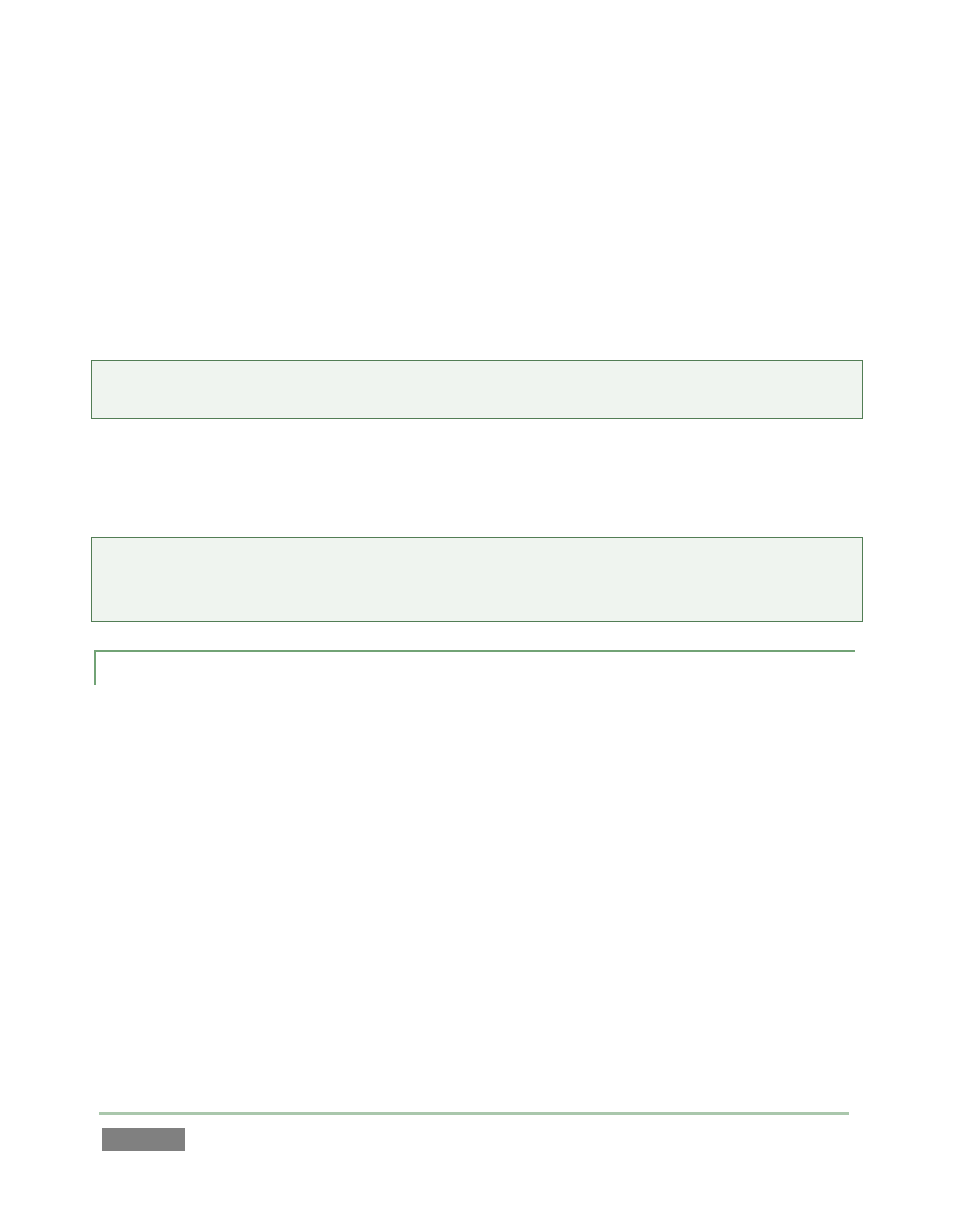
Page | 146
Another approach to trimming is to Jog (using the Control Surface) to a different timecode
position, and then hold down SHIFT while pressing IN or OUT to update the current In Point or
Out Point respectively. (See also Section 11.4, Playing Clip.)
Of course, changing the value of the In Point or Out Point will have an effect on Duration, and
vice versa. (Editing Duration normally affects the Out Point, providing the desired length can be
achieved by doing that alone; in rare cases when the Out Point reaches the end of the recorded
footage, the In Point is adjusted as required).
Tip: The Jog control is normally restricted to the established length of the clip, as established by
its In Point and Out Point. To move into frames beyond this range, hold down SHIFT.
Naturally, all clips for the current event are affected by trimming operation as above. In the case
of multi-selected events, only the displayed clip and associated clips for the same event are
trimmed.
Tip: Individual clips that have been added to a PLAY LIST can be trimmed independently, without
altering the timing of the original event in the CLIP LIST, or other PLAY LIST clips originally added
from the same event.
11.3.3 MEMO FIELDS
Memo fields allow you to insert text notes or tags to accompany any clip for an event (for more
information about tagging, please see Chapter 13). These can identify a player and team, the
type of action marked, or any other sort of information that is useful to you.
To create a new Memo entry (or overwrite an existing entry completely), simply navigate to the
desired Memo field, add text to the dataview (by typing or using tags), and finally press ENTER to
confirm the entry and update the Memo. (To cancel without accepting changes, press the ESC
key.)
There are several ways to add to or modify already existing text in a Memo field. Click the Memo
cell with the mouse, or navigate to it using the keyboard or Control Surface; the existing text
entry is snapped into the dataview. Then press ENTER (or F2 on the keyboard). The characters of
the current entry are selected in the dataview, with the cursor placed to the right of the text,
ready for you to make additions or edits.