Timecode configuration, Production time display – NewTek 3Play 4800 User Manual
Page 121
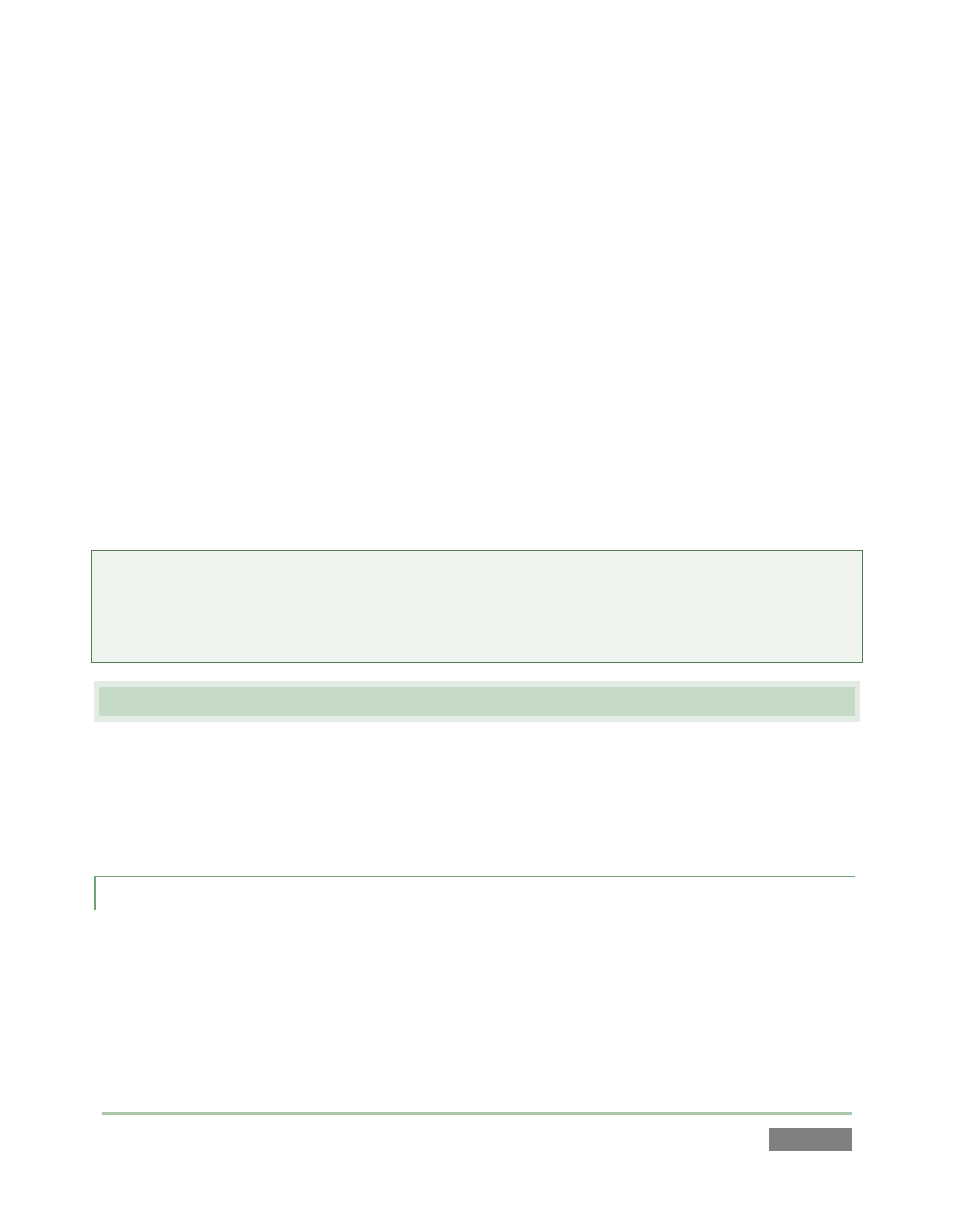
Page | 105
(For example, by default router output number 3 would be connected to Input 3 for
control communication between the devices to be properly linked.)
Click the Shutdown icon on 3Play’s Home page (Startup), and click Exit to Windows.
Navigate to the C:\3Play\Configuration folder, and open the file named
router_setup.xml by double-clicking it (it will launch in Notepad).
This file is where you add routers you wish to be controlled by 3Play. Individual routers are each
identified by an entry inserted between the starting and closing “config” tags, as explained in the
file comments.
A typical entry might be as follows:
<grassvalley ip="10.28.1.128" port="12345" name="AJA KUMO"/>
Save the file after editing, and re-launch 3Play.
Note: 3Play communicates with each using individual IP address and port numbers, allowing
multiple routers to be connected simultaneously. Several systems can even control either the
same router(s). File comments explain how you can bypass the default 1:1 mapping of router
outputs to 3Play inputs when required, along with other extended configuration options.
7.4 TIMECODE CONFIGURATION
NewTek 3Play can supply timecode from its internal system clock, or can refer to an external LTC
(Linear Timecode) source supplied to 3Play inputs (see Section 3.4.3). This timecode is
embedded in video files captured during the session. A Configuration button (gear) beside the
Timecode display in the Replay Desktop Dashboard opens the Timecode Configuration panel.
7.4.1 PRODUCTION TIME DISPLAY
The control group labeled Production Time Display allows you to enter time values that are
specific to the current event. When the Start switch is lit, the time you set in the numeric field at
right is used to supply the Production Start time display in Multiview screen layouts that include
clocks).