Search, Dataview entries – NewTek 3Play 4800 User Manual
Page 182
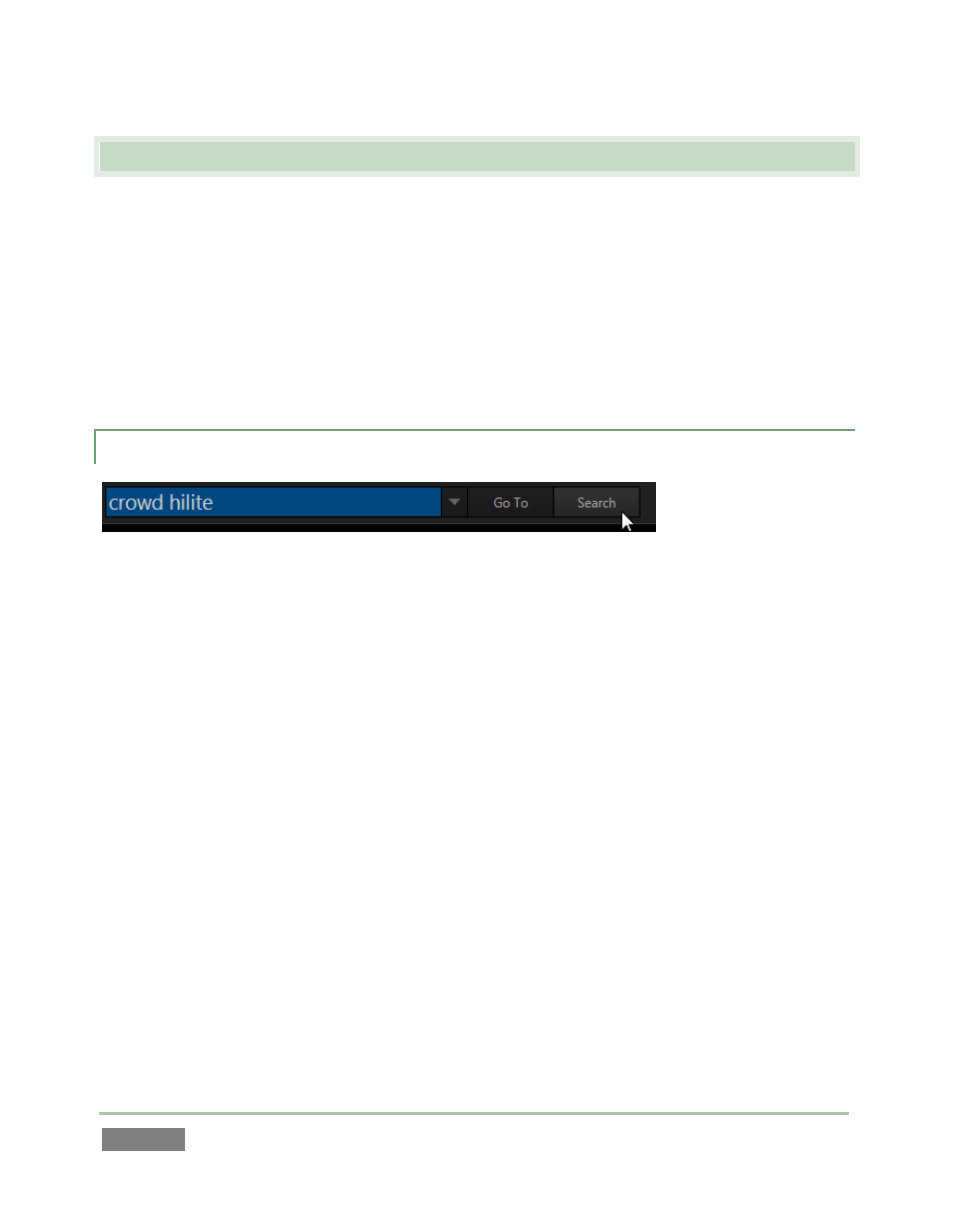
Page | 166
13.4 SEARCH
Searching for something … your glasses, car keys, your spouse (!) … can be oh-so tedious. It’s
hard to beat the joy and relief when the search is successful, however – and sooner is always
better than later.
In an instant replay setting, too, there is no time to waste (if you can’t find just the right clip
faster than your director can blink, you may just find yourself looking for a new job.) In
recognition of the vital importance of this matter, fast, innovative search-related functions are
intimately integrated throughout 3Play’s workflow, interface and Control Surface operations.
13.4.1 DATAVIEW ENTRIES
Figure 149
By this point in the manual, 3Play’s dataview has been mentioned over and over again, in many
different contexts:
Every character of textual and numeric input to the system, whether punched on the
Control Surface or typed on the keyboard, flows through the FastClip dataview.
Likewise almost every snippet of legible information – be it an Event or Clip ID, timecode
value, Memo entry, or tag – that appears on the Replay Desktop can be easily and
quickly directed to the dataview by simply navigating to it using the Control Surface,
keyboard or mouse click.
The benefits of this ‘metadata pipeline’ become abundantly clear in connection with 3Play’s
Search functions. In a nutshell, searching works as follows:
1. Post suitable search criteria to the dataview.
2. Execute an operation using the criteria.
Let’s add some detail about those simple steps. First, let’s consider search criteria – what forms
it can take, where it comes from, and how it can be operated on.