NewTek 3Play 4800 User Manual
Page 68
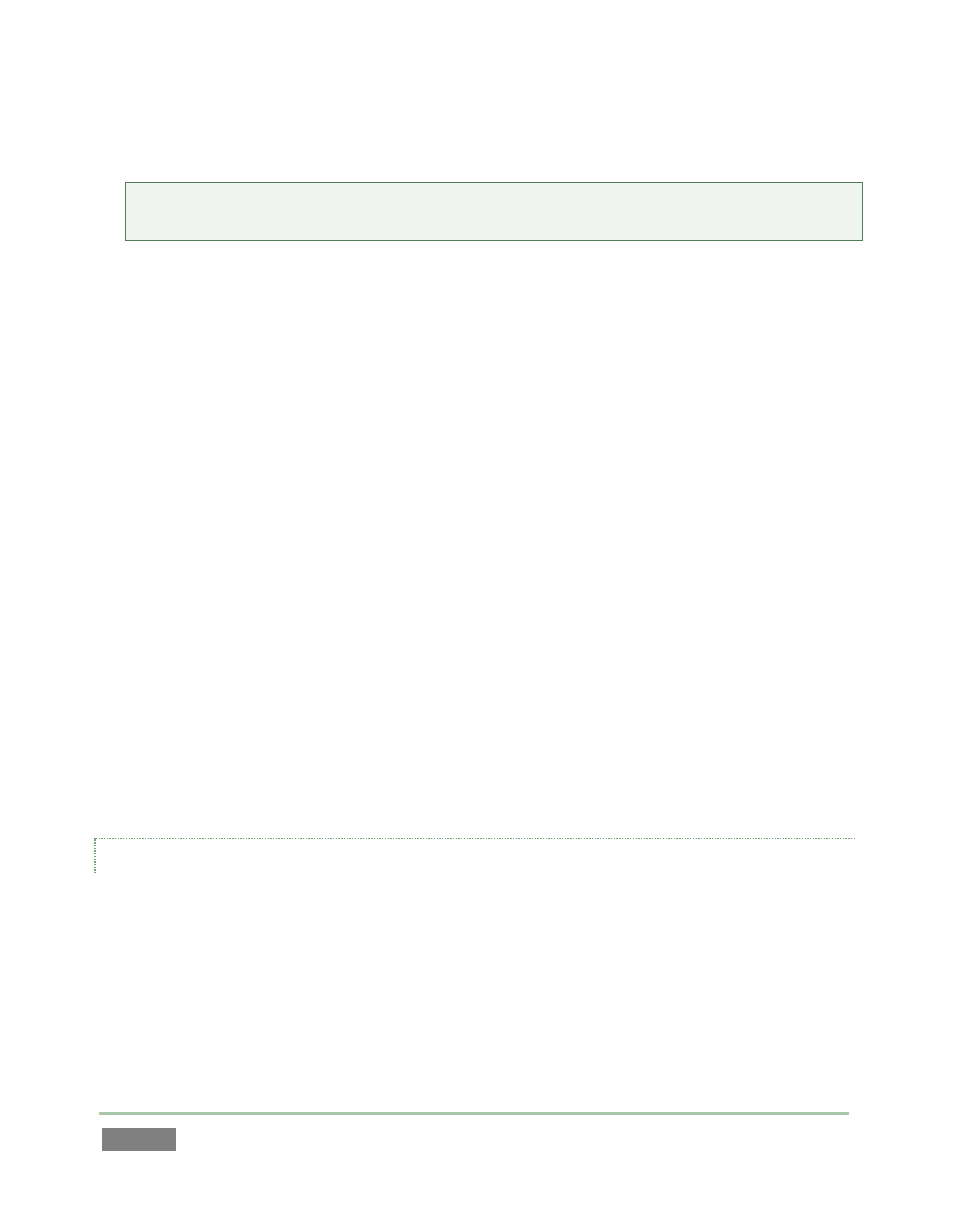
Page | 52
48. Click the Edit Tags button, and click the tab labeled TEAM.
Tip: Navigate TAGS pane tabs using the Control Surface by holding down SHIFT when
pressing either of the TAB buttons.
49. Click cell just to the right of the SKIP entry. Type “home” (without quotes) on the
keyboard
50. Press ENTER – the cursor will automatically advance to the next cell and await further
input.
51. Type “visitors”.
At this point, the entries in your first TAGS tab should resemble Figure 38. Let’s add some entries
to the other default tab, and then stop to review what we’ve accomplished.
52. Press SHIFT plus the TAB RIGHT button to show the next TAGS tab (named PLAYER by
default).
53. Enter “Baker” into the first empty cell (at row:column coordinates 0:2), and “Smith” into
the cell at coordinates 0:3.
54. Continue adding text values to the PLAYER tab cells until first two rows are full.
55. Press SHIFT + TAB RIGHT again, advancing to the third tab. Add “touchdown” to the 0:1
cell, and “foul” to the cell at 0:2.
56. Add more values to this tab if you like, and then turn off the Edit Tags button.
USING TAGS
Having prepared some tags, let’s try this feature out.
57. Use SHIFT + TAB as required to select the first TAGS pane tab (TEAM).
58. Make sure the Auto Advance button (at right in the TAGS pane titlebar) is turned on.
59. Enable the TAGS button on the Control Surface, delegating the number pad to tag mode.