In/out points, duration (and trimming) – NewTek 3Play 4800 User Manual
Page 161
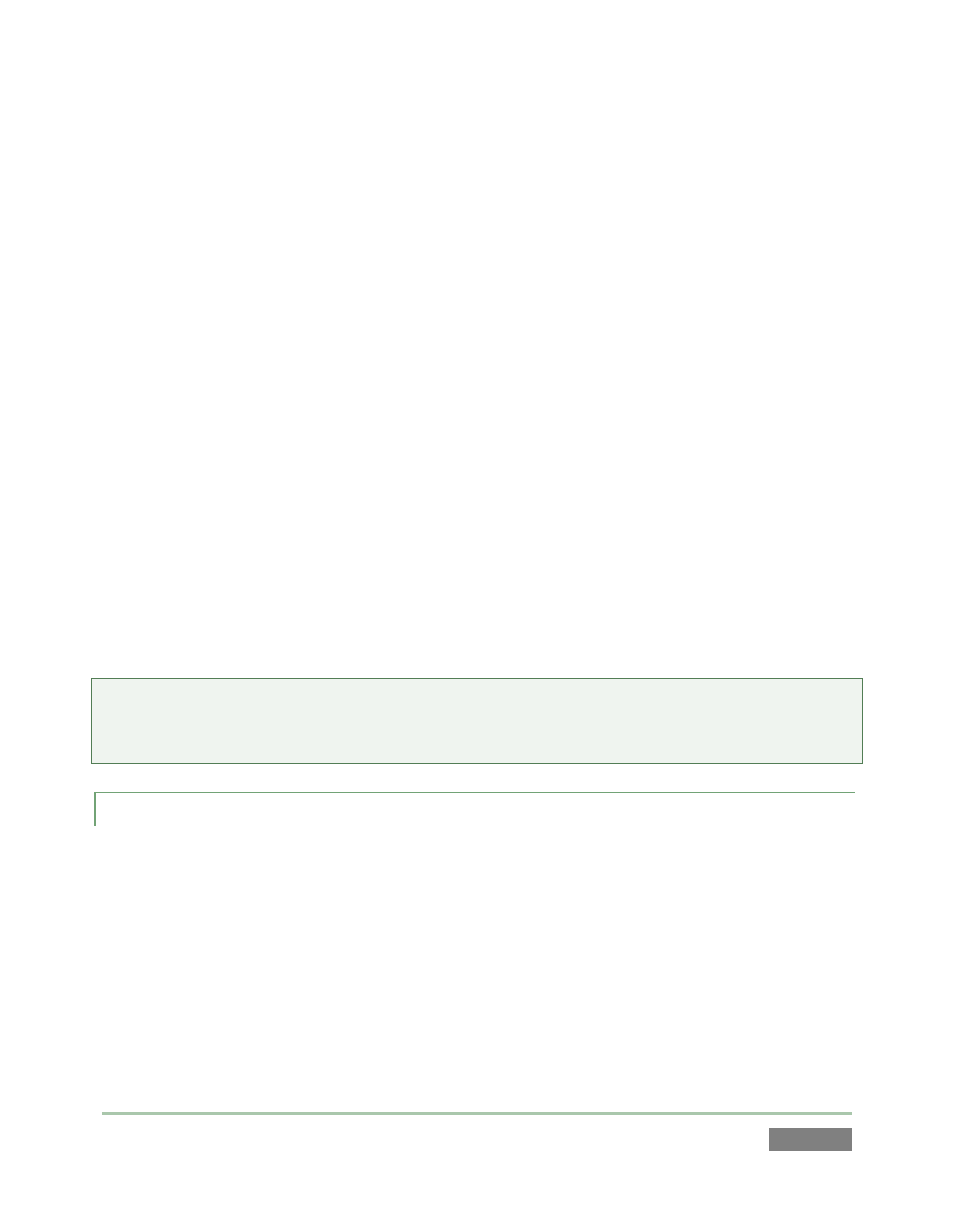
Page | 145
For example:
Select an EVENT ID field, and change the (event row) number following the hyphen. The
event row is moved up or down in the current tab accordingly. This works just as well
for multi-selected event rows (the original order of the selection is preserved when
moving multi-selected event rows).
Use renumbering to locate certain types of events at easily remembered list locations
(for example, you might assign all of your imported graphics clips to the 900’s).
Multi-select several EVENT ID fields, and change the leading (tab) number – voila, the
selected events appear in the new tab.
(If there are existing event rows in the target tab with the same numbers as the new
arrivals, these are ‘pushed down’ and renumbered to make room for the new
insertions.)
Note that individual clips (camera angles) each have their own unique numbers, too, though
these aren’t directly shown in the CLIP LIST. Clip ID’s are in the format ‘tab # - event # - camera’.
For example, the full Clip ID for an angle might be “0-127-3”. (This Clip ID number is displayed in
the Clip Info area beneath monitors when playing CLIP LIST entries.)
Tip: The first column of PLAY LIST tabs displays a similar, but non-editable, CLIP ID, which includes
the angle number. These numbers are local to the PLAY LIST, and are not updated by changes in
CLIP LIST order, etc.
11.3.2 IN/OUT POINTS, DURATION (AND TRIMMING)
The initial values in timecode fields are established by your marking operations (using the IN and
OUT buttons on the Control Surface). Afterward, they can be modified (within the bounds of
actually recorded footage) in several different ways:
You can simply drag the mouse pointer left or right above a timecode field.
Or navigate to the field using arrow keys, etc. (snapping the current timecode value into
the FastClip dataview beneath the Output A monitor), then edit the existing value using
the keyboard and press ENTER.