Channel monitors (a, b) – NewTek 3Play 4800 User Manual
Page 143
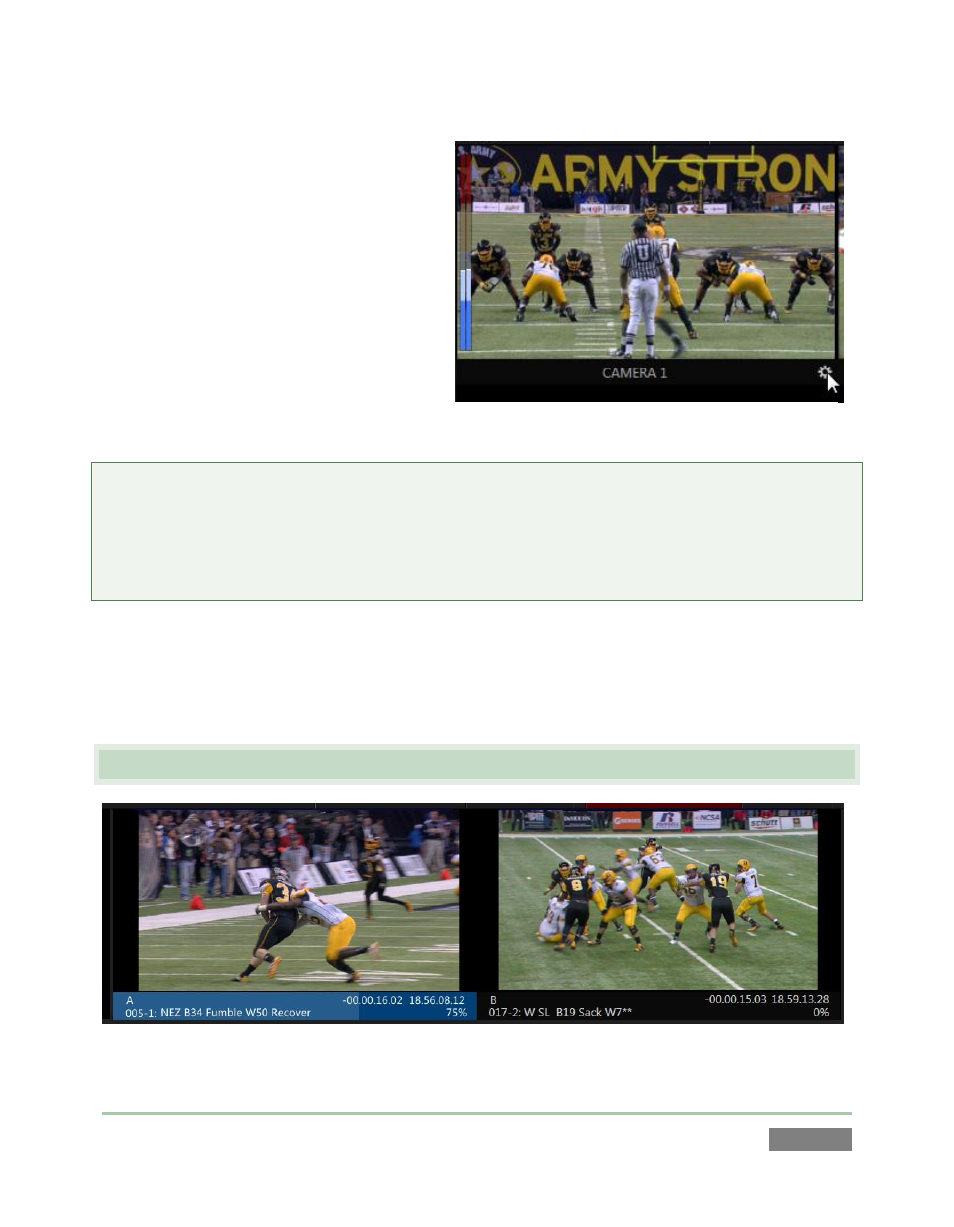
Page | 127
When you move your mouse pointer over
an Input Monitor, the Configure button
(gear) appears at right in the label beneath.
Click this icon to open the Input
Configuration panel for that source (see
Section 7.2).
Among other things, you can supply a new
name for the input in this panel, and it also
holds Proc Amp and Audio settings.
Tip: Drag the horizontal divider between the monitoring pane and CLIP LIST pane beneath to re-
size the monitors. You can even completely hide the monitor pane if you wish to use a suitable
Multiview layout or external monitoring solution instead. To return the monitor pane to its
default location, double click the divider bar. A similar adjustable divider separates the output
monitors from the input viewports.
Input monitors also provide handy audio VU meters (Figure 110). These are useful when initially
adjusting levels, as well as to ensure that excessive audio levels during production don’t cause
clipping in captured files. Right-click a monitor to toggle the VU overlay on or off, and to see the
other overlay options provided.
9.3 CHANNEL MONITORS (A, B)
Figure 111
Figure 110