NewTek 3Play 4800 User Manual
Page 157
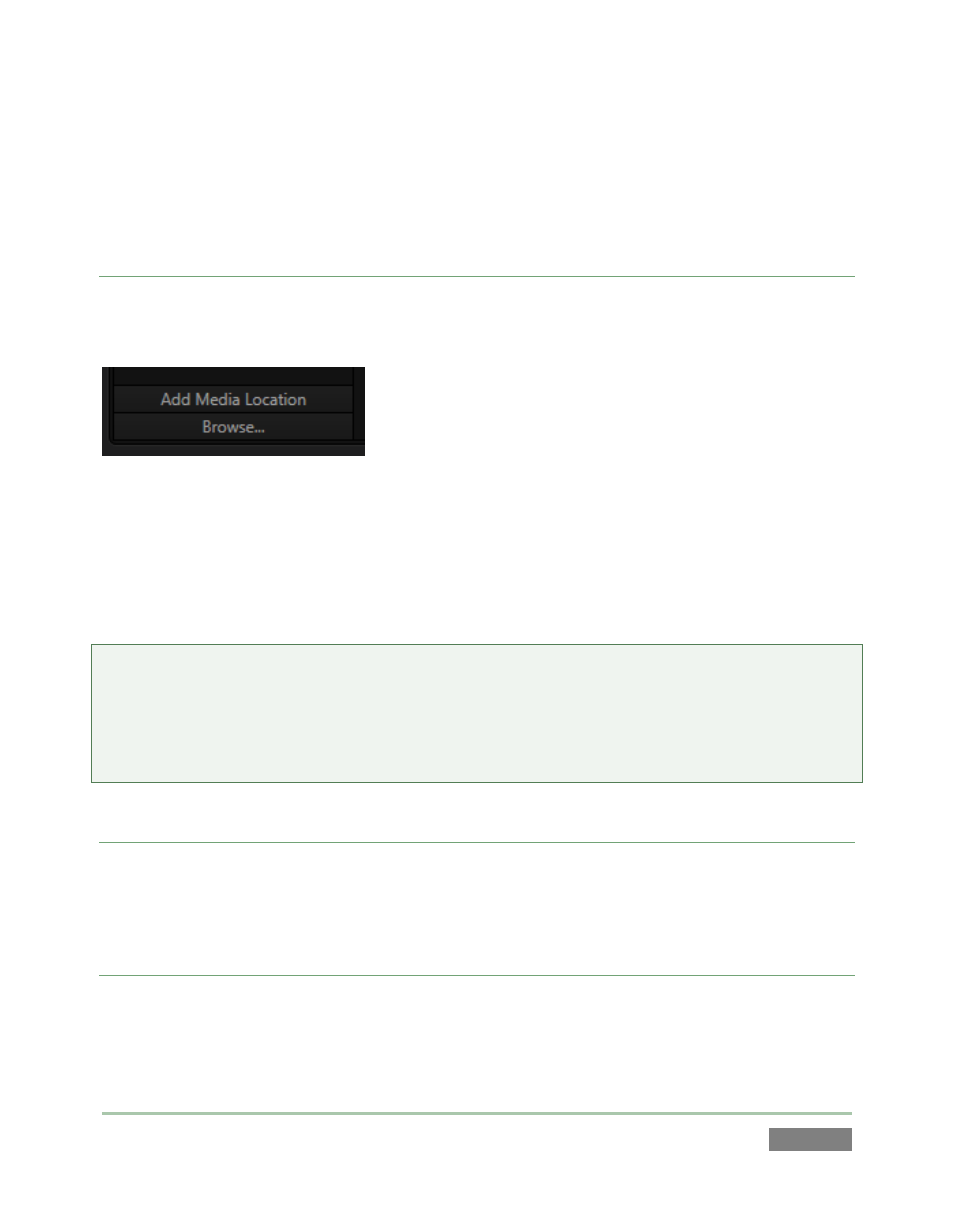
Page | 141
Media files that were imported from the Startup Screen will be shown in the File Pane at right
when you select a Location sub-heading under Clips or Stills. The third main header in the
Location List is somewhat special.
CUSTOM LOCATIONS
Clicking the Add Media Location button (Figure 124) at the bottom of the Location List opens a
standard system folder selector.
Figure 124
The name of any folder you select using this button is added to the Media Browser’s Location List
under the main-heading My Media Locations. (These custom locations can be accessed in others
sessions opened by the same user as well.) File recursion for listings under My Media Locations is
limited to one folder level below the folder (sub-heading) selected in the Location List.
Note: Adding a custom Location or adding a clip or image to the CLIP LIST does not import
content (copy it into a session folder). Rather, external files are added as linked media. Be aware
that large linked files, highly compressed video clips, or media storage devices with slow transfer
speed can degrade system performance. It’s always best to import files beforehand when the
opportunity exists.
BROWSE
The Browse button (Figure 124) allows you to navigate using a standard system file window to
add files, rather than the custom Media Browser.
FILE PANE
Icons appearing in the File Pane represent content located in folders under the sub-heading
selected at left in the Locations List.