Search and go to – NewTek 3Play 4800 User Manual
Page 69
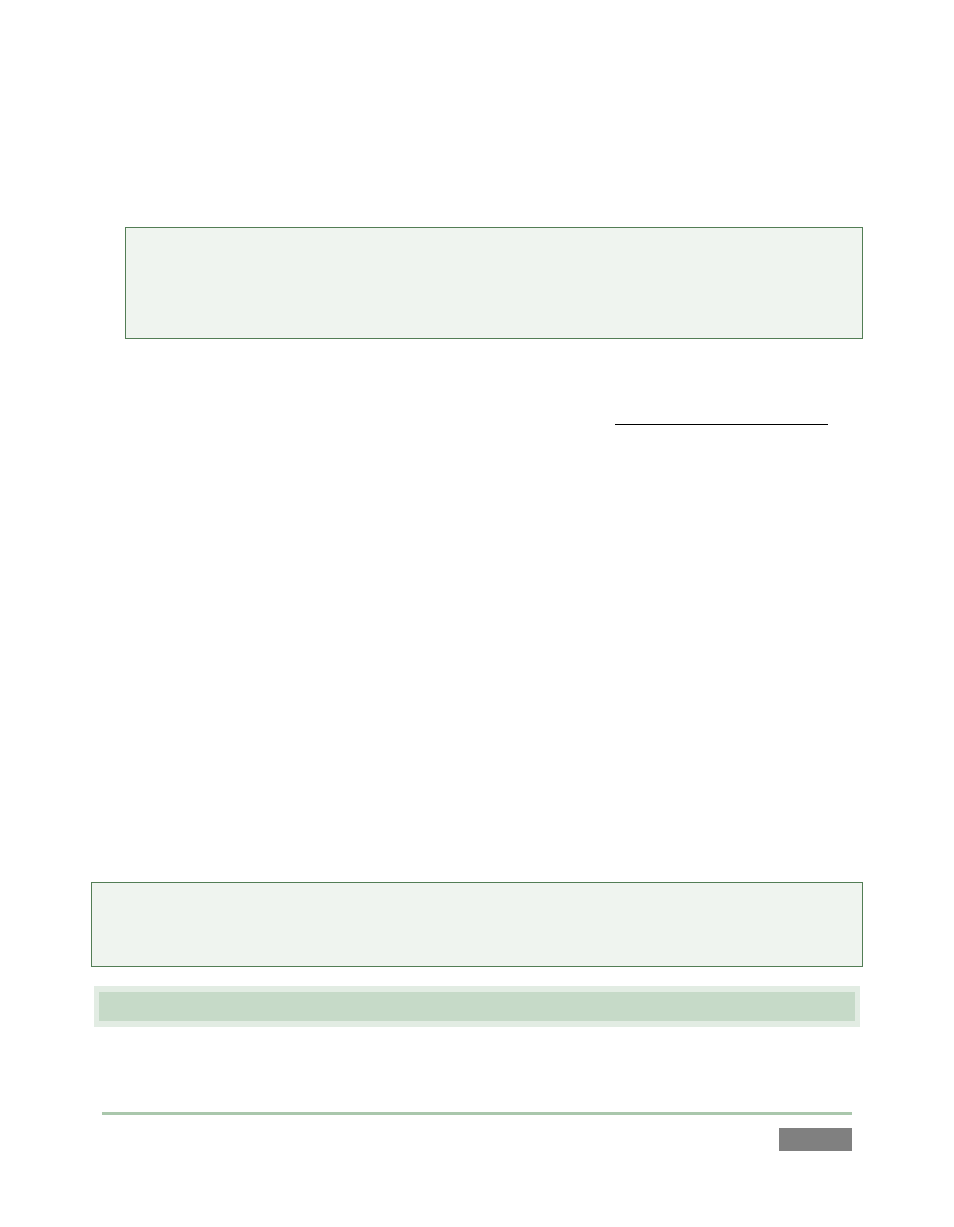
Page | 53
60. Activate recording.
61. Push OUT on the Control Surface to add a new event to the CLIP LIST.
Tip: In our example, all entries in the first TAGS pane tab are on its top row. Thus we don’t to
enter a row number to identify a tag cell. That’s why the bright green background appears
behind the column numbers in this case. This green ‘hint’ informs us which digit(s) to enter
next to specify a tag – in this case, just the column number.
62. Press the number “1” on the Control Surface number pad (don’t press ENTER just yet).
Observe, first, that the text value “home” has been added to the FastClip dataview. This is the
value from the 0:1 cell in the TAGS pane. Also, notice that the TAGS pane’s Auto Advance feature
automatically presented the next tab (PLAYER), and awaits further input.
Let’s add some more metadata to complete our Memo entry for this clip.
63. Enter “03” using the number pad – again, do not press ENTER.
64. Now enter “02”, using the number pad.
The dataview should now show the value “home smith foul”. By entering just 5 digits, we have
formed a little metadata ‘sentence’. (Of course your working TAGS entries could be more or less
complex, and diverse.)
65. Push ENTER to complete the tagging operation. (Remember that SHIFT + ENTER would
have pushed the value shown in the dataview window to all angles for the current
event.)
Tip: Tagging works whether the TAGS pane is displayed or hidden. Often-used tag numbers
quickly become second nature, and of course it can be useful to match tag coordinates with
player numbers. You will soon be writing “Memoires of a Replay Artist” using nothing but tags.
4.8 SEARCH AND GO TO
Let’s experiment briefly with SEARCH and GO TO.