Text, tags and more – NewTek 3Play 4800 User Manual
Page 34
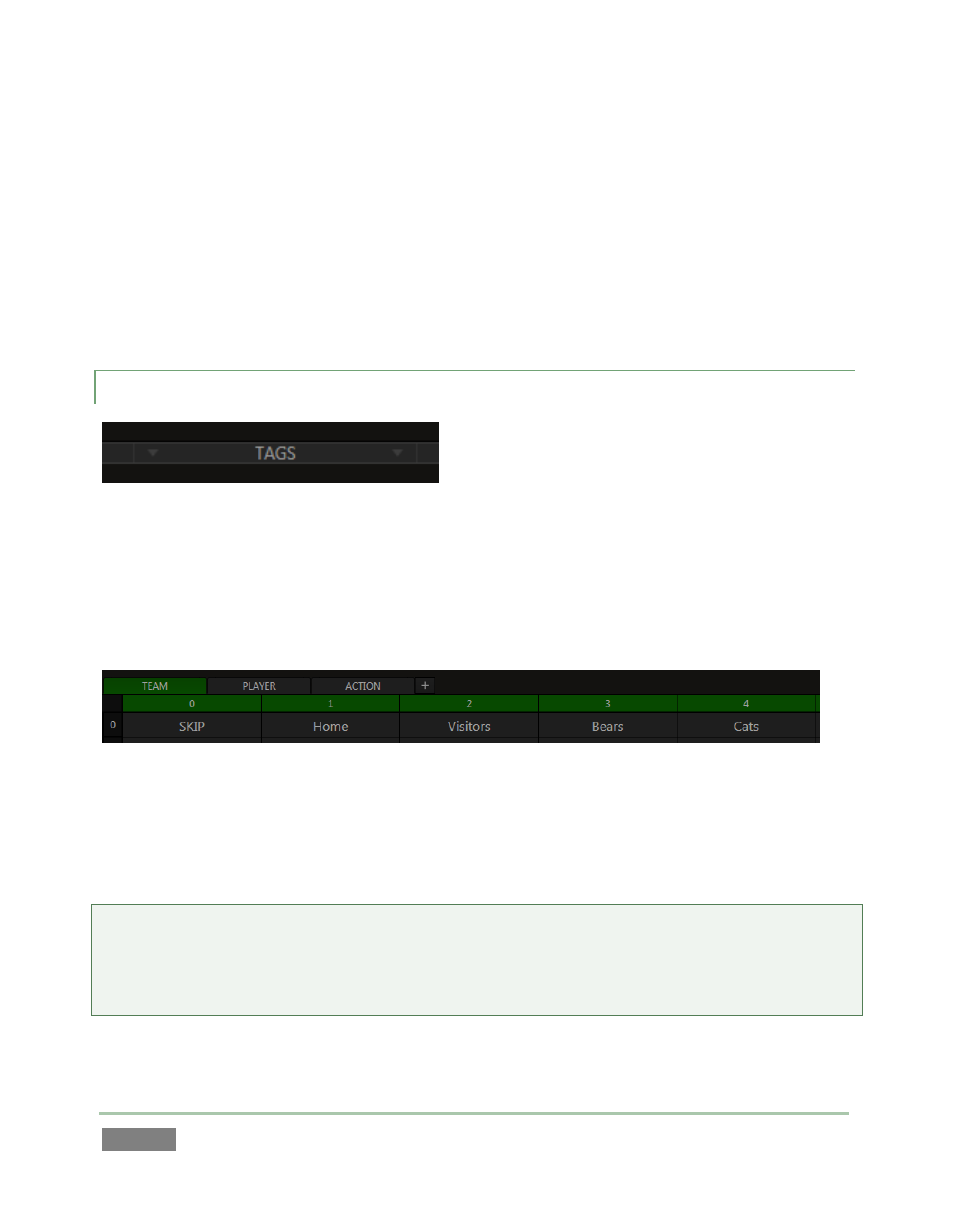
Page | 18
Further, 3Play even supports a ‘program-preview’, or ‘video switcher’ style workflow. The latter
approach allows you use 3Play’s powerful effects system to transition between the sources
displayed on Outputs A and B (see Chapter 14, Transitions).
In this (program-preview) scenario, Channel B stands in for the traditional program output, while
Channel A serves as preview. This enables some unique production possibilities – such as an Auto
between two PLAY LIST compositions during playback – something often only possible when
system architecture includes a downstream switcher.
2.6.11 TEXT, TAGS AND MORE
Figure 17
A Tags bar is situated at the bottom of the Replay Desktop (Figure 17). Dragging this divider bar
upward reveals tabbed panes containing rows of numbered cells. Text ‘tags’ (e.g., player names,
notable play types, adjectives, etc.) entered into these cells can be quickly inserted into Memo
fields for selected clips, and can even be used as Search criteria.
Figure 18
The Tags module inserts its output into the easily legible Text Box, discussed earlier (Figure 9),
just like other textual input. (All text input is displayed in this box, whether it originates from the
number pad on the Control Surface, or from the keyboard.)
Tip: When the TAG button on the Control Surface is lit, number pad entries are automatically
translated to the corresponding tag entries. For example, in Figure 18, the Tags pane lists player
names. Typing “01” on the pad sends “Jones” to the Text Box. Pressing Enter then pushes this
entry into the Memo field for the selected clip(s).