Registration and tech support, B.6.1, Register the newtek 3play system – NewTek 3Play 4800 User Manual
Page 252: B.6.2, Contact technical support
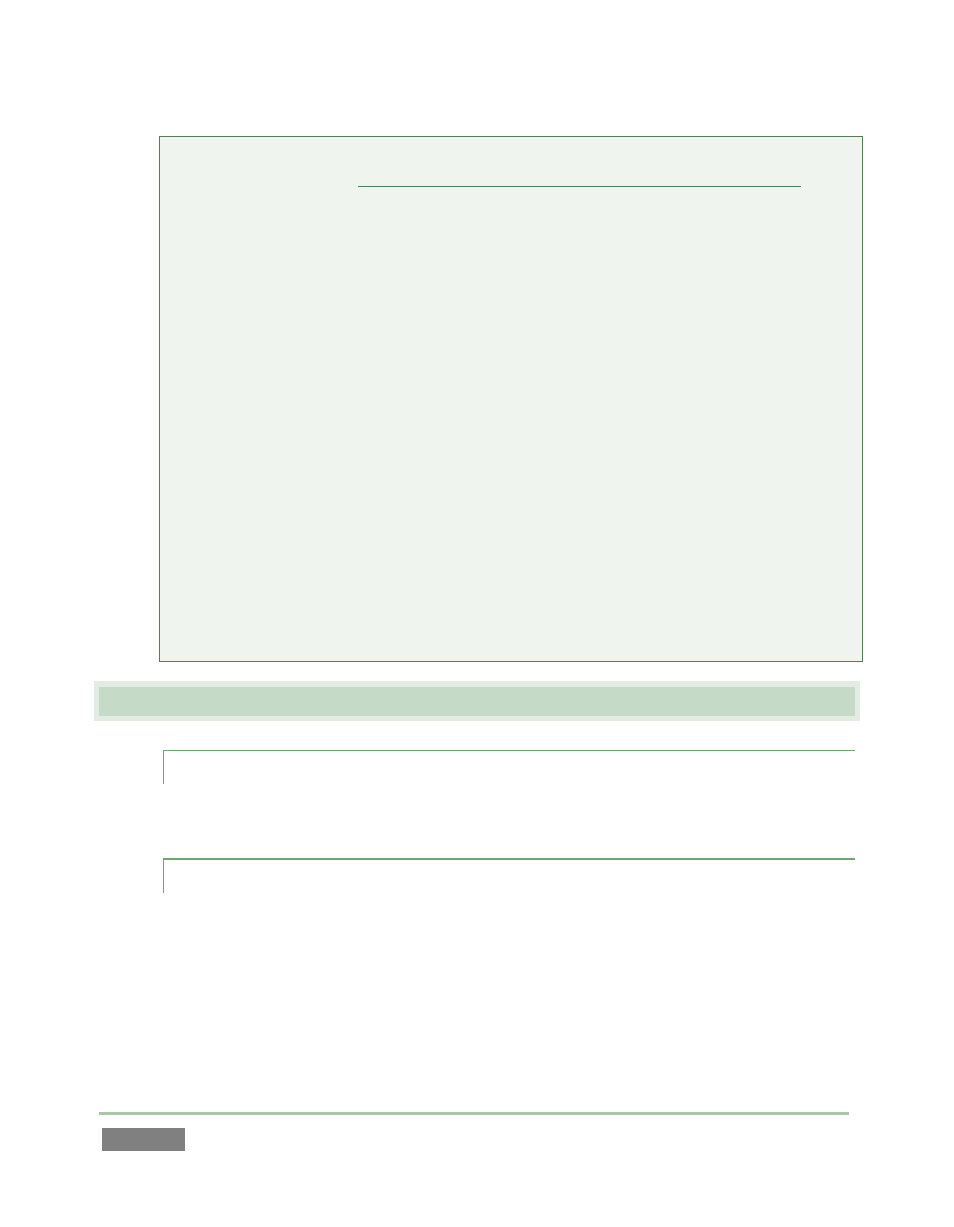
Page | 236
Note: This feature it is intended to allow a restore operation of the system drive that the
clone was prepared on. It is not intended to allow restoration from a ‘foreign’ unit.
Using the ‘Restore System Partition from User Backup Drive’ in the latter manner will
almost certainly cause multiple problems.
In a dire emergency, however (such as if a system drive fails when no User Backup from
the same unit has been prepared) a User Backup created on a similar model 3Play can be
helpful, as follows:
- Install the ‘foreign’ User Backup drive to replace the defunct system drive.
- Power up, and – at the boot selection screen – select ‘Backup and Restore’.
- Choose ‘Restore System Partition to Factory Defaults’, and follow prompts.
It may be necessary to re-activate Windows, then re-enter the registration unlock code,
and possibly update the 3Play software after the restoration process in this case. Be
aware that the approach above is not encouraged, since minor hardware differences
between the two units involved may well result in issues in the resulting Windows
installation. As well, the new system drive will no longer have a factory restore
partition. Still, it might be better than nothing in a crisis.
B.6 R
EGISTRATION
A
ND
T
ECH
S
UPPORT
B.6.1 REGISTER THE NEWTEK 3PLAY SYSTEM?
Please refer to Section 3.3, Registration.
B.6.2 CONTACT TECHNICAL SUPPORT?
Visit the NewTek Website, at www.newtek.com and select Support from the main menu at the
top of the page. This page always contains the latest support information for your NewTek
products, including FAQs and documentation. It also lists the Customer Support Department’s
hours of operation and contact details.