I/o configuration, Output configuration, Channel a and b – NewTek 3Play 4800 User Manual
Page 105: 1 an
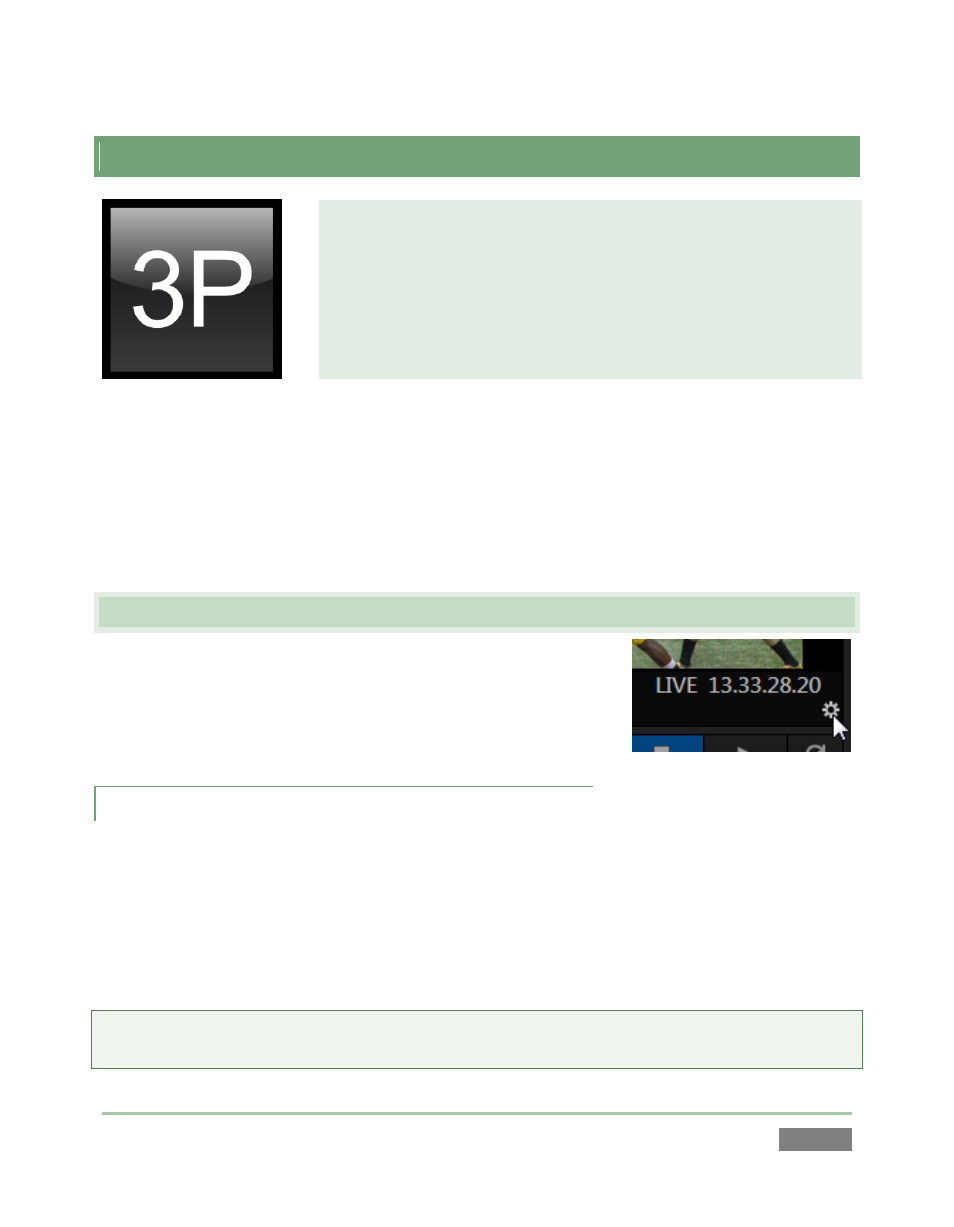
Page | 89
7
I/O CONFIGURATION
NewTek 3Play™ provides extensive control over your video signal at
both input and output stages. In addition to basic format
connection options for both audio and video inputs, each video
source has its own realtime Proc Amp.
Other important options include support for a secondary Multiview
monitor, external timecode and genlock configuration.
It is very useful to be able to configure each source and also 3Play’s many outputs independently.
Source configuration options ensure that you can match camera inputs to each other, and that
their signals fall within legal ranges, and even mix and match different types of camera (to a
point). Display Proc Amp settings allow you to make adjustments for special purposes.
Let’s begin with a consideration of Output Configuration tools.
7.1 OUTPUT CONFIGURATION
To open the Output Configuration panel, double-click either
output monitor. Alternatively, roll the mouse pointer over the
Configure button that appears beneath the lower-right corner of
either monitor and click it – see Figure 69.
7.1.1 CHANNEL A AND B
Output Configuration (depending on your 3Play model) can have several tabbed panes. The first
two are labeled Output A and B, and contain controls discussed momentarily. (The Genlock tab is
home to important video timing calibration controls. We’ll review it shortly, as well.)
The video format sent to 3Play’s primary video outputs always matches the session format,
which you choose in the Startup screen when first creating the session.
Note: On 3Play’s rear panel, the VIDEO OUT group connectors labeled 1, 2, and 3 (3Play 4800
only) carry channels A, B, and Aux, respectively.
Figure 69