Configuration, Position – NewTek 3Play 4800 User Manual
Page 203
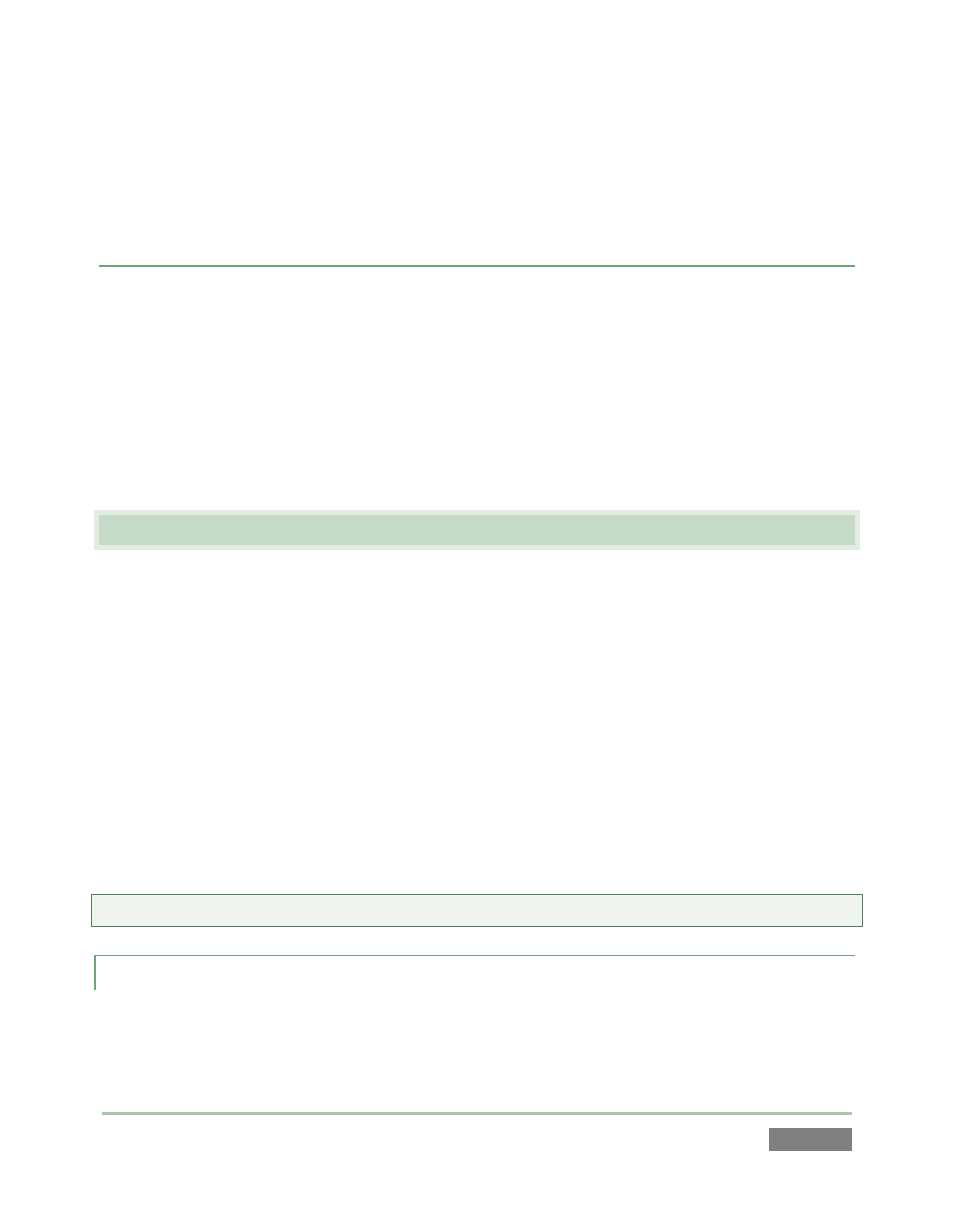
Page | 187
You can then designate 3Play as the output device for content played on the device.
AirPlay streams video from the device to the local network, and on to 3Play.
DEVELOPER NETWORK
The NewTek Developer Network comprises a large and ever-growing ecosystem of companies
and products. Many world-class organizations have developed applications and systems with
support for NewTek’s live production systems.
In particular, there is a great variety of solutions for specific needs that take advantage of 3Play’s
network inputs (as well as the Macro and automation features). Refer to the webpage at
www.newtek.com/solutions/newtek-developer-network.html for the latest details of solutions
that can facilitate and expand your own particular workflow.
15.3 CONFIGURATION
Each DSK layer has its own settings, accessed in the Network Input Configuration panel. Click the
gear gadget at right beside the Source menu for either DSK channel to open this panel.
DSK settings are organized into several groups from top to bottom as follows:
1. Fade
2. Position
3. Edges
The Fade control group allows you to enable or disable a crossfade transition effect that is
optionally used to show or hide the DSK display. The nearby menu allows you to set the duration
of the crossfade. Naturally, when the fade is disabled, the operation of displaying or hiding the
DSK occurs as a cut.
Reminder: Display or hide DSK channels by clicking the buttons labeled DSK A and DSK B.
15.3.1 POSITION
Click and drag on the Position button to relocate the associated DSK layer vertically or
horizontally within the frame.