NewTek 3Play 4800 User Manual
Page 82
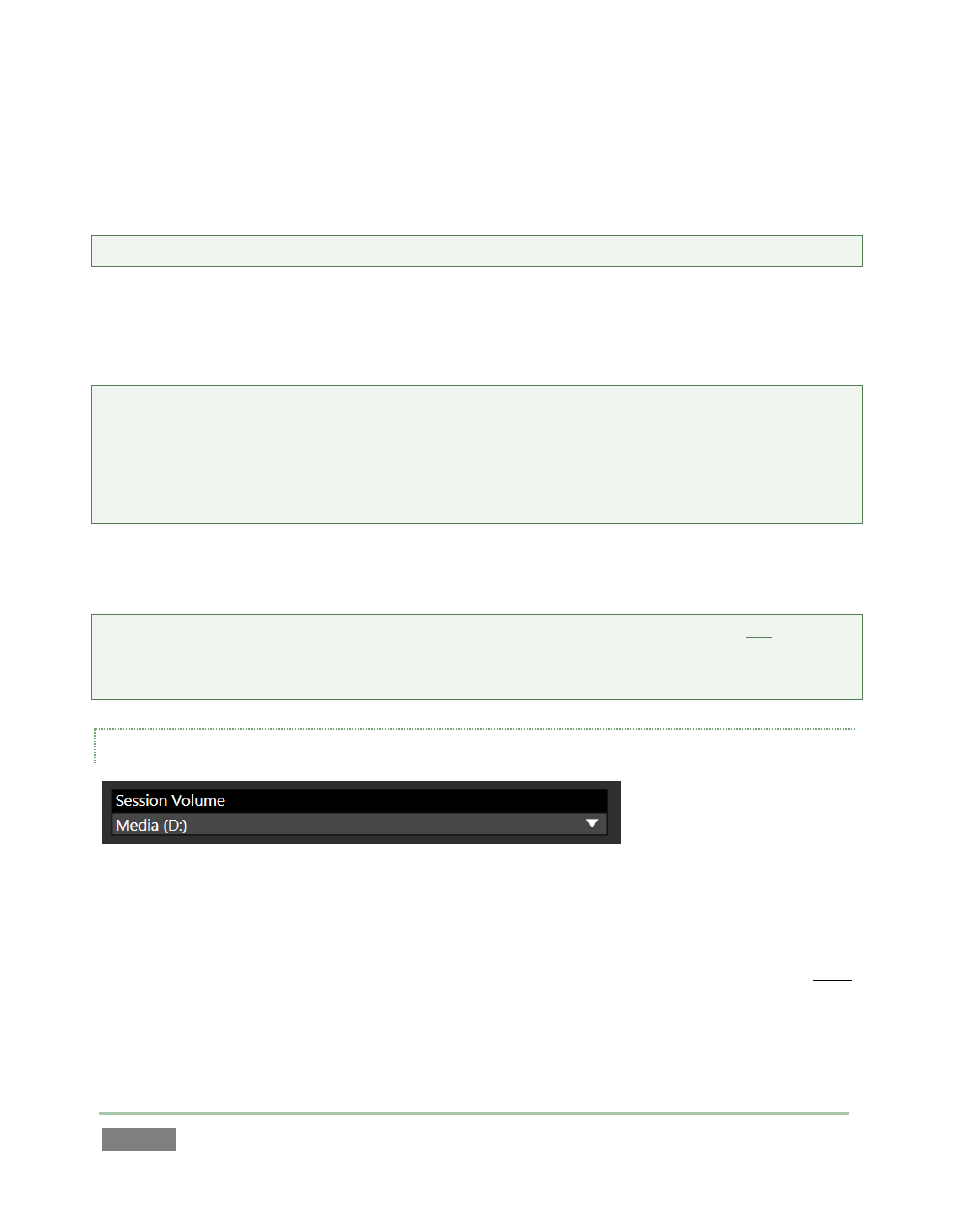
Page | 66
Suitable hard drives added to a removable drive bay or otherwise connected are listed in the
Drives column. 3Play attempts to make an appropriate initial guess at how best to distribute the
drives it detects, but you can manually select drives as well.
Note: In Standard (8 Channel) session mode, the Backup column in this area is not used.
Again, it is recommended that no more than two sources be assigned to a single volume in either
the Primary or Backup drive assignment columns. If too few drives are mounted, it will not be
possible to assign drives to all camera pairs.
Note: In some cases (i.e., very fast volumes) you can sidestep the restriction above (volume labels
are orange if more than one input pair is assigned). However, menu rows for inputs are enabled
according to the number of drives detected. Even with the world’s fastest, biggest storage
volume connected, another qualified drive must be detected before you can configure the second
camera pair (3, 4), and so on – even though you don’t plan to use the extra drive(s).
Use the drop-down menus under Inputs to assign drives for recording camera pairs listed in the
same row.
Note: External USB drives, while suitable for backup and restoration operations, are not
recommended for recording applications. Please see Section B.1.7 regarding suitable hard drives
for use in 3Play’s removable drive bays. See also Section 10.2, Storage Volumes.
SESSION VOLUME
Figure 45
You could think of the Session Volume as storing all of the ‘non-a/v data’ required by a session,
including input settings, metadata, etc. Normally, the actual a/v files will be located on multiple
drives, but the Session Volume you choose in this menu can be considered the ‘master’, and must
be mounted to open (or re-open) a session.