Operation on respective screens, Key (tapping), List (tapping, sliding and flicking) – Sharp MX-6070N User Manual
Page 15: Slider (sliding), Before using the machine ►before using the machine, A. slide the knob from side to side, A) (b) (b) (e) (c) (d) (c), A) (c) (b)
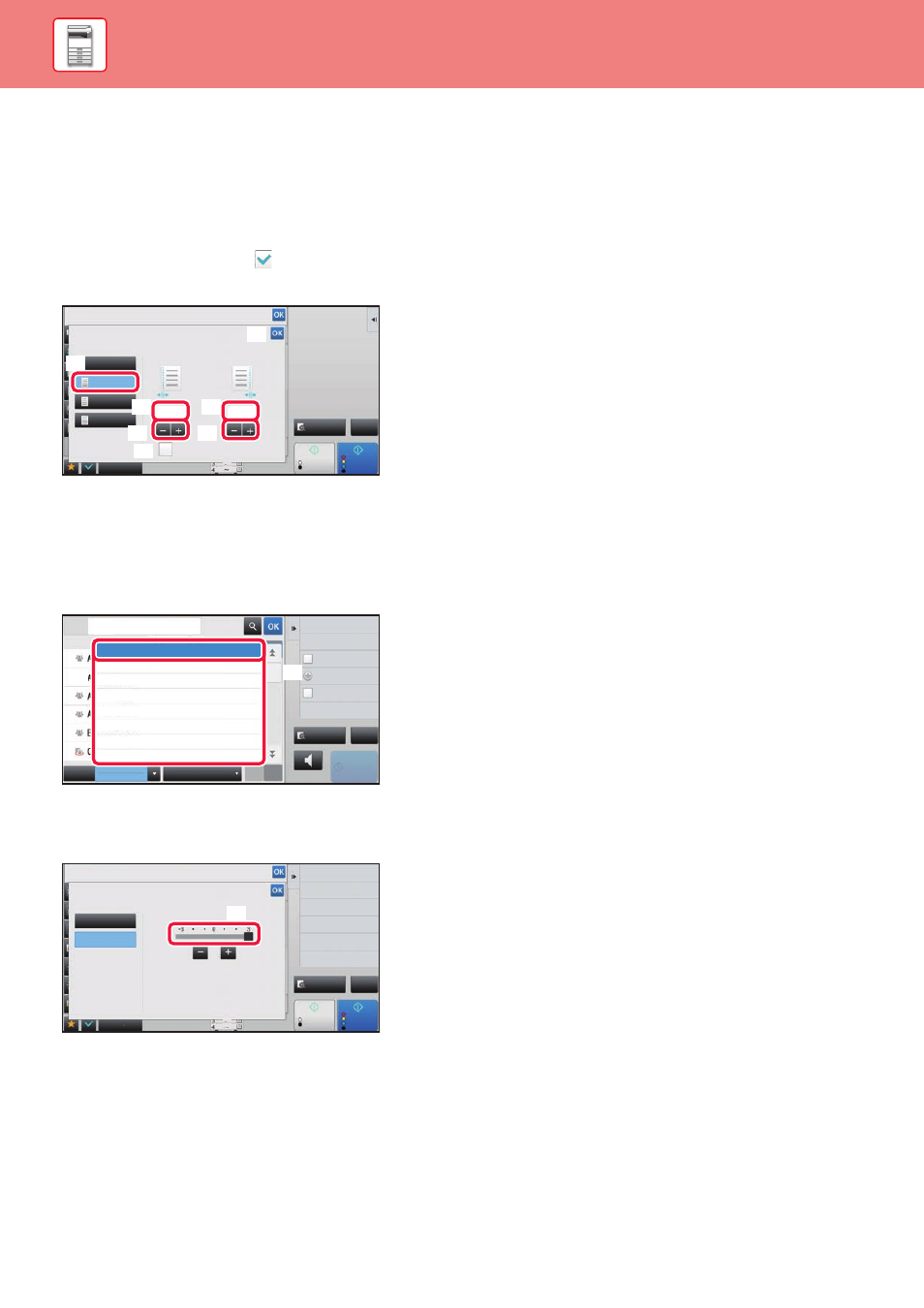
1-12
BEFORE USING THE MACHINE►BEFORE USING THE MACHINE
Operation on respective screens
Key (tapping)
A. Tap to select an item. The selected key turns into a different colour.
B. Tap numeric keys to enter numbers.
C. Tap to increase or decrease the value. Long touching causes the value to be increased or decreased until you stop
touching.
D. Tap to enter a checkmark
and enable the setting.
E. Tap here to close the screen.
List (tapping, sliding and flicking)
A. Tap to select an item. The selected item turns into a different colour.
B. Slide the bar up and down.
It appears when the item does not fit in the screen.
C. Flick the key upwards or downwards. The item scrolls up or down.
Slider (sliding)
A. Slide the knob from side to side.
Others
Margin Shift
Off
Right
Left
Down
10
10
( 0~50 )
mm
( 0~50 )
mm
Fit Back Face to Front Face Value
Back
Preview
Start
A3
Side 1
Side 2
Colour
Start
CA
B/W
(A)
(B)
(B)
(E)
(C)
(D)
(C)
Preview
Speaker
Start
W
ABC
Address
All
Frequent
Use
Narrow Down
All
Category
All
Sending History
Call by Search Number
Print Individual List
Call Search Number
Add New
Send Same Image
as Fax Address
Category 0
Category 1
Category 5
Category 3
Category 2
Category 4
Category 6
CA
(A)
(C)
(B)
Others
Background Adjustment
Adjust Original Background Darkness.
Preview
Start
Off
On
Touch [+] darken background.
Touch [-] erase background.
Original
Change Size/Direction.
Erase
Erase Shadow Around
Sharpness
Adjust Outline of Image
Exposure
Select Type/Exposure
Select Type/Exposure
Back
A3
Colour
Start
CA
B/W
(A)