File image checking -30, File image checking, Tap [check image] on the action panel – Sharp MX-6070N User Manual
Page 710: Check the image of the file, Document filing► using stored files, Selecting a file to retrieve (page 6-22)
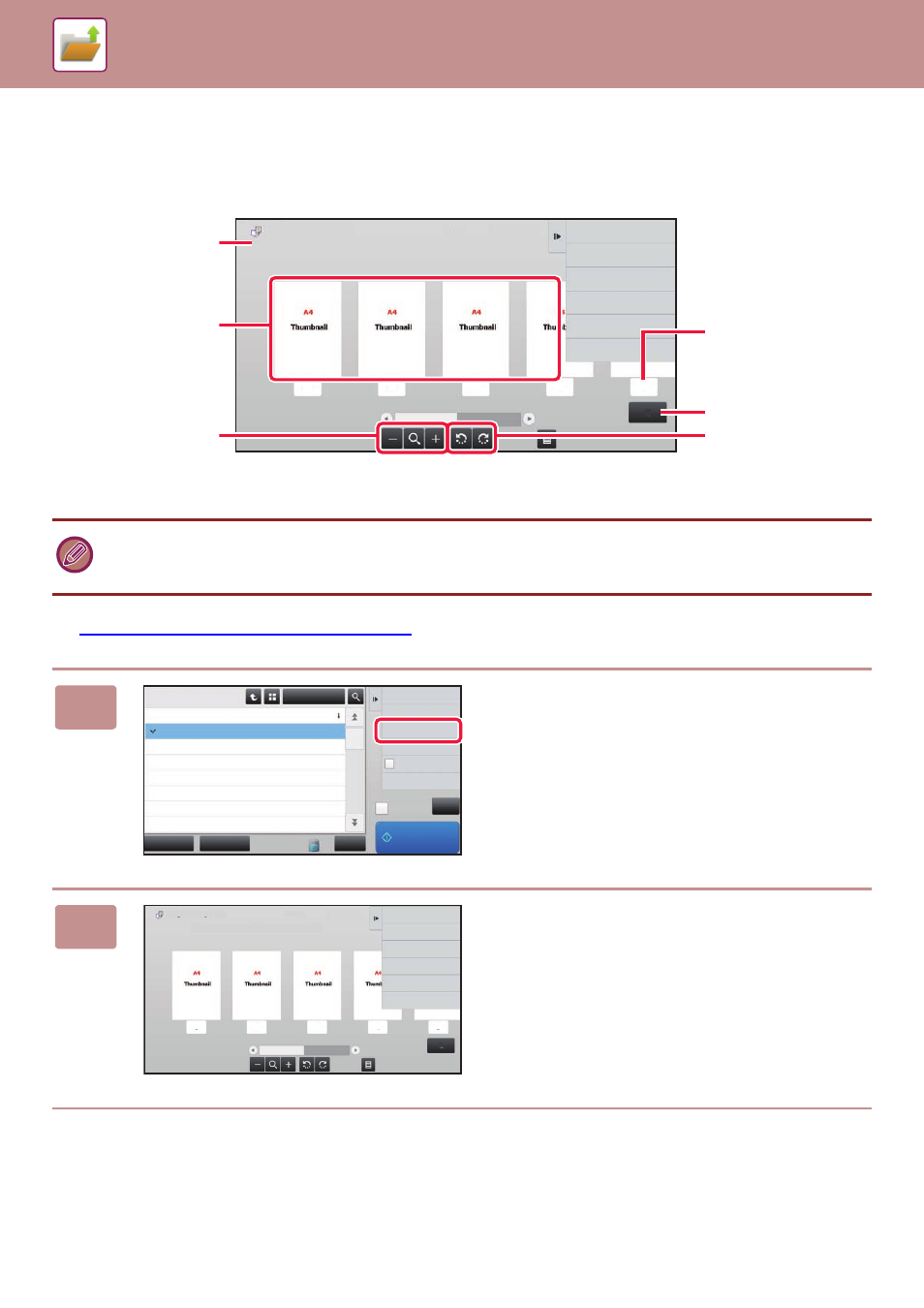
6-30
DOCUMENT FILING►USING STORED FILES
FILE IMAGE CHECKING
After selecting the desired file, follow the steps below.
►
SELECTING A FILE TO RETRIEVE (page 6-22)
• Depending on the size of the image, part of the image may be clipped off in the image check screen on the touch panel.
• A preview image is an image for display on the touch panel. It will differ from the actual print result.
• The image check screen does not appear when multiple files are selected.
1
Tap [Check Image] on the action panel.
2
Check the image of the file.
Auto Colour
User Unknown
Return to File
Selection Screen
A4
HDD_06062015_112030
A4
A4
A4
1
2
3
4
5
5
Displays file information.
Displays file preview
images.
Enlarge or reduce the
preview screen.
Displays the total page
count.
Displays the page
number.
Rotate the preview
screen in increments of
90 degrees.
CA
Select All
Batch Print
All Files
Delete
Main Folder
File Name
User Name
User Unknown
2015/06/24
User Unknown
2015/06/24
User Unknown
2015/06/24
User Unknown
2015/06/24
User Unknown
2015/06/24
User Unknown
2015/06/24
User Unknown
2015/06/24
Date
Change Setting to Print
Move
Check Image
See Detail Information
Print and Delete
the Data
B/W Print
Print Now
Copy_04042015_112030
Copy_04042015_112100
Copy_04042015_112130
Copy_04042015_112200
Copy_04042015_112230
Copy_04042015_112300
Copy_04042015_112330
Auto Colour
A4
A4
1
2
3
4
5
5
User Unknown
Return to File
Selection Screen
HDD_06062015_112030