File moving -27, File moving, Tap [move] on the action panel – Sharp MX-6070N User Manual
Page 707: Tap the [move to:] key, Tap the [move] key, Document filing► using stored files, Selecting a file to retrieve (page 6-22)
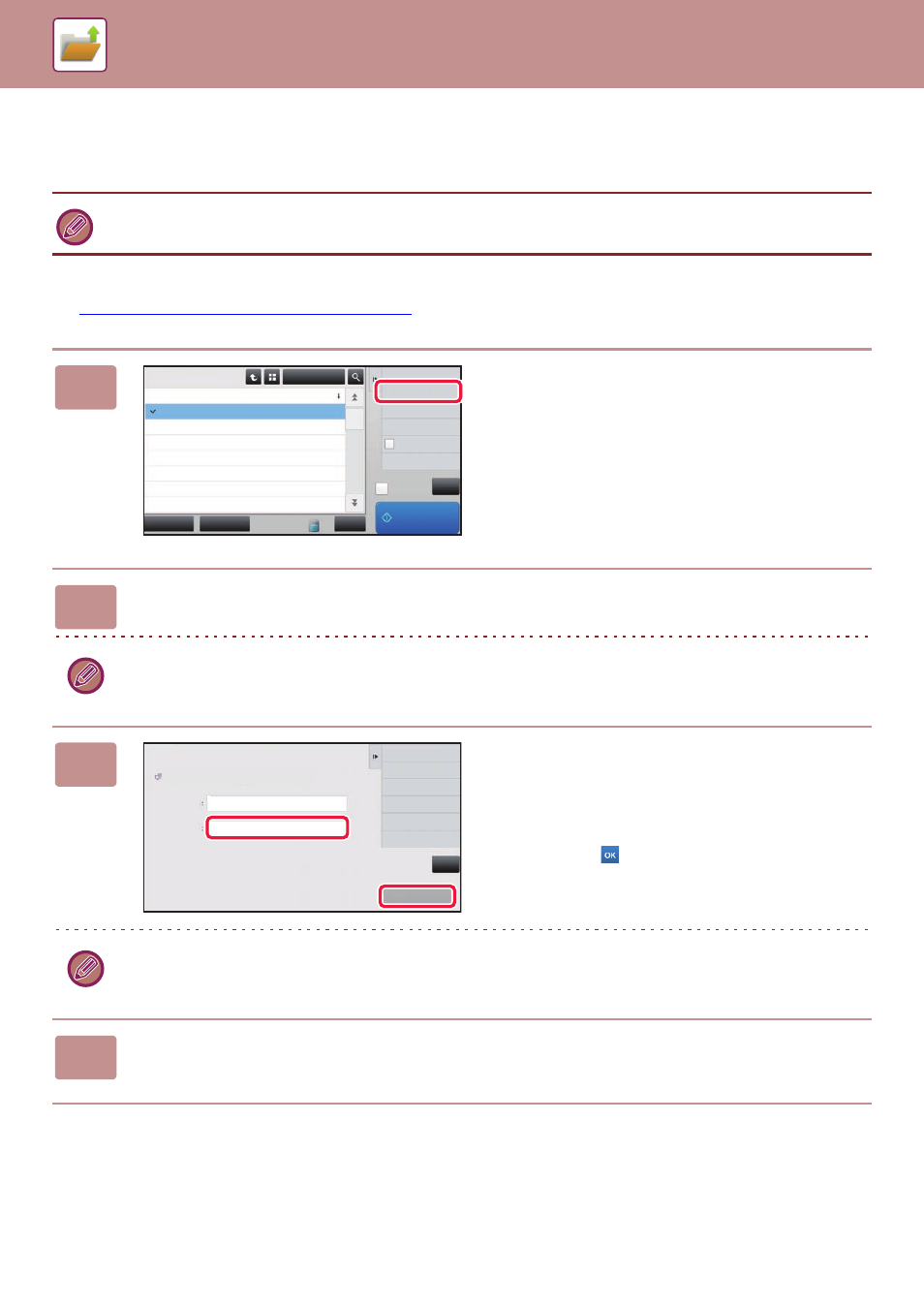
6-27
DOCUMENT FILING►USING STORED FILES
FILE MOVING
Changes the file storage location. (The file is moved to another folder.)
After selecting the desired file, follow the steps below.
►
SELECTING A FILE TO RETRIEVE (page 6-22)
A file whose property is "Protect" cannot be moved. To move a protected file, change its property to "Sharing" or
"Confidential".
1
Tap [Move] on the action panel.
2
Tap the [Move to:] key.
• A file cannot be moved to the Quick File folder.
• To change the file name, tap the [File Name] key.
3
Tap the key of the folder to which you
want to move the file.
If the folder with a password is tapped, a password entry
screen will appear.
Enter the password (5 to 8 digit number) using the numeric
keys and tap the
.
When multiple files are moved, file names cannot be changed.
4
Tap the [Move] key.
CA
Select All
Batch Print
All Files
Delete
Main Folder
File Name
User Name
User Unknown
2015/06/24
User Unknown
2015/06/24
User Unknown
2015/06/24
User Unknown
2015/06/24
User Unknown
2015/06/24
User Unknown
2015/06/24
User Unknown
2015/06/24
Date
Change Setting to Print
Move
Check Image
See Detail Information
Print and Delete
the Data
B/W Print
Print Now
Copy_04042015_112030
Copy_04042015_112100
Copy_04042015_112130
Copy_04042015_112200
Copy_04042015_112230
Copy_04042015_112300
Copy_04042015_112330
CA
Move
Return to File
Selection Screen
Move File
File Name
AAA
Move to
Auto Colour
AAA
AAA
A4