Saddle stitch – Sharp MX-6070N User Manual
Page 208
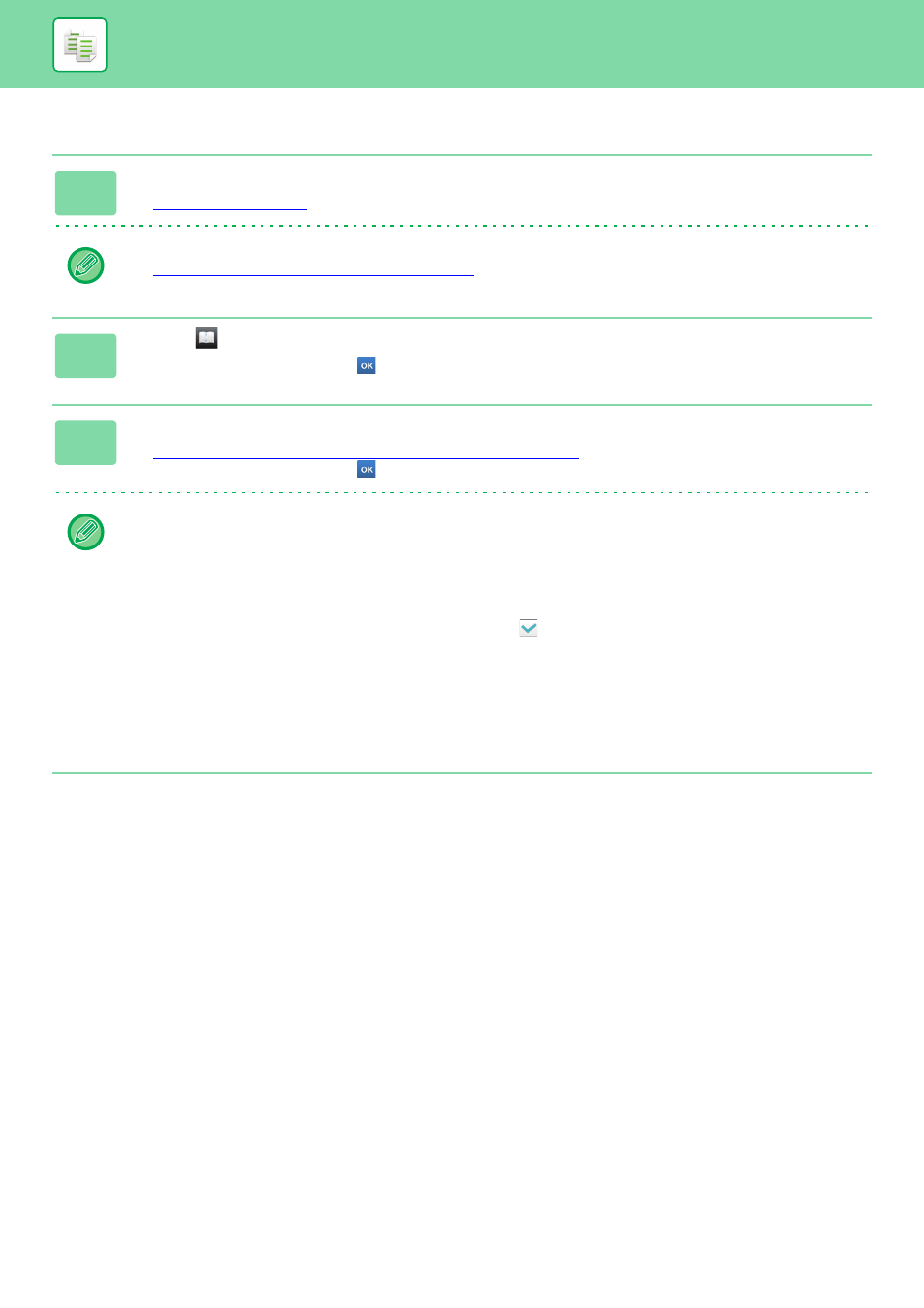
2-44
COPIER►BASIC PROCEDURE FOR MAKING COPIES
Saddle Stitch
1
Tap the [Staple / Punch] key.
Tap the [Original] key and specify the orientation of the original to have the orientation be correctly recognized.
► Specifying the orientation of the original (page 2-33)
2
Select .
After the settings are completed, tap
.
3
Select binding edge and original settings.
► MAKING COPIES IN PAMPHLET FORMAT (BOOKLET) (page 2-61)
After the settings are completed, tap
.
In normal mode
• If you need to change the output tray, tap the [Output Tray] key and select the output destination before selecting
stapling.
• If [Booklet] is already specified in [Others], you do not need configure binding edge and cover settings.
• If [Booklet] is specified in [Others], the saddle stitch screen appears. Confirm the message shown on the screen, and
tap the [On] key. (If you select "Settings (administrator)" → [System Settings] → [Common Settings] → [Device
Control], then set the [Automatic Saddle Stitch] check box to
.)
• If the number of scanned originals exceeds the staple sheet limit, a message is displayed. Tap [Divide], [Continue] or
[Cancel].
[Divide]: Divides the pages into sets that can be stapled and sorts them. You cannot use this function if the cover
settings are selected.
[Continue]: Continues sorting without stapling.
[Cancel]: Cancels the staple sort setting.