Tap the [on] key, and change settings as needed, Scanner/internet fax ►other functions – Sharp MX-6070N User Manual
Page 608
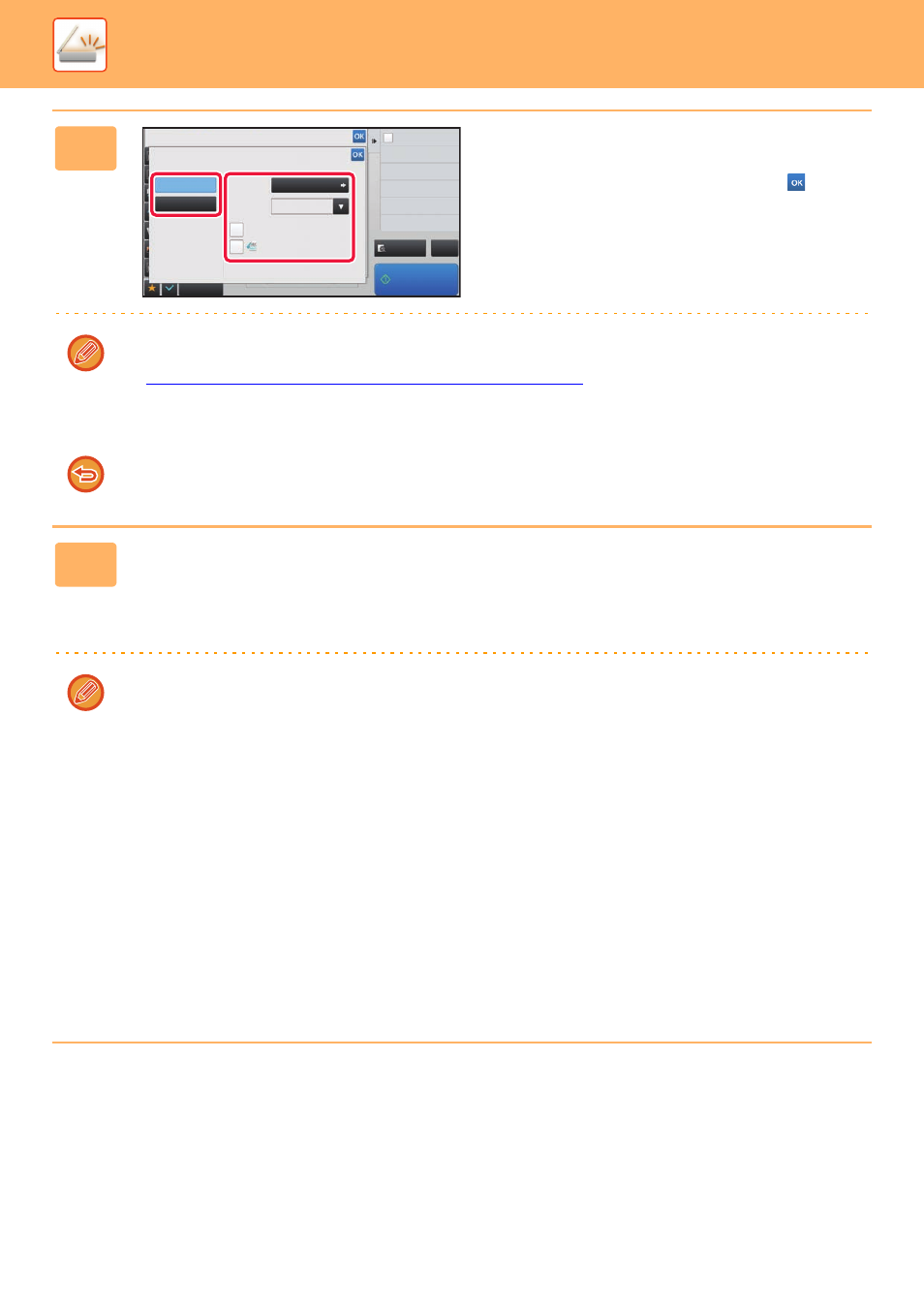
5-79
SCANNER/INTERNET FAX►OTHER FUNCTIONS
6
Tap the [On] key, and change settings
as needed.
When you have completed the settings, tap the
key and
then the [Back] key.
• If original count is enabled, the number of scanned originals will appear during scanning.
• Change the language setting to match the language used on the business card. For the language settings, refer to
"
CHANGING FORMAT IN SCAN OR DATA ENTRY MODE (page 5-57)
".
• To use the full name as the file name, enable [Use Full Name on Card as the File Name].
• To send the scanned image file together with the file format selected in [File Format], enable [Also Send Image].
To cancel the business card scan setting
Tap the [Off] key.
7
Tap the [Start] key to start scanning the originals.
When scanning is completed, place the next group of originals and tap the [Start] key.
Repeat the above step until you have scanned all originals, and then tap the [Read-End] key.
When transmission is completed, a beep sounds.
The image of the scanned business card is sent together with the VCard or CSV file set in File Format.
• Restrictions when Business Card Scan is enabled
The following restrictions apply when Business Card Scan is enabled. Restricted items may change automatically in
some cases.
• Resolution: Only 300 x 300 dpi or 400 x 400 dpi can be used.
• Scan size / send size: Only auto can be used.
• Two-sided original: Only one-sided original is enabled.
• Image Orientation: Cannot be used. (Each cropped original is corrected to the orientation that is least skewed.)
• Format: High compression and ultra-fine cannot be used.
• Compression / compression format: Black text emphasis cannot be used.
• One file per page: Cannot be set when the checkmark is enabled and the number is "1".
• The following functions cannot be used at the same time as multicrop.
Job Build, Slow Scan Mode, Mixed Size Original, Erase, Dual Page Scan, Book Divide, Card Shot, Verif. Stamp,
Blank Page Skip, File, Quick File, Preview, Multicrop
• When the Business Card Scan setting is canceled, the following items retain the setting changes that occurred when
Business Card Scan was enabled.
Resolution, Scan Size, Send Size, 2-Sided Original, File Type, OCR, Compression Mode/Compression Ratio,
Specified Pages per File
Business Card Scan
Others
Off
Also Send Image
On
Preview
Start
Back
vCard (*.vcf)
File Format
Language
Setting
English
Original Count
CA
Use Full Name on Card
as the File Name