Category setting -56, Category setting – Sharp MX-6070N User Manual
Page 771
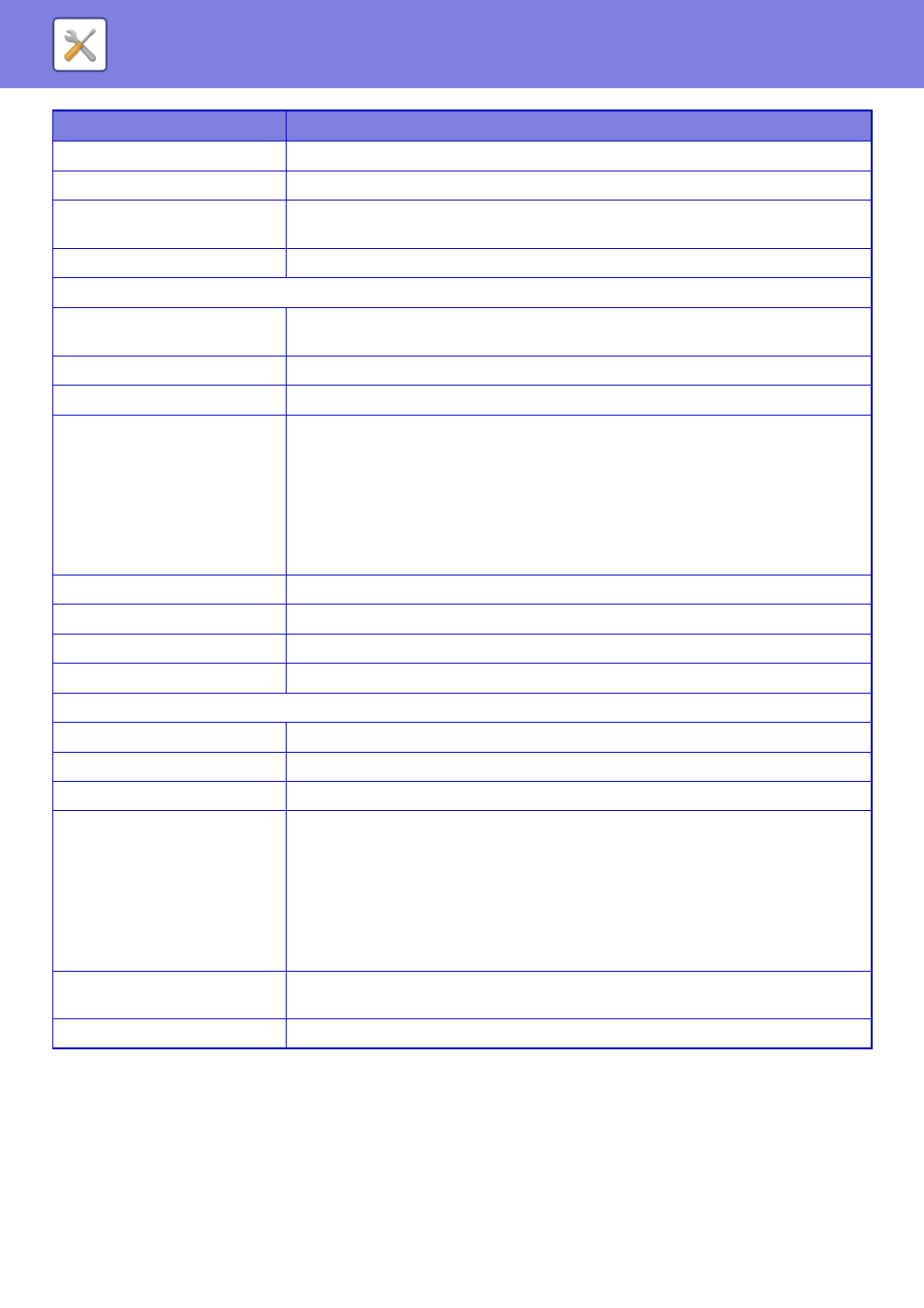
7-56
Category Setting
A category can be renamed for greater ease of use.
Delete the previously entered characters and enter a new name (up to 127 characters).
The factory default names are "Category 1" to "Category 32".
Enable SSL
Use SSL to encrypt data before transmission.
Use PASV mode
Send data to an FTP server in PASV mode.
Enable Hyperlink to FTP server to
be e-mailed
When sending data to an FTP server, send the data to the e-mail address that is specified
in the hyperlink to the FTP server.
Set as Default used
Set an address as a default address.
Desktop
Desktop Destination
To add a new address, select [New Address] and enter the address in [Hostname or IP
Address].
Please enter Port Number.
Enter the port of the destination computer.
Process Directory
Specify the directory to which the data is be to sent.
File Type
Select the file format used for a scanned image. When [OCR] is enabled on the MX-3060N/
MX-3070N/MX-3560N/MX-3570N/MX-4060N/MX-4070N/MX-5070N/ MX-6070N, text in the
scanned data is automatically recognized. For PDF, the text information is embedded in the
PDF. For PDF, RTF, TXT(UTF-8), DOCX, XLSX, or PPTX, the recognized text is saved in the
corresponding format.
Black & white: Select the compression format used for saving black & white images.
Colour/Greyscale:Select the compression format used for saving colour/greyscale images.
To enhance black text when scanning, select "Bk Letter Emphasis".
User Name
Enter a user name in the computer to be used for transmission.
Password
Enter the password associated with the entered user name.
Enable SSL
Use SSL to encrypt data before transmission.
Set as Default used
Set an address as a default address.
Network Folder
Network Folder Path
To store a new path, select [New Address] and enter the path in the path entry field.
User Name
Enter a user name in the computer to be used for transmission.
Password
Enter the password associated with the entered user name.
File Type
Select the file format used for a scanned image. When [OCR] is enabled on the MX-3060N/
MX-3070N/MX-3560N/MX-3570N/MX-4060N/MX-4070N/MX-5070N/ MX-6070N, text in the
scanned data is automatically recognized. For PDF, the text information is embedded in the
PDF. For PDF, RTF, TXT(UTF-8), DOCX, XLSX, or PPTX, the recognized text is saved in the
corresponding format.
Black & white: Select the compression format used for saving black & white images.
Colour/Greyscale:Select the compression format used for saving colour/greyscale images.
To enhance black text when scanning, select "Bk Letter Emphasis".
Enable Hyperlink to Network
Folder to be e-mailed
When sending data to a shared folder, send the data to the e-mail address that is specified
in the hyperlink to the shared folder.
Set as Default used
Set an address as a default address.
Item
Description