Specifying the send size of the, Image -52, Specifying the send size of the image – Sharp MX-6070N User Manual
Page 455: Tap the [detail] key to change to normal mode, Tap the [original] key, Tap the [send size] key, Tap the desired send size key, Facsimile► basic transmission methods, Changing mode from each mode (page 4-9)
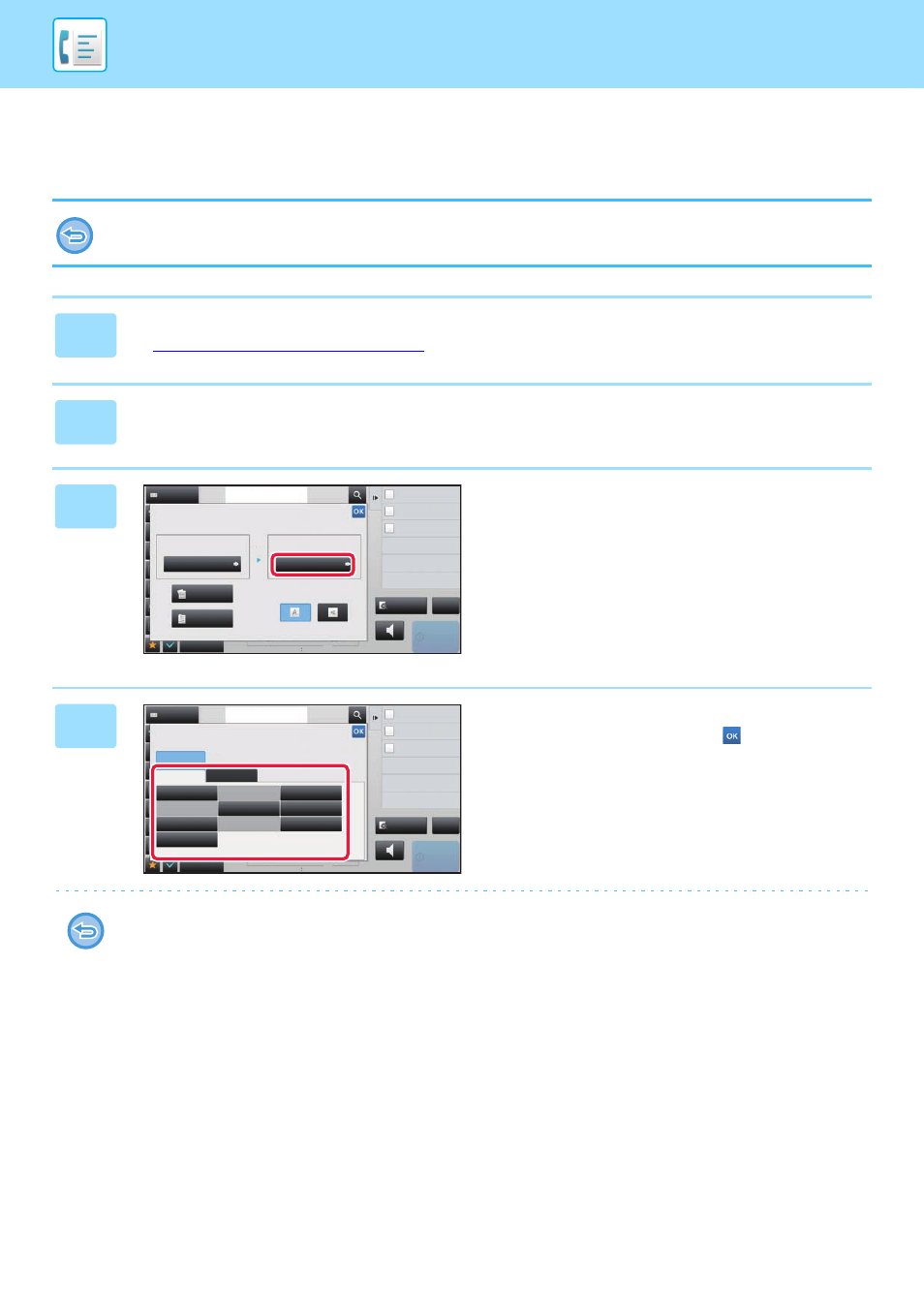
4-52
FACSIMILE►BASIC TRANSMISSION METHODS
SPECIFYING THE SEND SIZE OF THE IMAGE
Tap this key to specify the send size as a paper size. If the specified send size is larger than the scan size, the image will
be enlarged. If the specified send size is smaller than the scan size, the image will be reduced.
The send size cannot be specified when [Long Size] is selected for the scan size, or when the scan size is specified by
numeric values.
1
Tap the [Detail] key to change to normal mode.
► Changing mode from each mode (page 4-9)
2
Tap the [Original] key.
3
Tap the [Send Size] key.
4
Tap the desired send size key.
After the settings are completed, tap
.
Depending on the paper size specified for the "Scan Size", it may not be possible to select some sizes for the "Send
Size". You cannot tap size keys that are unavailable for the "Send Size".
Original
Auto
2-Sided
Tablet
2-Sided
Booklet
A4
A4
Auto
Scan Size
Send Size
Image Orientation
100%
Others
Address
Fax Number
Dual Page Scan
Divide into 2 Pages
N-Up
Put Multiple Pages in A Page
Slow Scan Mode
Scan Thin Paper Original
reception memory
Speaker
Start
Address Book
Preview
100%
CA
Send Size
Auto
AB
Inch
A5
A5R
B5
216 x 343
B5R
A4
A4R
B4
A3
216 x 340
A4
Others
Address
Fax Number
Dual Page Scan
Divide into 2 Pages
N-Up
Put Multiple Pages in A Page
Slow Scan Mode
Scan Thin Paper Original
reception memory
Speaker
Start
CA
Address Book
Preview
100%