Confidential transmission using, F-codes -111, Confidential transmission using f-codes – Sharp MX-6070N User Manual
Page 514
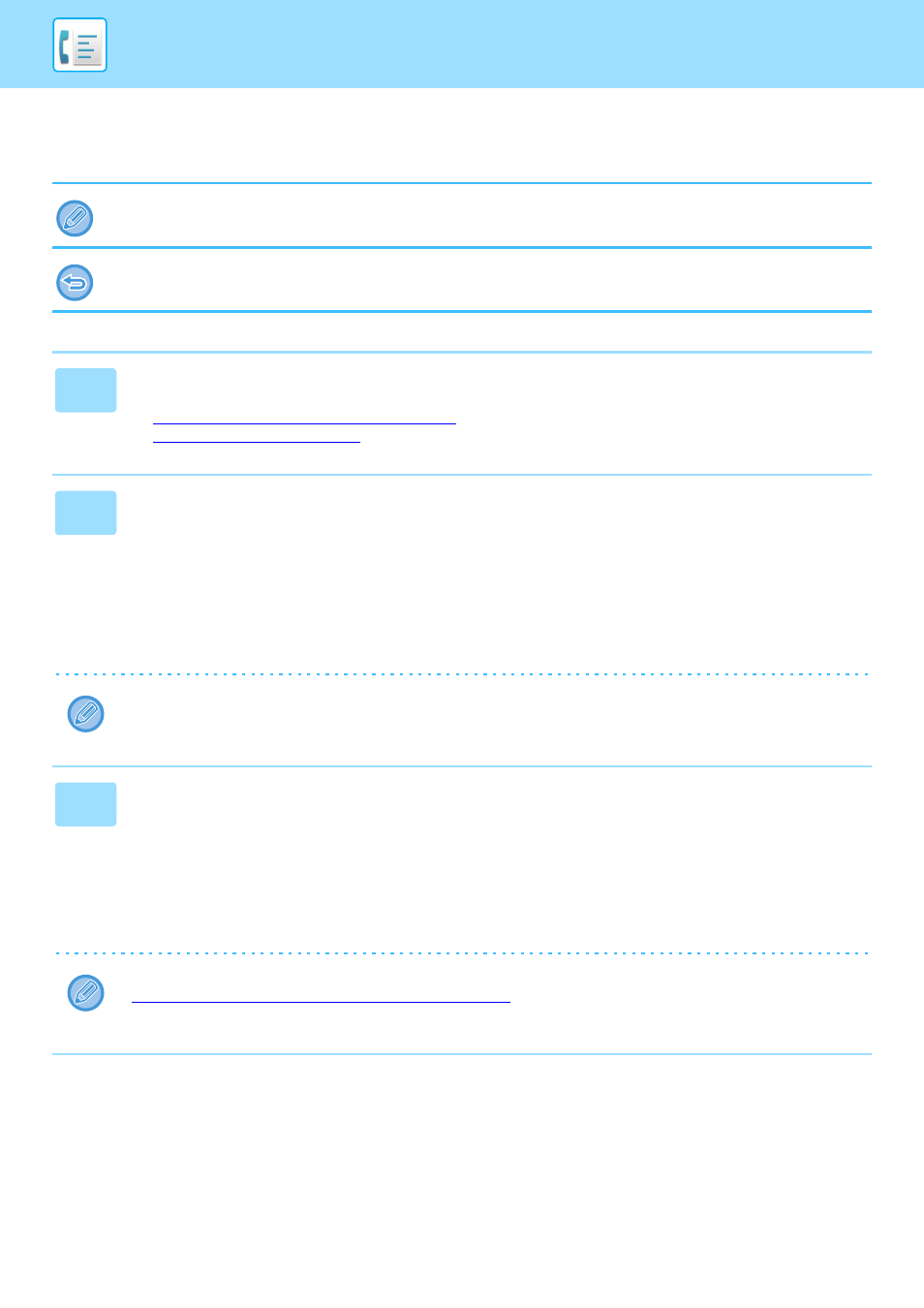
4-111
FACSIMILE►PERFORMING F-CODE COMMUNICATION
CONFIDENTIAL TRANSMISSION USING F-CODES
Send a fax to a destination fax number after adding the F-code (sub-address and passcode).
If necessary, the F-code confidential transmission can be used in combination with a broadcast transmission or timer
transmission. It is convenient to store this function in a program.
The F-code confidential transmission cannot be registered as a "Favorite" item.
1
Place the original.
Place the original in the document feeder tray of the automatic document feeder, or on the document glass.
► AUTOMATIC DOCUMENT FEEDER (page 1-80)
► DOCUMENT GLASS (page 1-82)
2
Specify the destination.
(1)Tap the [Direct Entry] key.
(2)Enter the destination line number using the numeric keys.
(3)Tap the [Sub Address] key.
Symbol "/" is entered.
(4)Enter the sub-address using the numeric keys.
(5)Tap the [Passcode] key.
Symbol "/" is entered.
(6)Enter the passcode using the numeric keys.
• If the sub-address and passcode are already registered, you can select a one-touch key as well.
• If the passcode is omitted for the memory box of destination machine, you can skip Steps (4) and (5).
3
Tap the [Start] key.
Scanning of the original starts.
• If you inserted the original pages in the document feeder tray, all pages are scanned.
A beep will sound to indicate that scanning and transmission have ended.
• When you place the original on the document glass, scan each page one at a time.
When scanning finishes, place the next original and tap the [Start] key. Repeat until all pages have been scanned and
then tap the [Read-End] key.
A beep will sound to indicate that transmission has ended.
You can tap the [Preview] key to check a preview of the image before sending a fax. For more information, see
"
CHECKING THE IMAGE TO BE TRANSMITTED (page 4-30)
". However, settings for this function cannot be changed
in the preview screen.