Adding a signature when sending an, Image (electronic signature) -115, Place the original – Sharp MX-6070N User Manual
Page 644: Specify the destination, Scanner/internet fax ►other functions
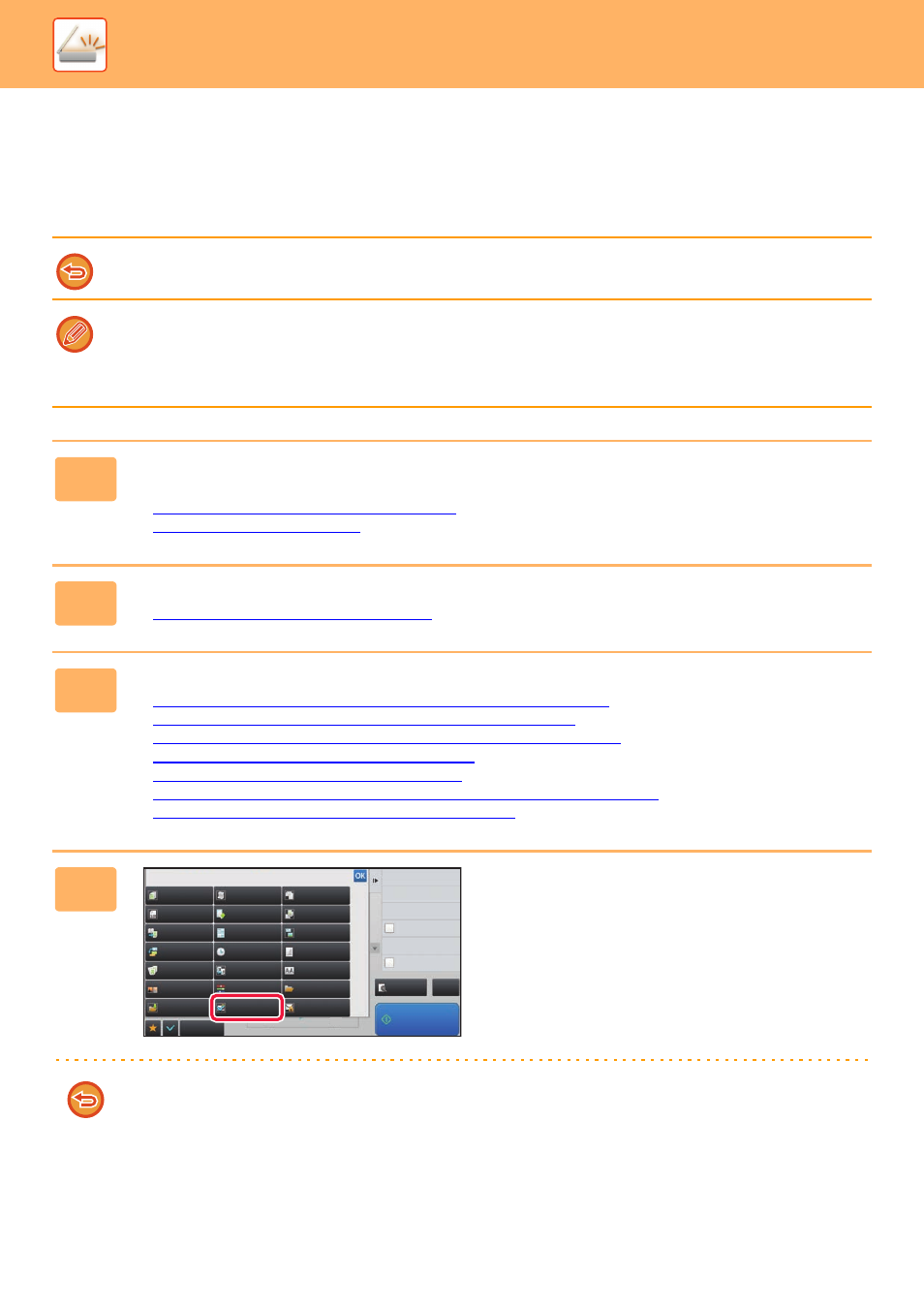
5-115
SCANNER/INTERNET FAX►OTHER FUNCTIONS
ADDING A SIGNATURE WHEN SENDING AN IMAGE
(ELECTRONIC SIGNATURE)
You can add a signature when sending a scanned image. This allows the recipient to check your sender information in
the electronic signature.
This function is available for Scan to E-mail.
To add an electronic signature to a scanned image
• In "Settings (administrator)", select [System Settings] → [Security Settings] → [S/MIME Settings] → [Condition Settings].
• When [Select at Sending] is selected in "Sign E-mail" in "Settings (administrator)", you can specify whether or not an
electronic signature is added each time you send an image. When [Always Enable] is selected, the setting cannot be
changed.
1
Place the original.
Place the original in the document feeder tray of the automatic document feeder, or on the document glass.
► AUTOMATIC DOCUMENT FEEDER (page 1-80)
► DOCUMENT GLASS (page 1-82)
2
Tap the mode display to switch to the initial screen of E-mail mode.
► Changing mode from each mode (page 5-10)
3
Specify the destination.
► RETRIEVING A DESTINATION FROM AN ADDRESS BOOK (page 5-16)
► VIEWING A LIST OF THE SELECTED DESTINATIONS (page 5-19)
► USING A SEARCH NUMBER TO RETRIEVE A DESTINATION (page 5-20)
► ENTERING AN ADDRESS MANUALLY (page 5-21)
► SPECIFYING A NETWORK FOLDER (page 5-22)
► RETRIEVING A DESTINATION FROM A GLOBAL ADDRESS BOOK (page 5-23)
► USING A TRANSMISSION LOG TO RESEND (page 5-25)
4
Tap the [Others] key, and tap the [Sign
E-mail] key.
A checkmark appears on the icon.
After the settings are completed, tap the [Back] key.
To cancel the sign E-mail setting
Tap the [Sign E-mail] key to uncheck it.
Back
Encrypt E-mail
Sign E-mail
Sending History
Others
Call Search Number
Global Address Search
Verification Stamp
Send Same Image
as Fax Address
Preview
CA
Call Registered settings
Call Program
Start
A4
A4
Erase
Dual Page Scan
Book Divide
Job Build
Slow Scan Mode
Original
Count
Card Shot
Contrast
Sharpness
Mixed Size
Original
Multicrop
Drop Out Colour
File
RGB Adjust
Quick File
Timer
Business Card
Scan
Background
Adjustment
Blank Page
Skip