Saving document data only (scan to hdd) -14, Save on hdd -14, Saving document data only (scan to hdd) – Sharp MX-6070N User Manual
Page 694: Save on hdd, Storing from easy scan, Tap the [easy scan] key on the home screen, Tap [scan to hdd/usb, Place the original, Tap [scan to hdd, Document filing► saving files with document filing
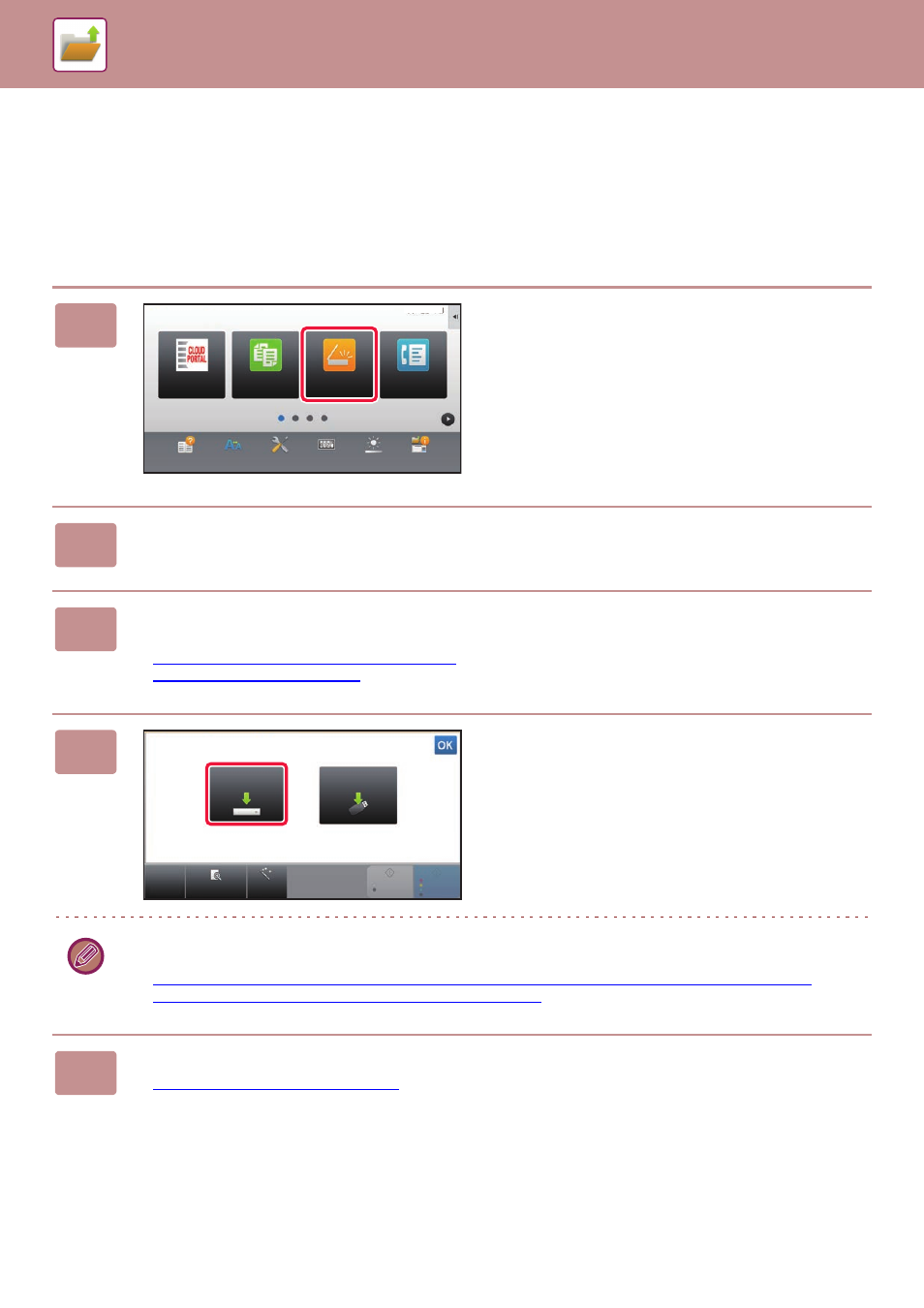
6-14
DOCUMENT FILING►SAVING FILES WITH DOCUMENT FILING
SAVING DOCUMENT DATA ONLY (SCAN TO HDD)
SAVE ON HDD
Storing from Easy Scan
1
Tap the [Easy Scan] key on the Home
screen.
2
Tap [Scan to HDD/USB].
3
Place the original.
Place the original in the document feeder tray of the automatic document feeder, or on the document glass.
► AUTOMATIC DOCUMENT FEEDER (page 1-80)
► DOCUMENT GLASS (page 1-82)
4
Tap [Scan to HDD].
On the MX-3060N/MX-3070N/MX-3560N/MX-3570N/MX-4060N/MX-4070N/MX-5070N/MX-6070N, you can tap the
[Auto Set] key to automatically set appropriate scan settings for the original.
► SETTING SCAN SETTINGS AUTOMATICALLY (Auto Set) (MX-3060N/MX-3070N/MX-3560N/MX-3570N/
MX-4060N/MX-4070N/MX-5070N/MX-6070N only) (page 5-65)
5
To select settings, tap the key of each desired setting.
► IMAGE SEND SEQUENCE (page 5-12)
Easy
Copy
Operation
Guide
Enlarge
Display Mode
Settings
Total Count
Brightness
Adjustment
Easy
Fax
Easy
Scan
Job Status
10:15
CLOUD PORTAL
CA
Preview
Auto Set
B/W
Start
Colour
Start
Scan to
USB
Scan to HDD
Scan to HDD/USB