Copying in single colour, Tap the [detail] key to change to normal mode, Tap the [colour mode] key – Sharp MX-6070N User Manual
Page 186: Tap the [single colour] key, Tap the [change] key, Tap a colour you wish to use, Copier ► basic procedure for making copies, The original is copied in any one colour, Changing mode from each mode (page 2-5)
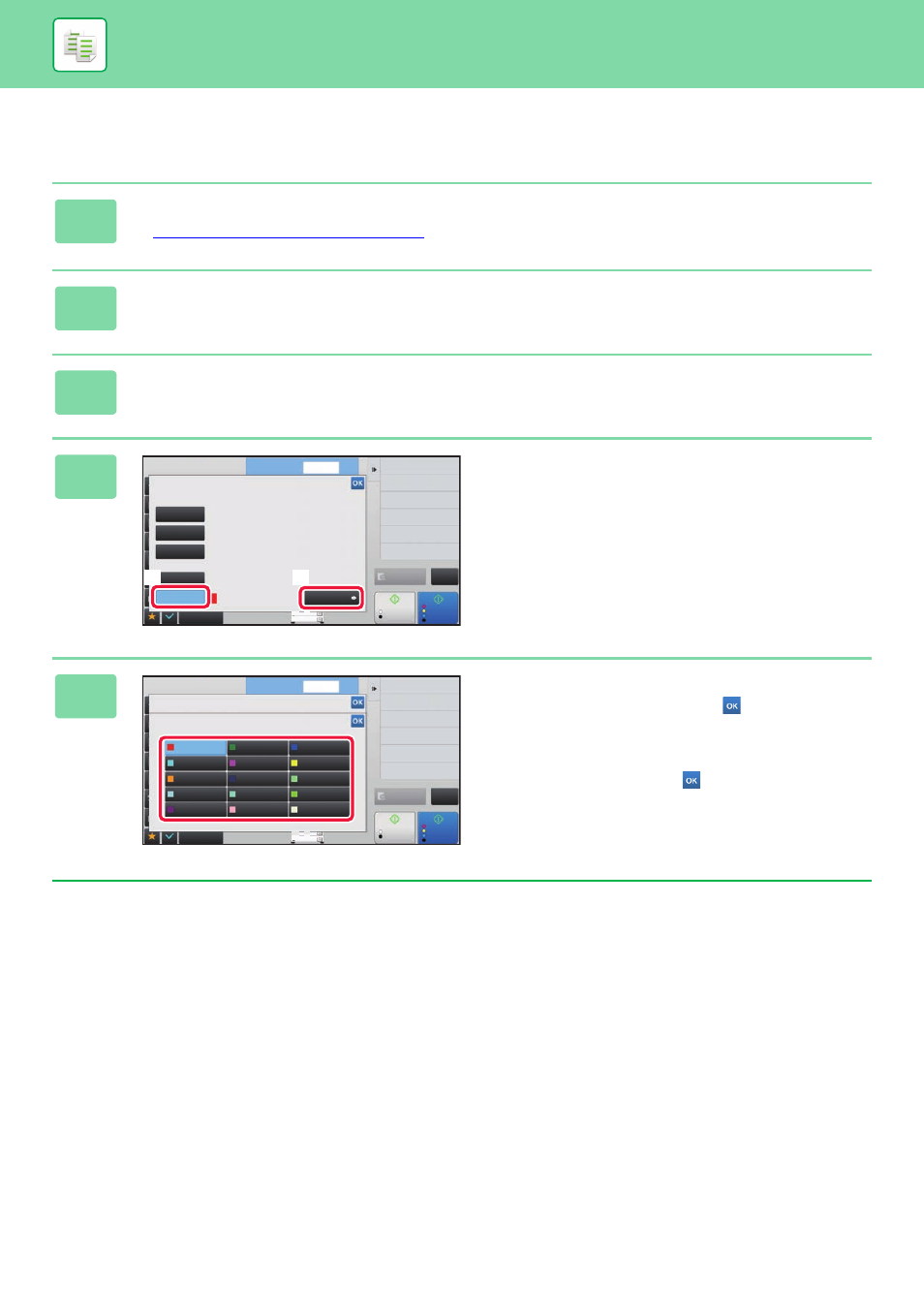
2-22
COPIER►BASIC PROCEDURE FOR MAKING COPIES
Copying in single colour
The original is copied in any one colour.
1
Tap the [Detail] key to change to normal mode.
► Changing mode from each mode (page 2-5)
2
Tap the [Colour Mode] key.
3
Tap the [Single Colour] key.
4
Tap the [Change] key.
5
Tap a colour you wish to use.
After the settings are completed, tap
on the [Single
Colour] screen, and check that the changed setting is
displayed at the side of [Single Colour] key on the colour
mode screen.
After you have checked it, tap
on the [Colour Mode]
screen.
Start
Colour
Start
Preview
Others
No. of copies
Erase Shadow Around
Erase
2-Sided Copy
Change Size/Direction.
Original
CA
B/W
A3
4
Shift Position to Have Margin
Margin Shift
Put Multiple Pages in A Page
N-Up
Change
Auto
Full Colour
B/W
2 Colour
Single Colour
Red
Colour Mode
1
(4)
(3)
Start
Colour
Start
Preview
Others
No. of copies
1
Erase Shadow Around
Erase
2-Sided Copy
Change Size/Direction.
Original
CA
B/W
A3
4
Shift Position to Have Margin
Margin Shift
Put Multiple Pages in A Page
N-Up
Colour Mode
Single Colour
Red
Green
Magenta
Yellow
Cyan
Orange
Light Blue
Purple
Aquamarine
Pink
Beige
Yellow Green
Navy
Light Green
Blue