Viewing a list of the selected, Destinations -19, Viewing a list of the selected destinations – Sharp MX-6070N User Manual
Page 548: Deleting specified destinations, Tap the [address review] key, Confirm the destination, Scanner/internet fax ►entering destinations
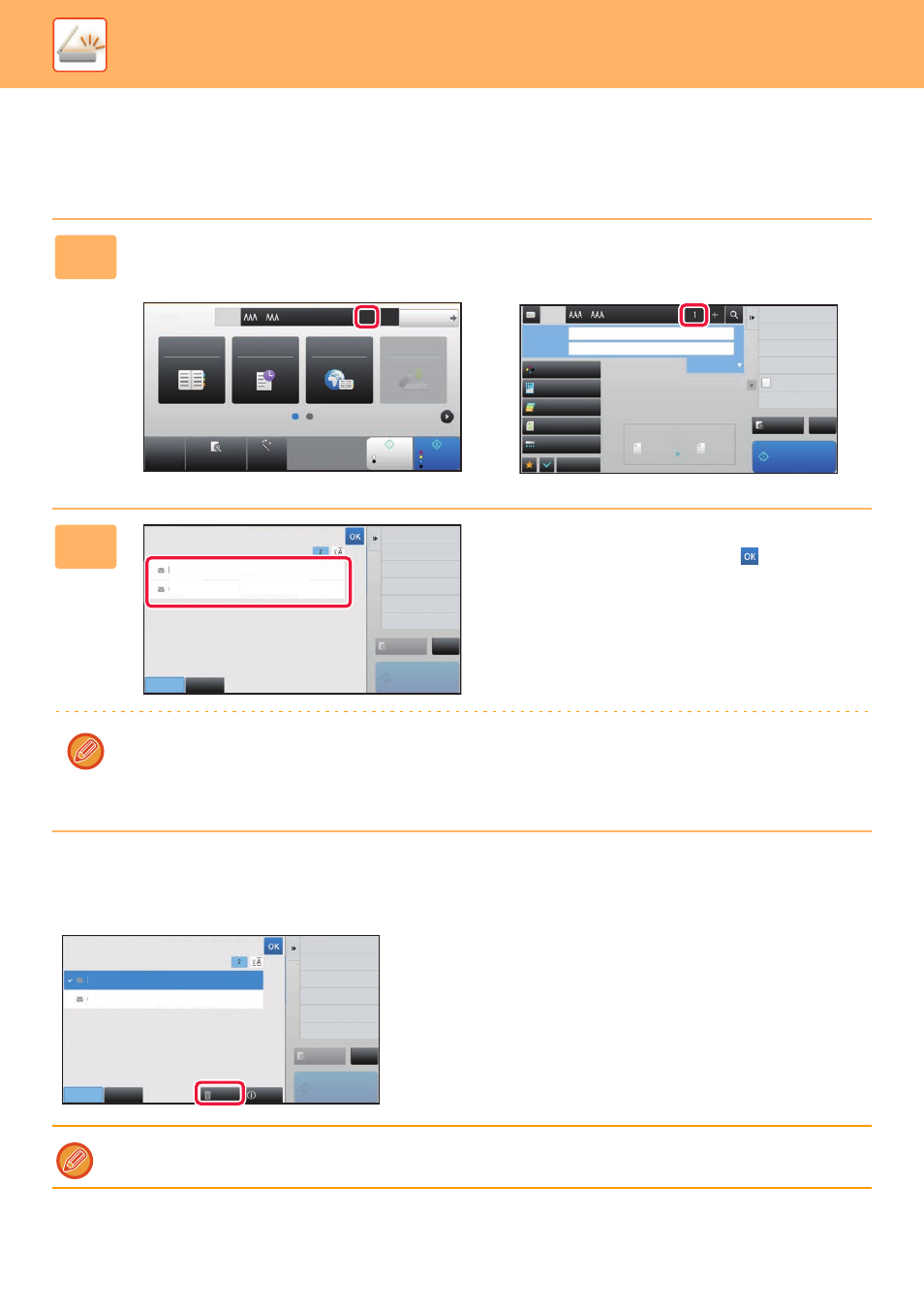
5-19
SCANNER/INTERNET FAX►ENTERING DESTINATIONS
VIEWING A LIST OF THE SELECTED DESTINATIONS
When multiple destinations have been selected, you can display and check the destinations. You can also delete a
destination from the list (cancel selection of the destination).
Deleting Specified Destinations
In step 2 of "VIEWING A LIST OF THE SELECTED DESTINATIONS", select the destination and tap the [Delete] key.
1
Tap the [Address Review] key.
In Easy mode
In Normal mode
2
Confirm the destination.
After the confirmation is completed, tap
.
To confirm detailed information such as the type or name of the specified destination, tap the one-touch key of the target
destination, and then tap the [Info.] key.
In normal mode, you can change the delivery type (To/Cc/Bcc). Tap the address and then tap [Change to To], [Change
to Cc], or [Change to Bcc] on the action panel.
If you placed the original on the document glass and tapped the [Start] key, you cannot delete an address when changing
settings.
CA
Preview
Auto Set
Original
A4
Address
Detail
B/W
Start
Colour
Start
Address Book
Sending History
Global
Address Search
Scan to HDD/
USB
1
+
Preview
Start
Scan Size
Auto
Auto
Colour Mode
Auto/Mono2
Resolution
200x200dpi
File Format
Original
Auto
Others
A4
A4
100%
Send Size
Subject
File Name
Address
Options
Global Address Search
Address Review
Sending History
Call Search Number
Verification Stamp
Program Registration
Register Current Settings
Exposure
CA
Specified by System Settings
To
Cc
All Destinations
AAA
CCC
123
test@test.□□□
Preview
Start
CA
To
Cc
Delete
Info.
All Destinations
Change to Cc
AAA
CCC
123
test@test.□□□
Preview
Start
CA