Copy preview, Copier ► before using the machine as a copier, Preview screen (page 1-17) – Sharp MX-6070N User Manual
Page 173
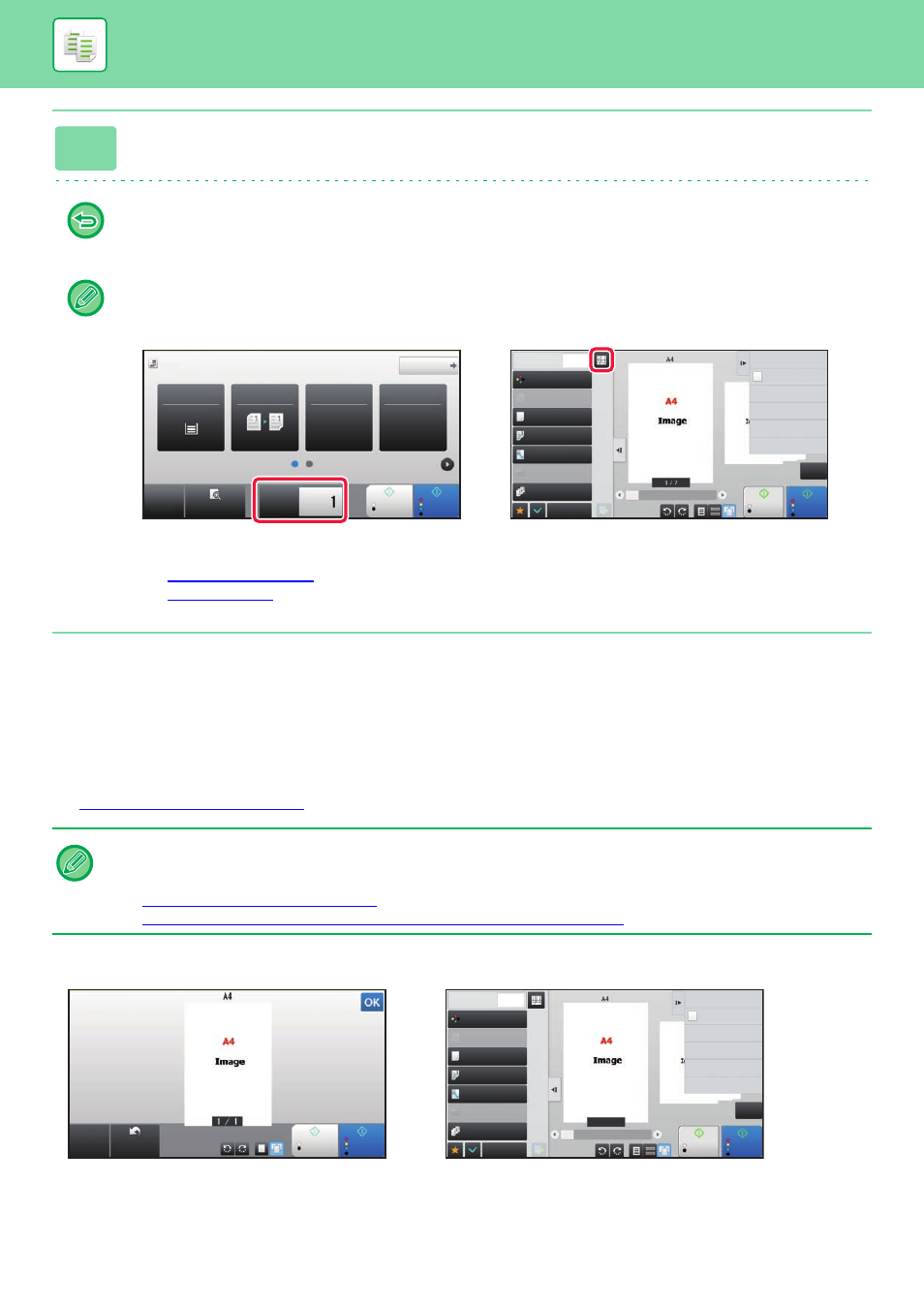
2-9
COPIER►BEFORE USING THE MACHINE AS A COPIER
COPY PREVIEW
You can tap the [Preview] key before scanning the original to check a preview of the scanned image.
If you configure the preview, you can check the status of the configured preview such as the staple position or page
layout.
►
6
Tap the [Colour Start] or [B/W Start] key to start copying.
When making only one set of copies, you do not need to specify the number of copies.
• To cancel all settings, tap the [CA] key.
When the [CA] key is tapped, all settings selected to that point are cleared and you will return to the base screen.
• To cancel copying, tap the [Cancel Copy] key.
• To make two or more sets of copies:
Tap the copies display key to specify the number of copies.
• In normal mode, you can tap [File] or [Quick File] on the action panel before starting the copy job to save the scanned
original as a file.
► QUICK FILE (page 6-9)
► FILE (page 6-10)
In normal mode
While viewing the preview screen, you can adjust the exposure or colour, and configure the preview in your image.
You can also drag the preview image to edit it, for example, changing, rotating, or deleting an original page.
► COPY COLOUR MODES (page 2-20)
► MANUAL ADJUSTMENT OF EXPOSURE AND ORIGINAL TYPE (page 2-23)
Original
A4
Detail
Staple / Punch
Copy Ratio
2-Sided Copy
Paper
Select
A4
Tray 1
1 → 1
100%
Off
CA
Preview
Start
Colour
Start
Copies
B/W
Start
Colour
Start
CA
Colour Mode
Full Colour
Paper Select
Auto
Exposure
Auto
Original
Auto A4
2-Sided Copy
1-Sided→1-Sided
Sort/Group
Auto
Copy Ratio
100%
Others
Copies
Send as well as print
Scan Original Again
Without change Settings
Store Data in Folder
File
Store Data Temporarily
Quick File
1
B/W
In Easy mode
In Normal mode
Preview
B/W
Start
Colour
Start
Scan
Again
CA
Start
Colour
Start
Colour Mode
Full Colour
Paper Select
Auto
Exposure
Auto
Original
Auto A4
2-Sided Copy
1-Sided→1-Sided
Sort/Group
Auto
Copy Ratio
100%
Others
Send as well as print
Scan Original Again
Without change Settings
Store Data in Folder
File
Store Data Temporarily
Quick File
1
CA
B/W
Copies
1/7
In Easy mode
In Normal mode