Place the original, Select the binding edge, Copier ► other functions – Sharp MX-6070N User Manual
Page 226
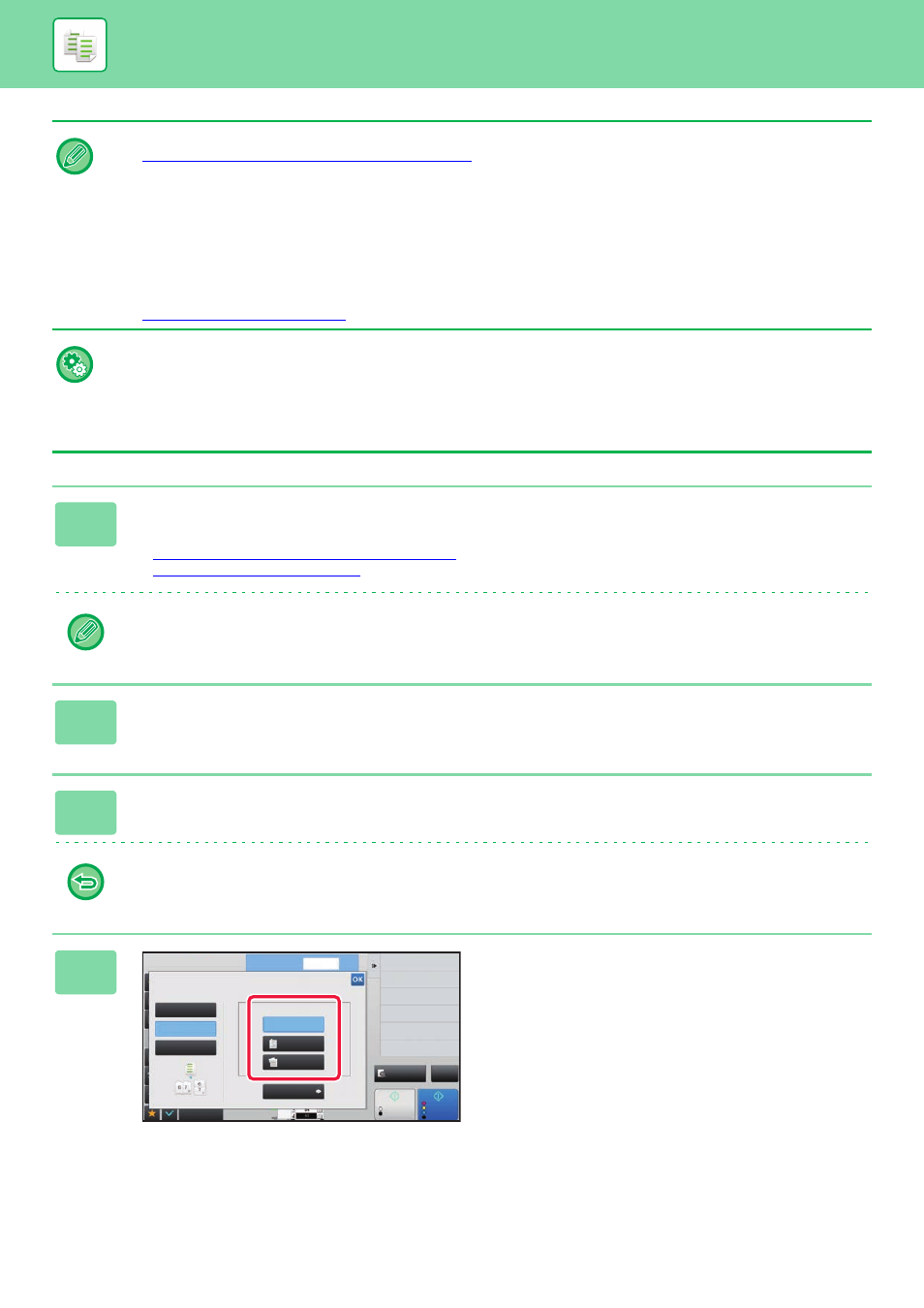
2-62
• To make Booklet copies of a book or other bound original, use the book copy function.
► COPYING A PAMPHLET (BOOK COPY) (page 2-67)
• When Booklet is selected, 2-sided copying mode is automatically selected. When settings are selected that prevent
2-sided copying, the booklet function cannot be used.
• Scan the originals in order from the first page to the last page. The order of copying will be automatically adjusted by the
machine. Four original pages will be copied onto each sheet of paper. Blank pages will be automatically produced at the
end of pamphlet copies if the number of original pages is not a multiple of four.
• When a saddle stitch finisher is installed, you can select [Staple Sort] and set the Saddle Stitch (Staple each set of copies
at two positions in the centre of paper).
To staple copies automatically when Booklet is enabled:
From the "Settings (administrator)", select [System Settings] → [Common Settings] → [Device Control] → [Automatic Saddle
Stitch].
This is used to activate Saddle Stitch automatically when Booklet is enabled when a saddle stitch finisher is installed. To
make pamphlet copies without stapling when the [Automatic Saddle Stitch] option is ON, tap the [Staple Sort] key. Then,
select [Booklet] and tap the [Off] key on the saddle stitch screen.
1
Place the original.
Place the original in the document feeder tray of the automatic document feeder, or on the document glass.
► AUTOMATIC DOCUMENT FEEDER (page 1-80)
► DOCUMENT GLASS (page 1-82)
If the originals are 2-sided, place them in the document feeder tray.
2
Tap the [Others] key and then the [Booklet] key, or tap the [Staple Sort] key
and then the [Saddle Stitch] key.
3
Select the binding edge.
To cancel the booklet setting:
Tap the [Off] key.
4
Tap the [1-Sided], [2-Sided Booklet] or
[2-Sided Tablet] key as appropriate for
the original.
When not inserting a cover, go to step 6.
Preview
Start
Booklet
Others
No. of copies
Change Size/Direction.
Original
Colour
Start
1
Off
Right Binding
Left Binding/
Tablet
2-Sided
Booklet
1-Sided
2-Sided
Tablet
Cover Setting
Sort/Group
Change Sort/Group
Put Multiple Pages in A Page
N-Up
Select Original Type.
CA
B/W