Sharp MX-6070N User Manual
Page 815
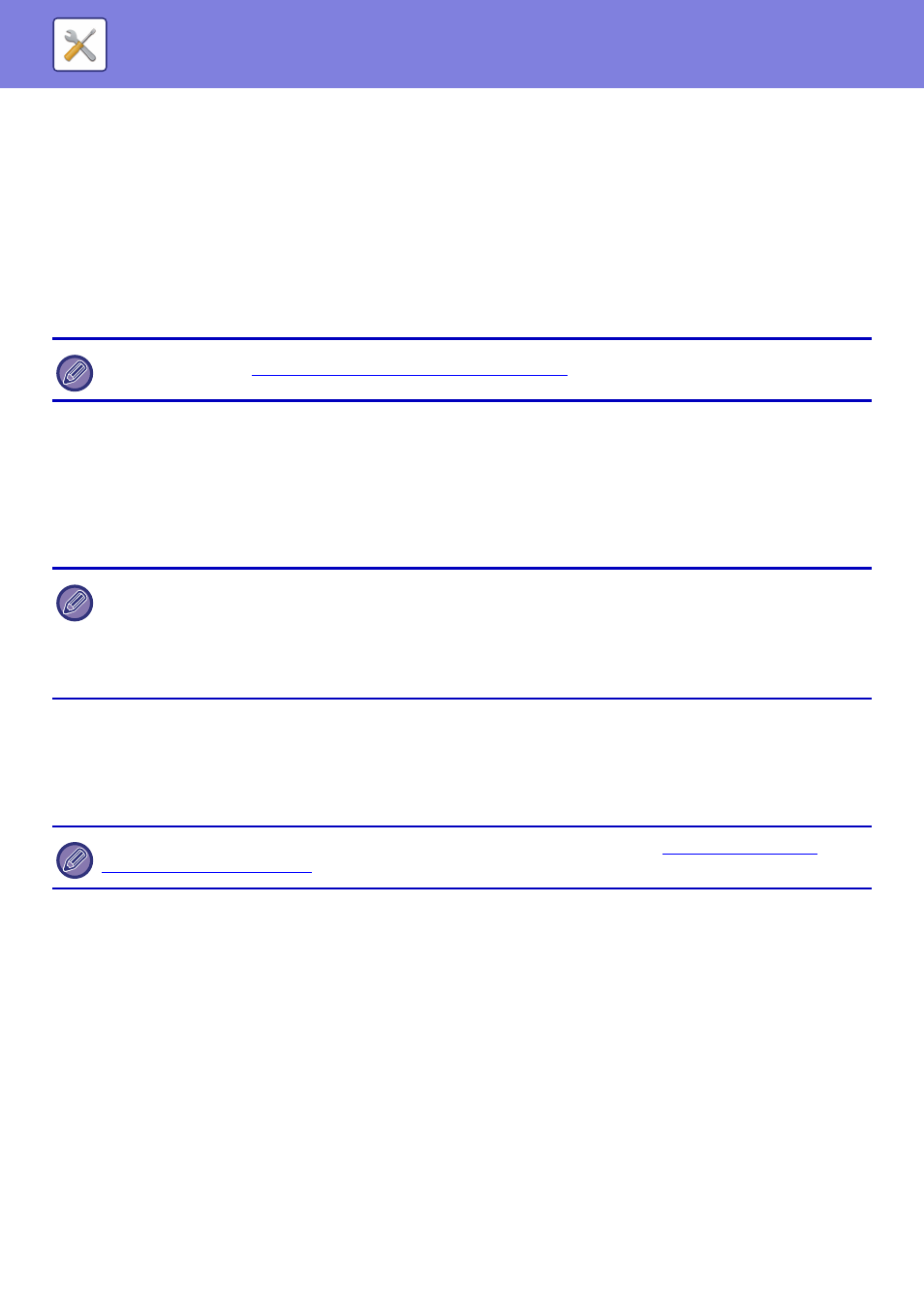
7-100
SYSTEM SETTINGS►SYSTEM SETTINGS
Black & White
MH (G3), MMR (G4)
Colour/Greyscale
Low, Medium, High
Bk Letter Emphasis
Maximum Size of E-mail Attachments(E-Mail)
To prevent the transmission of excessively large image files by Scan to E-mail, a file size limit can be set from 1 MB to
10 MB in increments of 1 MB. If the total size of the image files created by scanning the original exceeds the limit, the
image files are discarded.
If you do not wish to set a limit, select [Unlimited].
If the E-mail attachment(s) exceed maximum size, it will be sent in multiple files.
If an E-mail attachment exceeds the maximum size, it will be sent in multiple files. If one of the divided files exceeds the
maximum size, it will be sent with the resolution automatically lowered.
When sending files in JPEG format, only one file is attached to one e-mail, regardless of the file size. (Only on the
MX-3060N/MX-3070N/MX-3560N/MX-3570N/MX-4060N/MX-4070N/MX-5070N/MX-6070N)
If a file scanned in TXT(UTF-8), RTF, DOCX, XLSX, or PPTX format exceeds the file size limit, the file will be discarded
without being sent even if this setting is selected.
Maximum Size of Data Attachments(FTP/Desktop/Network Folder)
A limit can be set for the size of files that can be sent by Scan to FTP, Scan to Desktop, and Scan to Network Folder.
Limits that can be selected are 50 MB, 150 MB, and 300 MB. If the total size of the image files created by scanning the
original exceeds the limit, the image files are discarded.
If you do not wish to set a limit, select [Unlimited].
Bcc Setting
Enable Bcc
Enable this setting if you wish to use Bcc delivery. Displays the [Bcc] key on the image send address book screen.
Display Bcc Address on the Job Status Screen
Displays Bcc addresses on the job status screen and address list tab.
Auto Scan Setting (Only on the MX-3060N/MX-3070N/MX-3560N/MX-3570N/MX-4060N/
MX-4070N/MX-5070N/MX-6070N)
Configure auto scan setting.
Set Image Orientation Automatically
The orientation of placed originals can be automatically detected. Set whether the original is scanned by one-sided
scanning or two-sided scanning.
Set Resolution Automatically
You can have the machine automatically set the resolution.
This setting is linked to "
Maximum Size of E-mail Attachments (page 7-105)
" of the Internet fax settings.
• When a file scanned to a format other than TXT(UTF-8), RTF, DOCX, XLSX, or PPTX exceeds the size limit, this function
reduces the data size below the limit by lowering the resolution or other means, and thereby enables sending without
cancelling the data. (Only on the MX-3060N/MX-3070N/MX-3560N/MX-3570N/MX-4060N/MX-4070N/MX-5070N/
MX-6070N)
• When multi-crop and card scan are used, the scanned data is not divided.
• If the e-mail exceeds the set size limit, a send error occurs.
During broadcasting that includes both e-mail and Internet fax destinations, the limit set in "