Wireless setting screen (access point mode), Wireless setting screen (infrastructure mode) – Sharp MX-6070N User Manual
Page 865
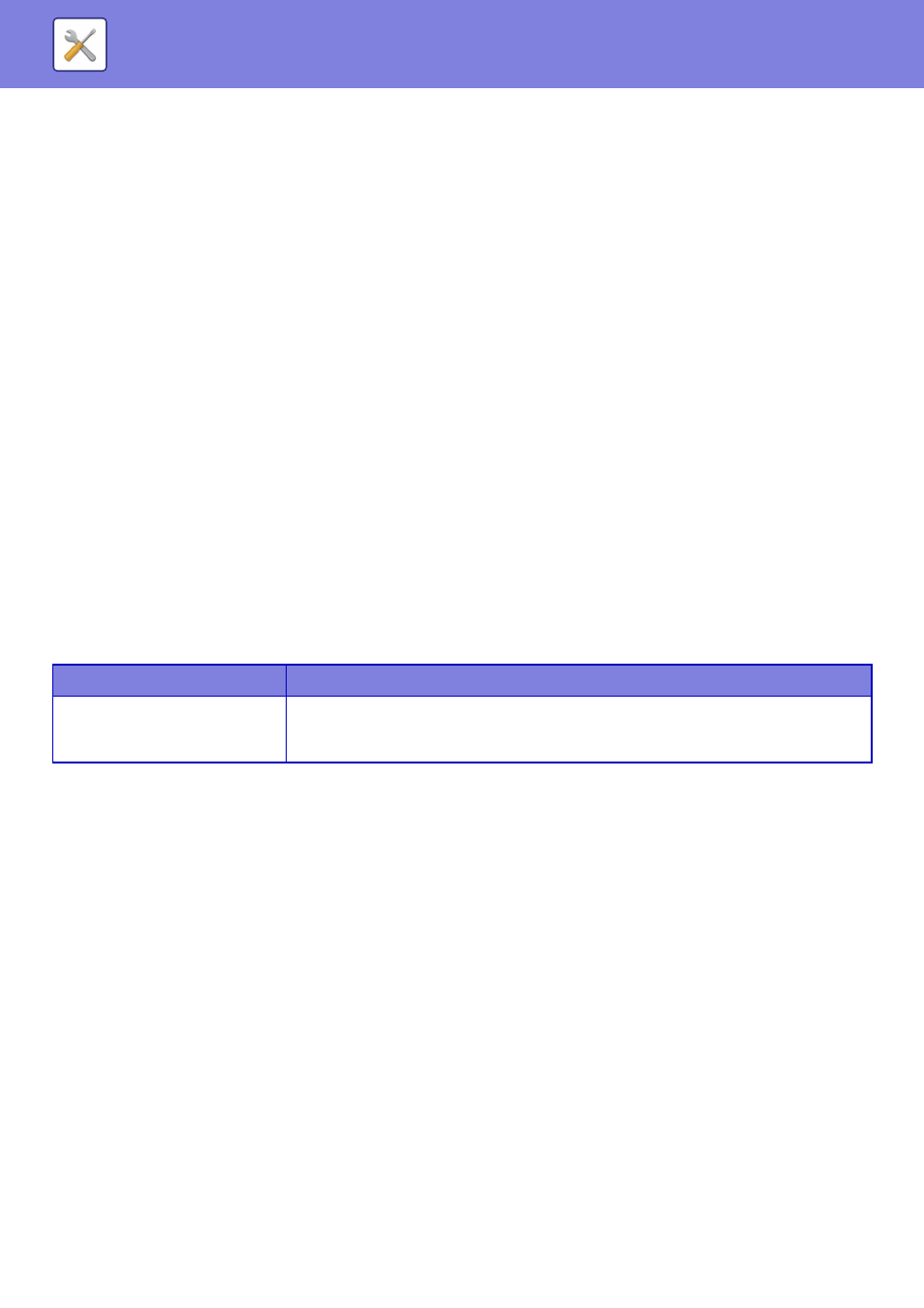
7-150
SYSTEM SETTINGS►SYSTEM SETTINGS
Current Wireless Status
This shows reception levels (Max. 100) of the wireless LAN and IP addresses.
Show Wireless Setting Screen
Click the [Setup] button.
In the Wireless Setting screen, you can configure the SSID of a wireless LAN, Security Type, Encry., and Security Key.
Initialize Wireless Settings
Click the [Initialize] button.
The settings for SSID, Security Type, Encry., and Security Key are initialized.
Wireless Setting screen (Access Point Mode)
If the [Setup] button is clicked while [Connection Type] is set to [Wired+Wireless (Access Point Mode)] or [Wired Only],
the Wireless Settings (Access Point Mode) screen is displayed.
Configure the SSID of a wireless LAN, Security Type, Encry., and Security Key.
Clicking the [Submit] button stores the settings.
SSID
Enter an SSID using up to 32 characters.
Security Type
Select a security type.
Encry.
Select an encryption type.
Security Key
Enter a security key.
Show Security Key
If it is set to ON, the security key appears.
Device IP Address (Access Point Mode)
Enter the IP address.
Channel
Select the channel to be used in wireless LAN.
Sending Output
Configure the sending output.
Bandwidth
Use this setting when the communication mode is "11n". Select the bandwidth to be used.
IP Address Distribution Range Setting
Configure the range to be used the IP address.
Wireless Setting screen (Infrastructure Mode)
If [Connection Type] is set to [Wireless (Infrastructure Mode)] and the [Setup] button is clicked, the infrastructure mode
wireless setting screen is displayed.
Security Type
Security Key
• WEP
• WPA/WPA2-mixed Personal
• WPA2 Personal
WEP64bit: 5 characters or 10-digit hexadecimal number
WEP128bit: 13 characters or 26-digit hexadecimal number
WPA/WPA2: 8 to 63 characters or 64-digit hexadecimal number