Tap [options, Scanner/internet fax ►transmitting an image, After the settings are completed, tap – Sharp MX-6070N User Manual
Page 560
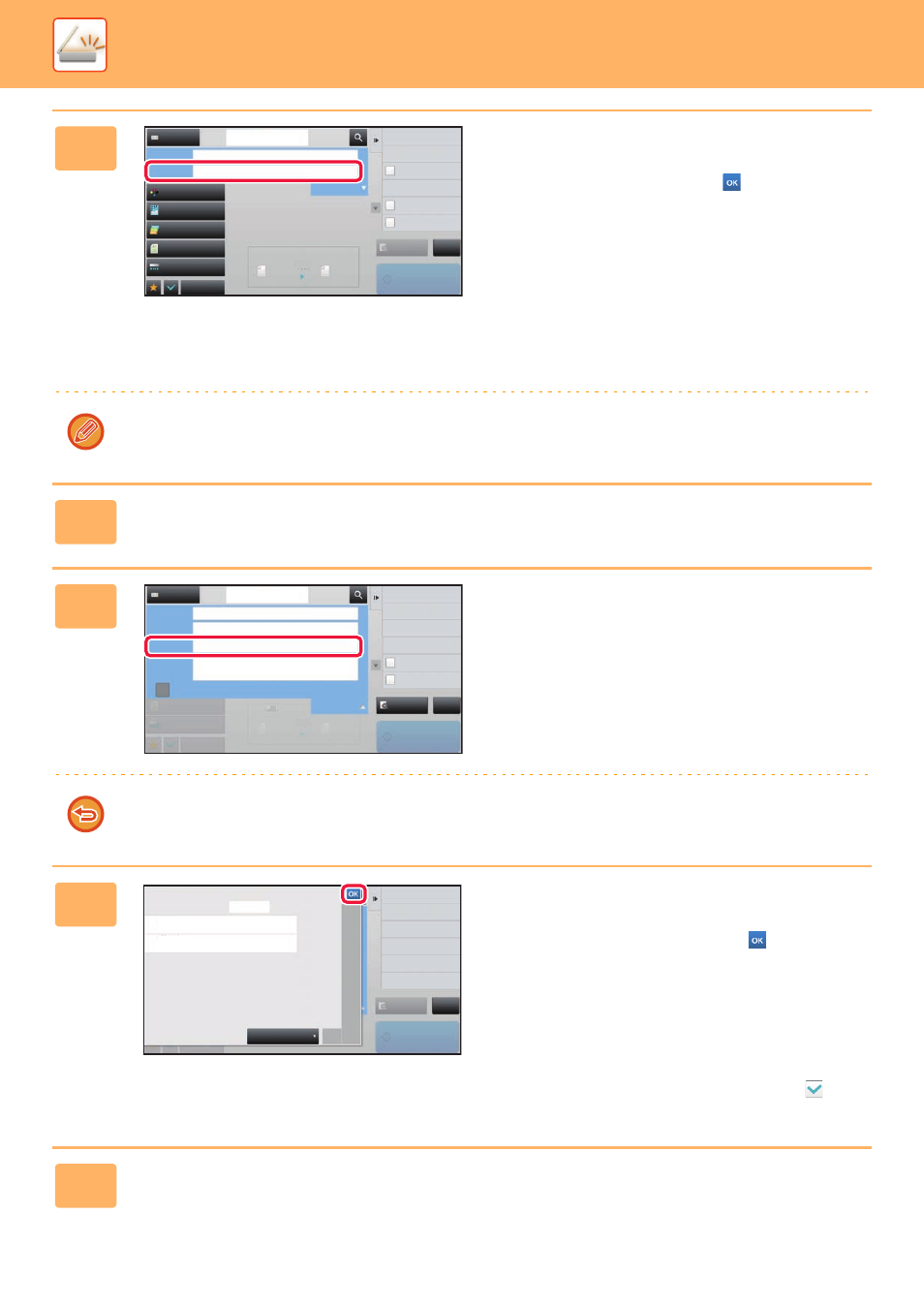
5-31
SCANNER/INTERNET FAX►TRANSMITTING AN IMAGE
4
To change the file name, tap the [File
Name] entry box.
After the settings are completed, tap
.
• Tap the key of the file name from the list.
• To directly enter the file name, tap the [Direct Entry] key.
• A prompt is displayed in the file name. The prompt is
changed according to the settings.
If the settings are not changed, "Following the System
Settings" is displayed.
When [File Name Auto Extraction] in [OCR Setting] is
enabled on the MX-3060N/MX-3070N/MX-3560N/
MX-3570N/MX-4060N/MX-4070N/MX-5070N/MX-6070N,
"File Name Auto Extraction" is displayed.
When scanning to a shared folder, if you set a file name that is the same as an existing file name in the shared folder,
the file name will be changed to prevent overwriting of the existing file.
5
Tap [Options].
6
To change the reply address, tap the
[Reply-To] entry box.
If user authentication is being used, the information of the user that logged in will be applied, and thus the reply address
cannot be changed.
7
Tap the key that you wish to use for
the reply address.
After the settings are completed, tap
.
• You can select addresses from the user list in the same
way as you would select the reply address. You can also
tap [Global Address Search] on the action panel to specify
a user stored in the global address book as the reply
address.
• Tapping [Direct Entry] on the action panel allows you to
directly enter the e-mail address.
• Selecting the [Add 'Reply to' to Cc] checkbox to
adds
a reply address to the Cc address.
8
To change the body text, tap the [Body Text] entry box.
Preview
Start
Scan Size
Auto
Auto
Auto/Mono2
Resolution
200x200dpi
File Format
Original
Auto
Others
A4
A4
100%
Send Size
Address Book
Subject
File Name
Address
Touch to input Address
Verification Stamp
Send Same Image
as Fax Address
Call Search Number
Options
Call Program
Call Registered settings
Sending History
Store Data Temporarily
Quick File
Exposure
CA
Colour Mode
Specified by System Settings
Preview
Start
Scan Size
Auto
Auto
Original
Auto
Others
A4
A4
100%
Send Size
Address Book
Subject
File Name
Reply-To
Body Text
Add 'Reply to' to Cc
Address
Touch to input Address
Send Same Image
as Fax Address
Call Search Number
Options
Sending History
Store Data Temporarily
Quick File
Global Address Search
Call Program
Call Registered settings
Exposure
CA
Specified by System Settings
Reply to
User Name
All
Narrow Down by Index
ABC
A
D
G
J
M
P
T
W
Sort
Call by User Number
Direct Entry
User1
User1
tianne
tianne
Preview
Start
CA