Normal mode, Selecting network scanner mode, Changing modes from the home screen – Sharp MX-6070N User Manual
Page 538: Shift to easy mode, Shift to normal mode, Tap the [easy scan] mode icon
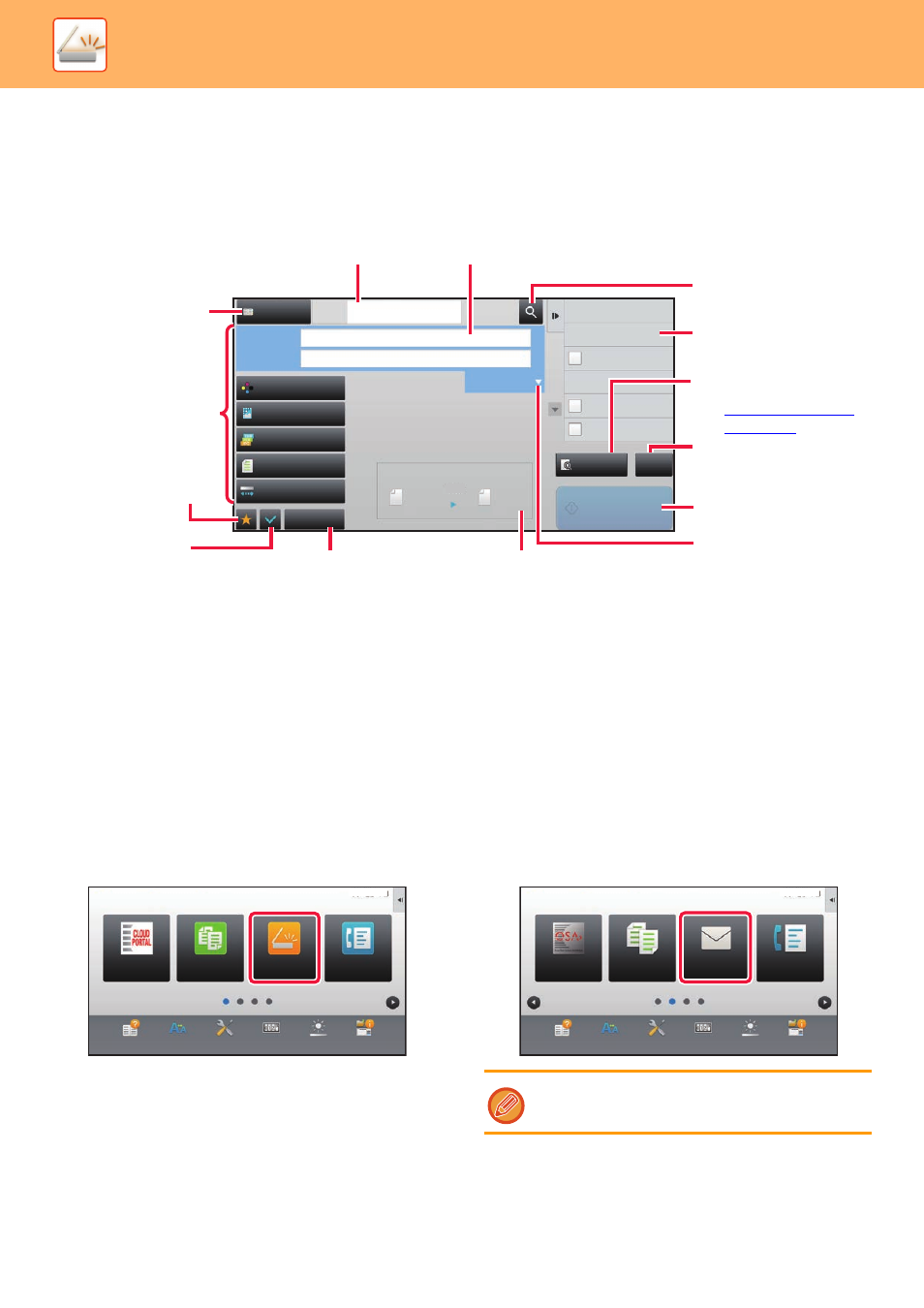
5-9
SCANNER/INTERNET FAX►BEFORE USING THE MACHINE AS A NETWORK SCANNER
NORMAL MODE
Normal mode lets you select any function setting that can be used for network scanner.
This section explains the keys on a base screen, taking as an example the E-mail base screen. Several methods are
available in the Image Send mode, including Scan to E-mail and Scan to FTP. The base screen layout slightly differs
depending on how image is sent.
SELECTING NETWORK SCANNER MODE
You can select the network scanner mode from the Home Screen or from each operation mode as follows:
Changing modes from the Home Screen
Tap a mode icon to switch from the home screen to that mode.
Shift to Easy Mode
Tap the [Easy Scan] mode icon.
Shift to Normal Mode
Tap the [E-Mail], [FTP/Desktop], [Network Folder] or
[Internet Fax] mode icon.
CA
Preview
Start
Scan Size
Auto
Auto
Colour Mode
Auto/Mono2
Resolution
200x200dpi
File Format
Original
Exposure
Auto
Others
A4
A4
100%
Send Size
Address Book
Subject
File Name
Address
Touch to input Address
Options
Sending History
Call Search Number
Call Program
Call Registered settings
Quick File
Store Data Temporarily
Verification Stamp
Send Same Image
as Fax Address
Specified by System Settings
Tap to display the soft keyboard.
Enter subject, file name, and other items.
Searches for the address.
Displays the functions that
can be used in image send
mode.
Scans the original and
shows a preview image.
Reset the address
and settings.
Transmission will
start immediately.
Displays the
address box to
enter addresses.
Setting keys used for
image send operations.
Check the
current settings.
Displays keys other than
the function keys
indicated above.
Displays the sizes of the
original and the data to send.
Enter reply address
and body text.
Displays the list of setting
keys. Frequently used
[Others], programs, and
other settings can be
registered.
Easy
Copy
Easy
Scan
Operation
Guide
Enlarge
Display Mode
Settings
Total Count
Brightness
Adjustment
Easy
Fax
Job Status
10:15
CLOUD PORTAL
To use the Internet fax function, the Internet fax
expansion kit must be installed.
Operation
Guide
Enlarge
Display Mode
Settings
Total Count
Brightness
Adjustment
Sharp OSA
Fax
Copy
Job Status
10:15
10:15