Email, Add a personal (imap/pop3) account – Kyocera DuraForce Pro User Manual
Page 105
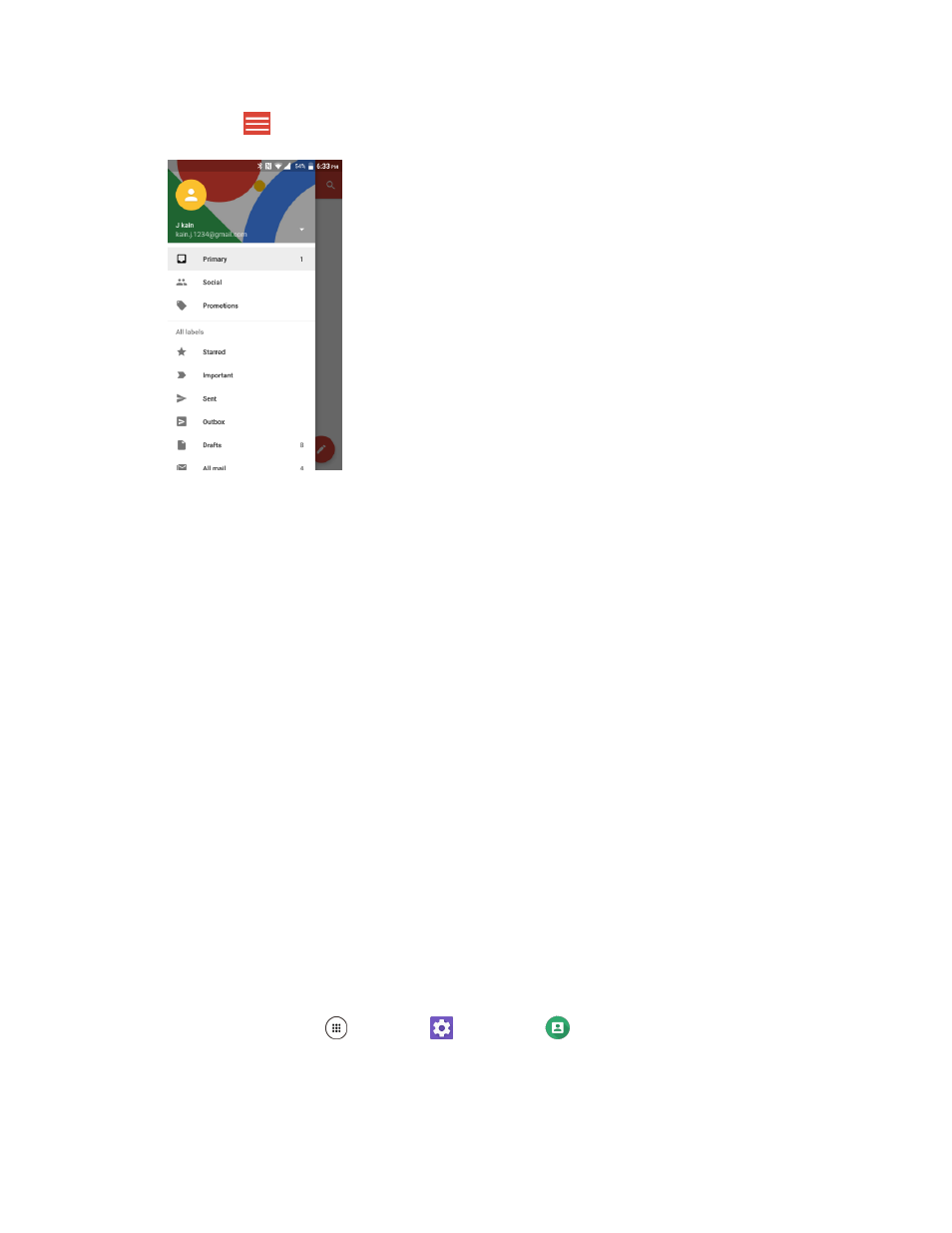
Messaging
95
2. Tap Menu
on the top left of the screen to display the menu.
3. Tap Settings.
4. Tap General settings to access settings for all accounts, or tap an account name to configure
settings for a specific Gmail account.
General settings: Gmail default action, Conversation view, Swipe actions, Sender image,
Reply all, Auto-fit messages, Auto advance, Confirm before deleting, Confirm before
archiving, and Confirm before sending.
Account settings: Inbox type, Inbox categories, Notifications, Inbox sound & vibrate,
Signature, Vacation responder, Sync Gmail, Days of mail to sync, Manage labels, Download
attachments, and Images.
Note: Available settings are subject to change.
Your phone supports several types of email accounts and allows you to have multiple email accounts set
up at one time.
Before setting up an email account, make sure you have the username (user ID), password, server name,
etc., so you can get set up successfully.
Add a Personal (IMAP/POP3) Account
You can add several types of personal email accounts, such as POP3 and IMAP accounts, on your
phone.
1. From home, tap Apps
> Settings
> Accounts
> Add account.
2. Tap Personal (IMAP) or Personal (POP3).
3. Enter the Email address and tap NEXT.