Manage message conversations – Kyocera DuraForce Pro User Manual
Page 94
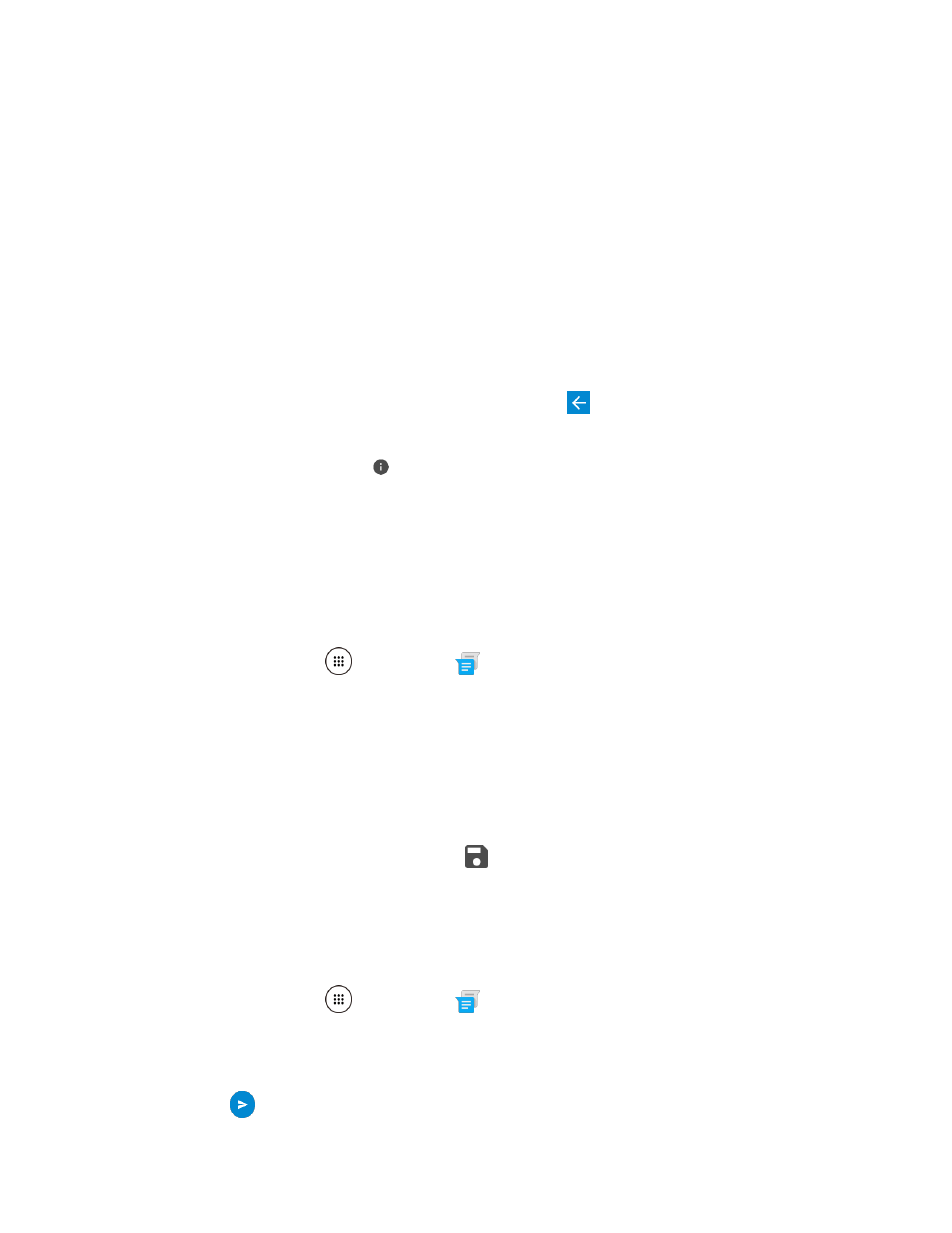
Messaging
84
Manage Message Conversations
Text and multimedia messages that are sent to and received from a contact (or a number) are grouped
into conversations or message threads in the Messenger screen. Text or MMS conversations let you see
exchanged messages (similar to a chat program) with a contact on the screen.
Read a Text Message
■ Do one of the following:
On the Messenger screen, tap the text message or conversation to open and read it.
If you have a new message notification, swipe down from the top of the screen to open the
notification panel. Tap the new message to open and read it.
To return to the Messenger screen from a conversation, tap Back
.
Note: To view the details of a particular message, in the conversation, touch and hold the message to
open the options menu, and then tap
.
Note: If a message contains a link to a Web page, tap the link to open it in the Web browser.
Note: If a message contains a phone number, tap the phone number to dial the number.
Note: If a message contains an Email address, tap the address to send an Email.
View a Multimedia Message (MMS)
1. From home, tap Apps
> Messenger
.
2. On the Messenger screen, tap a multimedia message or conversation to open it.
3. Tap the attachment to open it.
If the attachment is a vCard contact, you can import it
to your phone’s contacts list. For more
4. To save the attachment to device memory or an SD card, touch and hold the message with the
attachment you want to save, and then tap
.
Note: If you are concerned about the size of your data downloads, check the multimedia message size
before you download it.
Reply to a Message
1. From home, tap Apps
> Messenger
.
2. On the Messenger screen, tap a text or multimedia message thread to open it.
3. Tap the text box at the bottom of the screen, enter your reply message, attach files if desired and
then tap
.