Sd card, Insert an sd card – Kyocera DuraForce Pro User Manual
Page 20
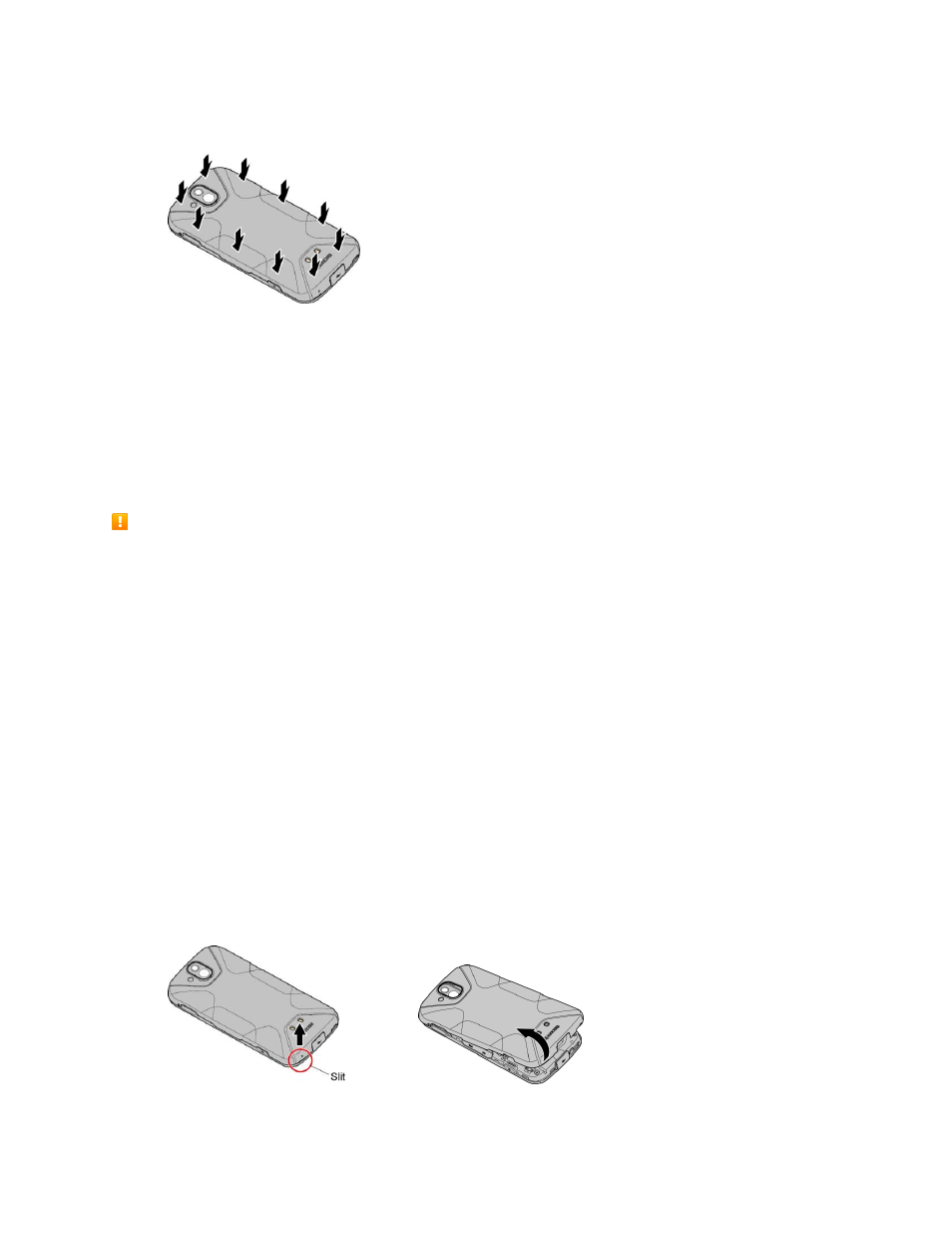
Set Up Your Phone
10
7. Replace the back cover. Press around the edges to ensure a proper fit.
Warning: Be sure all ports and covers are properly sealed to maintain the phone
’s waterproof capability.
SD Card
Your phone supports the use of an optional SD card (not included) to expand its storage capacity. It
supports cards up to 256 GB. Some cards may not operate properly with your phone.
Note: You can easily damage the microSD card by improper operation. Please be careful when inserting,
removing, or handling it.
SD Card Cautions
Data: Information stored on SD card can become lost or changed accidentally as a result of damage.
It is recommended that you keep a separate copy of important data. Sprint is not responsible for
damages from data that is lost or changed.
Reading/Writing Data: Never power off while reading or writing data.
Battery Level: A low battery charge may prevent reading/writing to SD card.
Handling SD Card: Use/store SD cards away from the reach of infants. May cause choking if
swallowed.
Insert an SD Card
Follow these steps to insert an optional SD card (not included). Make sure to power your phone off before
inserting or removing an SD card.
1. If your phone is on, turn it off.
2. Insert your fingernail in the slit, and slowly and carefully lift the back cover up until it is separated
from the phone
Warning: Do not bend or twist the back cover. Doing so may damage the cover.